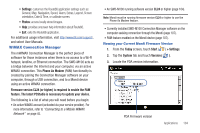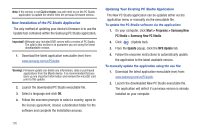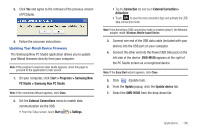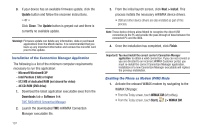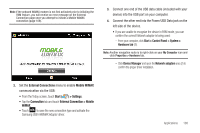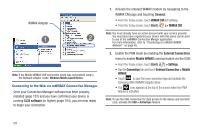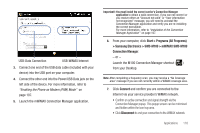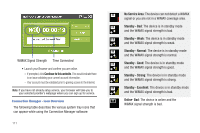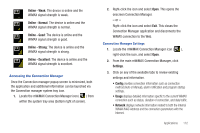Samsung SWD-M100 Installation Guide (user Manual) (ver.f1) (English) - Page 112
CL24 software, Connect, WiMAX CM, Start, > WiMAX CM, External Connections, Mobile WiMAX
 |
View all Samsung SWD-M100 manuals
Add to My Manuals
Save this manual to your list of manuals |
Page 112 highlights
WiMAX Adapter Note: If the Mobile WiMAX USB connection mode was not enabled (step1), the Network adapter reads: Windows Mobile-based Device. Connecting to the Web via mWiMAX Connection Manager Once your Connection Manager software has been properly installed (page 107) and you have confirmed your device is running CL24 software (or higher) (page 104), you are now ready to begin your connection. 1. Activate the onboard WiMAX modem by navigating to the WiMAX CM page and touching Connect: • From the Today screen, touch WiMAX CM (left softkey). • From the Today screen, touch Start ( ) > WiMAX CM. Note: You must already have an active account with your service provider. You must also have registered your device with this same carrier prior to use of the mWiMAX Connection Manger application. For more information, refer to "Connecting to a Mobile WiMAX Network" on page 45. 2. Enable the PAM mode by enabling the External Connections menu to enable Mobile WiMAX communication via the USB: • From the Today screen, touch Start ( ) > Settings. • Tap the Connection tab and touch External Connection > Mobile WiMAX. • Touch ok to save the new connection type and activate the Samsung USB mWiMAX Adapter driver. • The icon appears at the top of the screen when the PAM feature is activated. Note: To use the USB connection for data access to the device and microSD card, activate the USB > ActiveSync feature. 109