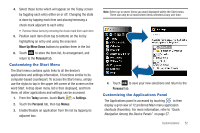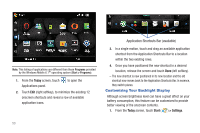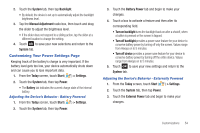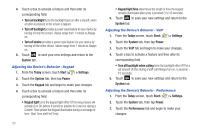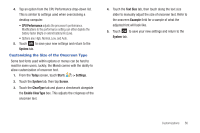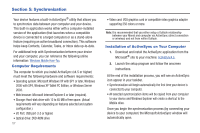Samsung SWD-M100 Installation Guide (user Manual) (ver.f1) (English) - Page 55
Customizing the Start Menu, Customizing the Applications Panel
 |
View all Samsung SWD-M100 manuals
Add to My Manuals
Save this manual to your list of manuals |
Page 55 highlights
4. Select those items which will appear on the Today screen by toggling each entry either on or off. Changing the state is done by tapping each item and placing/removing a check mark adjacent to each entry. • Remove these items by removing the check mark from each item. 5. Position each item (from top to bottom) on the list by highlighting an entry and using the onscreen Move Up/Move Down buttons to position them in the list. 6. Touch ok to store the Item list, its arrangement, and return to the Personal tab. Customizing the Start Menu The Start menu contains quick links to all the device's applications and settings information, it functions similar to its computer-based counterpart. To access the Start menu, simply use the stylus to tap in the upper left corner of the screen on the word Start. A drop down menu list is then displayed, and from there, all other applications and settings can be accessed. 1. From the Today screen, touch Start ( ) > Settings. 2. Touch the Personal tab, then tap Menus. 3. Enable/Disable an application from the list by tapping its adjacent box. Note: Select up to seven items you want displayed within the Start menu. There can only be at most seven items selected at any one time. 4. Touch ok to save your new selections and return to the Personal tab. Customizing the Applications Panel The Applications panel is accessed by touching to then display a grid view of 12 preferred Main menu application shortcuts (Favorites). For more information, refer to "Quick Navigation Among the Device Panels" on page 27. Customizations 52