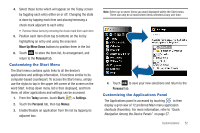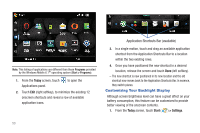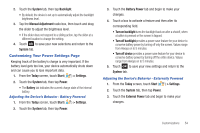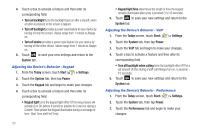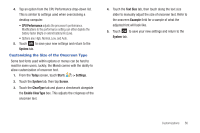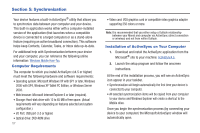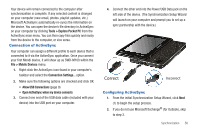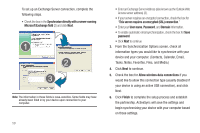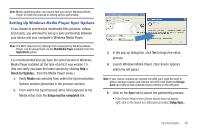Samsung SWD-M100 Installation Guide (user Manual) (ver.f1) (English) - Page 58
Adjusting the Device's Behavior - Keypad, > Settings
 |
View all Samsung SWD-M100 manuals
Add to My Manuals
Save this manual to your list of manuals |
Page 58 highlights
4. Touch a box to activate a feature and then alter its corresponding field. • Turn on backlight turns the backlight back on after a shutoff, when a button is pressed or the screen is tapped. • Turn off backlight provides a power save feature for your device by turning off only the screen. Values range from 1 minute to Always on. • Turn off device provides a power save feature for your device by turning off the entire device. Values range from 1 minute to Always on. 5. Touch ok to save your new settings and return to the System tab. Adjusting the Device's Behavior - Keypad 1. From the Today screen, touch Start ( ) > Settings. 2. Touch the System tab, then tap Power. 3. Touch the Keypad tab and begin to make your changes. 4. Touch a box to activate a feature and then alter its corresponding field. • Keypad light turns the keypad light either Off (no key presses will activate it) or On (where it turned on anytime its it used or during a Custom Time (where the Keypad illuminates during a set range of time- Start Time and End Time). 55 • Keypad light time determines the length of time the keypad remains illuminated after a key is pressed (1 to 10 seconds). 5. Touch ok to save your new settings and return to the System tab. Adjusting the Device's Behavior - VoIP 1. From the Today screen, touch Start ( ) > Settings. 2. Touch the System tab, then tap Power. 3. Touch the VoIP tab and begin to make your changes. 4. Touch a box to activate a feature and then alter its corresponding field. • Turn off backlight when calling turns the backlight either Off for a set amount of time during a VoIP call (Always turn on, 5 seconds 10 seconds). 5. Touch ok to save your new settings and return to the System tab. Adjusting the Device's Behavior - Performance 1. From the Today screen, touch Start ( ) > Settings. 2. Touch the System tab, then tap Power. 3. Touch the Performance tab and begin to make your changes.