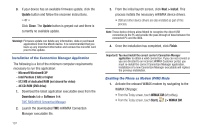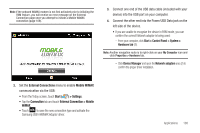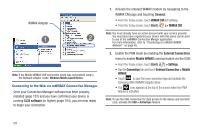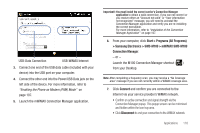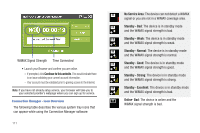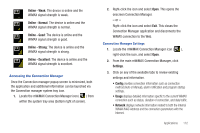Samsung SWD-M100 Installation Guide (user Manual) (ver.f1) (English) - Page 115
Settings, Online - Weak, Online - Normal, Online - Good, Online - Strong, Online - Excellent
 |
View all Samsung SWD-M100 manuals
Add to My Manuals
Save this manual to your list of manuals |
Page 115 highlights
Online - Weak: The device is online and the WiMAX signal strength is weak. Online - Normal: The device is online and the WiMAX signal strength is normal. Online - Good: The device is online and the WiMAX signal strength is good. Online - Strong: The device is online and the WiMAX signal strength is strong. Online - Excellent: The device is online and the WiMAX signal strength is excellent. Accessing the Connection Manager Once the Connection manager popup screen is minimized, both the application and additional information can be launched via the Connection manager system tray icon. 1. Locate the mWiMAX Connection Manager icon ( ) from within the system tray area (bottom right of screen). 2. Right-click the icon and select Open. This opens the onscreen Connection Manager. - or - Right-click the icon and select Exit. This closes the Connection Manager application and disconnects the WiMAX connection to the Web. Connection Manager Settings 1. Locate the mWiMAX Connection Manager icon ( ), right-click the icon, and select Open. 2. From the main mWiMAX Connection Manager, click Settings. 3. Click on any of the available tabs to review existing settings and information. • Config provides connection information such as connection method (Auto or Manual), alarm notification and program startup settings. • Usage displays detailed information specific to the current WiMAX connection such as status, duration of connection, and data traffic. • Network displays network information related to both the internal WiMAX MAC Address and the connection parameters with the Internet. Applications 112