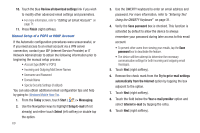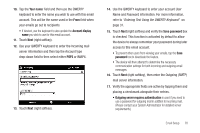Samsung SWD-M100 Installation Guide (user Manual) (ver.f1) (English) - Page 77
Attempt to detect Exchange Server Settings, > Add Server Source..
 |
View all Samsung SWD-M100 manuals
Add to My Manuals
Save this manual to your list of manuals |
Page 77 highlights
• Work with your System Administrator to obtain the following pieces of information: - Exchange Server address and domain name. - Your user name and password. 1. From the Today screen, touch Start ( ) > Programs > ActiveSync. 2. Touch Menu (right softkey) > Add Server Source... 3. Use the QWERTY keyboard to enter an email address. For more information, refer to "Entering Text Using the QWERTY Keyboard" on page 31. 4. Uncheck the Attempt to detect Exchange Server Settings automatically box by tapping the adjacent box. This function is activated by default to allow the device to always try and automatically detect the connection settings of the remote exchange server. Note: With most secured servers, enabling this option typically returns an error since they require a manual connection. 5. Touch Next (right softkey) to continue onto the Server Address page. 6. Use your keyboard (QWERTY or onscreen) to enter the server address and touch Next (right softkey). • If your network requires SSL encryption, activate the This server requires an encrypted (SSL) connection option. 7. Use your keyboard (QWERTY or onscreen) to enter your user name, password, and domain name. (The password is case-sensitive.) 8. Leave the Save password box checked to avoid having to enter the password whenever you log on to this account, and touch Next (right softkey). Email Setup 74