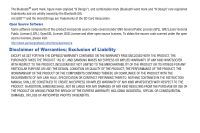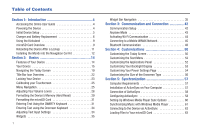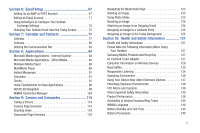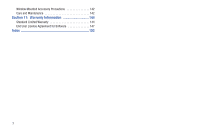Samsung SWD-M100 Installation Guide (user Manual) (ver.f1) (English) - Page 8
Initial Device Setup, Left Action key
 |
View all Samsung SWD-M100 manuals
Add to My Manuals
Save this manual to your list of manuals |
Page 8 highlights
Initial Device Setup If your device has never been powered on before and is initializing for the first time, you will need to follow these procedures. These same steps are necessary if the device is ever Hard Reset (to factory default parameters - page 29). 1. Touch the main Windows Mobile 6.1 screen to begin the initialization process. 2. Remove the Stylus from the side compartment (adjacent to the Left Action key) (seen below). Left Action key 3. Use your stylus to calibrate the touch accuracy of the screen by both accurately and firmly touching the center of each onscreen crosshair. Repeat this process for every crosshair that appears until this step has successfully completed. Stylus Warning!: If your device has a touch-screen display, please note that a touch-screen responds best to a light touch from the pad of your finger or a non-metallic stylus. Using excessive force or a metallic object when pressing on the touch-screen may damage the tempered glass surface and void the warranty. For more information, refer to "Warranty Information" on page 144. 5