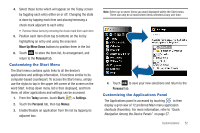Samsung SWD-M100 Installation Guide (user Manual) (ver.f1) (English) - Page 50
Today, Start, > Settings, Connections, Wireless Manager, > Bluetooth Settings, Devices, Refresh
 |
View all Samsung SWD-M100 manuals
Add to My Manuals
Save this manual to your list of manuals |
Page 50 highlights
4. Touch Menu (right softkey) to access the Bluetooth Settings. Adding a Bluetooth Device 1. From the Today screen, touch Start ( ) > Settings. 2. Touch the Connections tab and tap Wireless Manager ( ). 3. Touch Menu (right softkey) > Bluetooth Settings. 4. Prepare your external Bluetooth device for communication and detection. 47 5. Touch the Devices tab and tap Add new device... from the onscreen list. Your device then displays a list of discovered Bluetooth devices that have been detected within its communication range. Note: To be detectable, external Bluetooth devices must be enabled for visibility so the Mondi can detect the device and then connect to it. If your device does not appear in the list of available devices, make sure this feature is active on the target device. 6. Touch the device you wish to pair with and touch Next (right softkey). • If your target device does not appear within the list of available devices, touch Refresh to repeat the discovery process. 7. Touch the Passcode field, use the QWERTY keyboard to enter the numeric passcode, and press Next (right softkey). You are then notified the pairing is in progress. Note: If the target device does not require a passcode, touch Next to continue. 8. Enter the corresponding Passcode information on your target device to complete the pairing process.