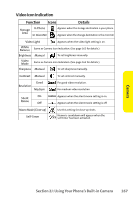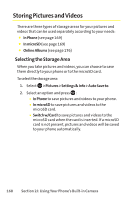Sanyo SCP 8400 User Guide - Page 179
Recording Videos
 |
View all Sanyo SCP 8400 manuals
Add to My Manuals
Save this manual to your list of manuals |
Page 179 highlights
Camera Recording Videos In addition to taking pictures, you can also record, view, and send videos to your friends and family with your phone's built-in video camera. To record a video: 1. Select > Pictures > Camcorder to activate video mode. (Additional video options are available through the video mode Options menu. See "Video Mode Options" on page 165 for more information.) 2. Using the phone's main LCD as a viewfinder, aim the camera lens at your subject. 3. Press Record (left softkey), , , or the side camera key to begin recording. 4. Press , Stop (right softkey), or the side camera key to stop recording. Tip:The recorded video is automatically saved in your selected storage area. (See "Selecting the Storage Area"on page 168 for details.) 5. Press Next (right softkey) for more options: Ⅲ Take NewVideo to return to video mode to take another video. Ⅲ Play to play the video you just took. Ⅲ Send to Contacts to send your video. (See page 172 for details.) Ⅲ Post to Services to access available services. Select Update to display the latest services. Section 2J: Using Your Phone's Built-in Camera 163