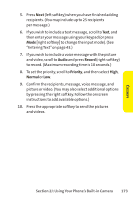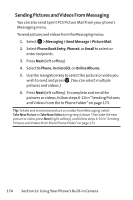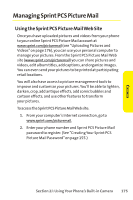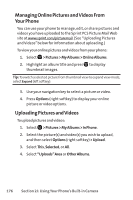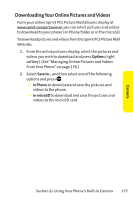Sanyo SCP 8400 User Guide - Page 194
Accessing Online Picture and Video Options From, Your Phone
 |
View all Sanyo SCP 8400 manuals
Add to My Manuals
Save this manual to your list of manuals |
Page 194 highlights
Accessing Online Picture and Video Options From Your Phone To access your online Picture and Video options from your phone: 1. Select a picture or video from your Online Albums. (See "Managing Online Pictures and Videos From Your Phone"on page 176.) 2. Select Options (right softkey) to display options. 3. To select an option, highlight it and press . Ⅲ Play to play the video. Ⅲ Send to Contacts to send your picture or video. Ⅲ Order Prints to order prints of the pictures. You can choose whether to pick up your prints at a retail store or have them mailed to you. Ⅲ Post to Services to access available services. Select Update to display the latest services. Ⅲ Set as to assign the picture or video. Ⅲ Save to.. to select In Phone or In microSD to download the pictures and videos to the selected storage area. Ⅲ Delete to erase pictures and videos saved in the current album (or Uploads folder). Ⅲ Copy/Move to copy or move pictures and videos to a selected album. Ⅲ Details/Edit to edit or display details relating to your pictures or videos. Ⅲ Media Filter to filter only pictures, only videos, or to display all media files. Ⅲ Album List to display the album list. Note:The online Picture andVideo options may vary depending on the item you select. 178 Section 2J: Using Your Phone's Built-in Camera