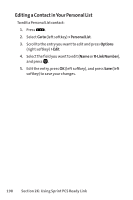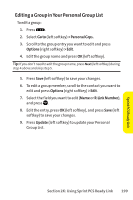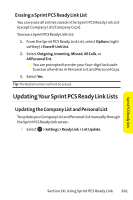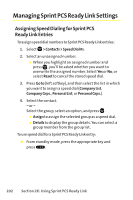Sanyo SCP 8400 User Guide - Page 219
Restarting the Sprint PCS Ready Link Service, Setting Ready Link Guard
 |
View all Sanyo SCP 8400 manuals
Add to My Manuals
Save this manual to your list of manuals |
Page 219 highlights
Sprint PCS Ready Link Restarting the Sprint PCS Ready Link Service This feature allows you to update your phone's Ready Link network connection. To restart the Sprint PCS Ready Link service: ᮣ Select > Settings > Ready Link > Restart. Setting Ready Link Guard This feature enables you to display a warning message when you cannot receive Sprint PCS Ready Link calls. The warning message will appear when you are launching Media Player, On Demand, a Web or Java application, or sending or uploading your pictures. To set the Ready Link Guard: 1. Select > Settings > Ready Link > R-Link Guard. (A message will appear.) 2. Press OK (left softkey) to continue. 3. Select On to activate Ready Link Guard. (Select Off to deactivate this feature.) Setting RingerTypes for Sprint PCS Ready Link Calls Your phone provides a variety of ringer types that allow you to customize your ringer. To select a ringer type for Sprint PCS Ready Link calls: 1. Select > Settings > Ready Link > Sounds > RingerType. 2. Select Ready Link Calls, R-Link Missed, or R-Link FloorTone. 3. Scroll to a ringer type and press . Ⅲ To hear the selected ringer, press Play (right softkey). Section 2K: Using Sprint PCS Ready Link 203