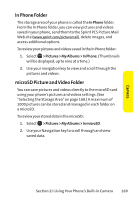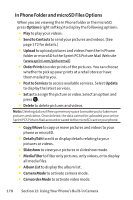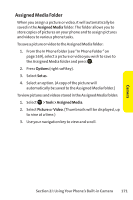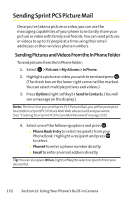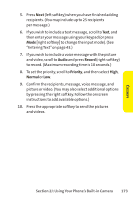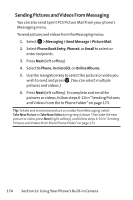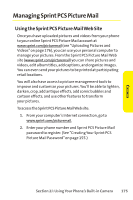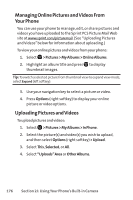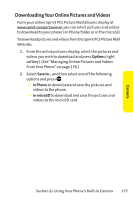Sanyo SCP 8400 User Guide - Page 190
Sending Pictures and Videos From Messaging, J: Using Your Phone's Built-in Camera
 |
View all Sanyo SCP 8400 manuals
Add to My Manuals
Save this manual to your list of manuals |
Page 190 highlights
Sending Pictures and Videos From Messaging You can also send Sprint PCS Picture Mail from your phone's Messaging menu. To send pictures and videos from the Messaging menu: 1. Select > Messaging > Send Message > Picture Mail. 2. Select Phone Book Entry, Phone#, or Email to select or enter recipients. 3. Press Next (left softkey). 4. Select In Phone, In microSD, or Online Albums. 5. Use the navigation key to select the picture or video you wish to send and press . (You can select multiple pictures and videos.) 6. Press Next (left softkey). To complete and send the pictures or videos, follow steps 6-10 in "Sending Pictures and Videos From the In Phone Folder"on page 173. Tip:To take and send a new picture or a video from Messaging, select TakeNewPicture or TakeNewVideo during step 4 above.Then take the new picture or video, press Next (right softkey), and follow steps 6-10 in "Sending Pictures andVideos From the In Phone Folder"on page 173. 174 Section 2J: Using Your Phone's Built-in Camera