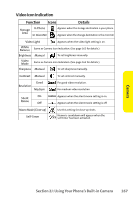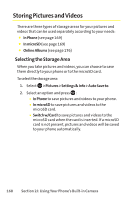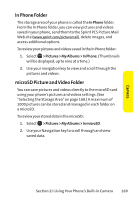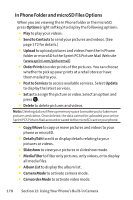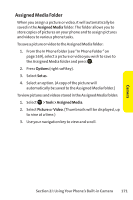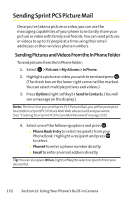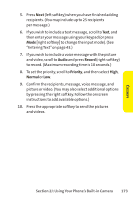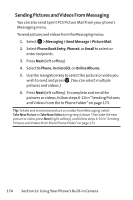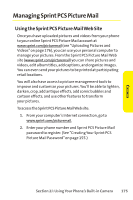Sanyo SCP 8400 User Guide - Page 186
In Phone Folder and microSD Files Options
 |
View all Sanyo SCP 8400 manuals
Add to My Manuals
Save this manual to your list of manuals |
Page 186 highlights
In Phone Folder and microSD Files Options When you are viewing the In Phone folder or the microSD, press Options (right softkey) to display the following options: ⅷ Play to play your videos. ⅷ Send to Contacts to send your pictures and videos. (See page 172 for details.) ⅷ Upload to upload pictures and videos from the In Phone folder or microSD to the Sprint PCS Picture Mail Web site (www.sprint.com/picturemail). ⅷ Order Prints to order prints of the pictures. You can choose whether to pick up your prints at a retail store or have them mailed to you. ⅷ Post to Services to access available services. Select Update to display the latest services. ⅷ Set as to assign the picture or video. Select an option and press . ⅷ Delete to delete pictures and videos. Note: Deleting data will free up memory space to enable you to take more pictures and videos. Once deleted, the data cannot be uploaded your online Sprint PCS Picture Mail account or saved to the microSD card or your phone. ⅷ Copy/Move to copy or move pictures and videos to your phone or microSD. ⅷ Details/Edit to edit or display details relating to your pictures or videos. ⅷ Slideshow to view your pictures in slideshow mode. ⅷ Media Filter to filter only pictures, only videos, or to display all media files. ⅷ Album List to display the album list. ⅷ Camera Mode to activate camera mode. ⅷ Camcorder Mode to activate video mode. 170 Section 2J: Using Your Phone's Built-in Camera