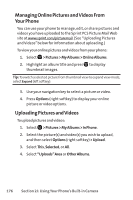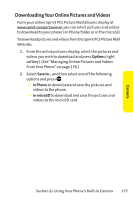Sanyo SCP 8400 User Guide - Page 197
Camera, PictBridge Error Messages
 |
View all Sanyo SCP 8400 manuals
Add to My Manuals
Save this manual to your list of manuals |
Page 197 highlights
Camera 5. When you have finished selecting the printer settings, press Print (right softkey). 6. When printing is finished, press . 7. Select Yes. Follow the instructions on the display to unplug the USB cable from the phone. Note: While you are connected to the printer, your phone's screen will display "Phone Off."You cannot make or receive calls during this time. Note: Make sure your battery is fully charged before using the PictBridge. Note: Pictures not taken on this phone may not be printable. PictBridge Error Messages: From time to time you may encounter printing problems. Any printer error messages will be displayed on your phone, informing you of the specific problems encountered. Please refer to the user's guide that came with your printer for descriptions, explanations, and possible resolutions for any error messages. Section 2J: Using Your Phone's Built-in Camera 181