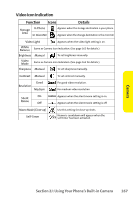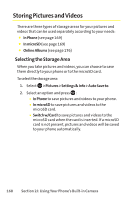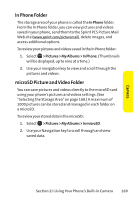Sanyo SCP 8400 User Guide - Page 180
J: Using Your Phone's Built-in Camera, To take a video with the phone closed, Upload
 |
View all Sanyo SCP 8400 manuals
Add to My Manuals
Save this manual to your list of manuals |
Page 180 highlights
Ⅲ Upload to upload the video you just took to the Sprint PCS Picture Mail Web site. Ⅲ Review Media to go to the In Phone folder or microSD folder (if available) to review your saved videos. Ⅲ Delete to delete the video you just took. Ⅲ Set as to assign the video. Select an option and press . Ⅲ Details/Edit to edit or display details relating to your videos. To take a video with the phone closed: 1. Press the side camera key to activate the launch menu. 2. Select Camcorder. 3. Point the camera lens at your subject. (You can check the video framing through the Sub LCD.) Note: When taking a video with the phone closed, the subject image appears in reverse on the external display.The captured image will not be saved in reverse. 4. Press the side camera key to start recording. 5. Press the side camera key to stop recording. 164 Section 2J: Using Your Phone's Built-in Camera