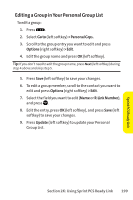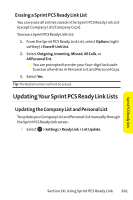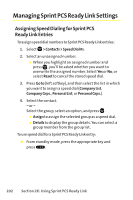Sanyo SCP 8400 User Guide - Page 220
Setting Vibrate Pattern for Sprint PCS, Ready Link Calls, Setting an Alert Notification for Sprint PCS
 |
View all Sanyo SCP 8400 manuals
Add to My Manuals
Save this manual to your list of manuals |
Page 220 highlights
SettingVibrate Pattern for Sprint PCS Ready Link Calls You can select your favorite vibrate pattern for Sprint PCS Ready Link calls. To select a vibrate pattern for Sprint PCS Ready Link calls: 1. Select > Settings > Ready Link > Sounds > Vibrate Pattern. 2. Select Ready Link Calls or R-Link Missed. 3. Scroll to a pattern and press . Setting an Alert Notification for Sprint PCS Ready Link Calls Your phone can alert you with an audible tone when you receive a Sprint PCS Ready Link call. To set alerts for Sprint PCS Ready Link calls: 1. Select > Settings > Ready Link > Sounds > Alerts. 2. Select Ready Link Calls, R-Link Missed, or Headset Alert. 3. Use the navigation key to select an option. Tip: Headset Alert setting is available when theTurbo Button setting is set for Ready Link use. (See "Setting Headset Mode"on page 79.) To adjust the floor tone volume: 1. Select > Settings > Ready Link > Sounds > Alerts. 2. Select FloorToneVol. > Earpiece or Speaker. 3. Using the navigation key, choose a volume level and press . 204 Section 2K: Using Sprint PCS Ready Link