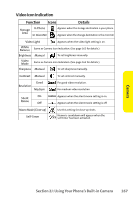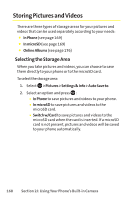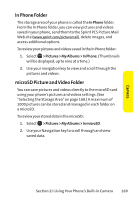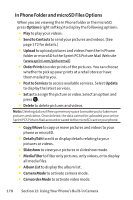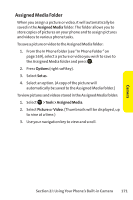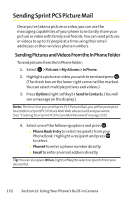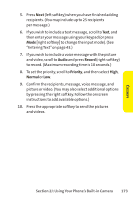Sanyo SCP 8400 User Guide - Page 184
Storing Pictures and Videos, Selecting the Storage Area
 |
View all Sanyo SCP 8400 manuals
Add to My Manuals
Save this manual to your list of manuals |
Page 184 highlights
Storing Pictures and Videos There are three types of storage areas for your pictures and videos that can be used separately according to your needs: ⅷ In Phone (see page 169) ⅷ In microSD (see page 169) ⅷ Online Albums (see page 176) Selecting the Storage Area When you take pictures and videos, you can choose to save them directly to your phone or to the microSD card. To select the storage area: 1. Select > Pictures > Settings & Info > Auto Save to. 2. Select an option and press : Ⅲ In Phone to save pictures and videos to your phone. Ⅲ In microSD to save pictures and videos to the microSD card. Ⅲ Switch w/Card to save pictures and videos to the microSD card when the card is inserted. If a microSD card is not present, pictures and videos will be saved to your phone automatically. 168 Section 2J: Using Your Phone's Built-in Camera