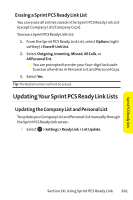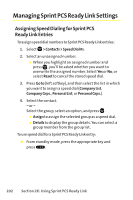Sanyo SCP 8400 User Guide - Page 221
Setting the Default View of the Sprint PCS
 |
View all Sanyo SCP 8400 manuals
Add to My Manuals
Save this manual to your list of manuals |
Page 221 highlights
Sprint PCS Ready Link Setting the Speakerphone for Sprint PCS Ready Link Calls You can set your phone to use speakerphone mode for Sprint PCS Ready Link calls. By default, the speakerphone is set to on. To turn the speakerphone on or off: ᮣ Select > Settings > Ready Link > Speakerphone > On or Off. Note: If the phone's ringer volume is set toVibrate, Ringer Off, or Silence All, the speakerphone turns off. Press to turn the speakerphone on. Setting the Default View of the Sprint PCS Ready Link List You can select the default Sprint PCS Ready Link List when Sprint PCS Ready Link is started. To select the default view of the Sprint PCS Ready Link List: 1. Select > Settings > Ready Link > DefaultView. (The available lists appear. ) 2. Select a list and press . Setting the Floor Display of the Sprint PCS Ready Link Calls With this feature, you can select the floor display for the Main LCD during Sprint PCS Ready Link calls. To select the floor display: 1. Select > Settings > Ready Link > Floor Display. 2. Select Text Only or Image 1-3. Ⅲ To see a display preview of the image, press Preview (right softkey). Section 2K: Using Sprint PCS Ready Link 205