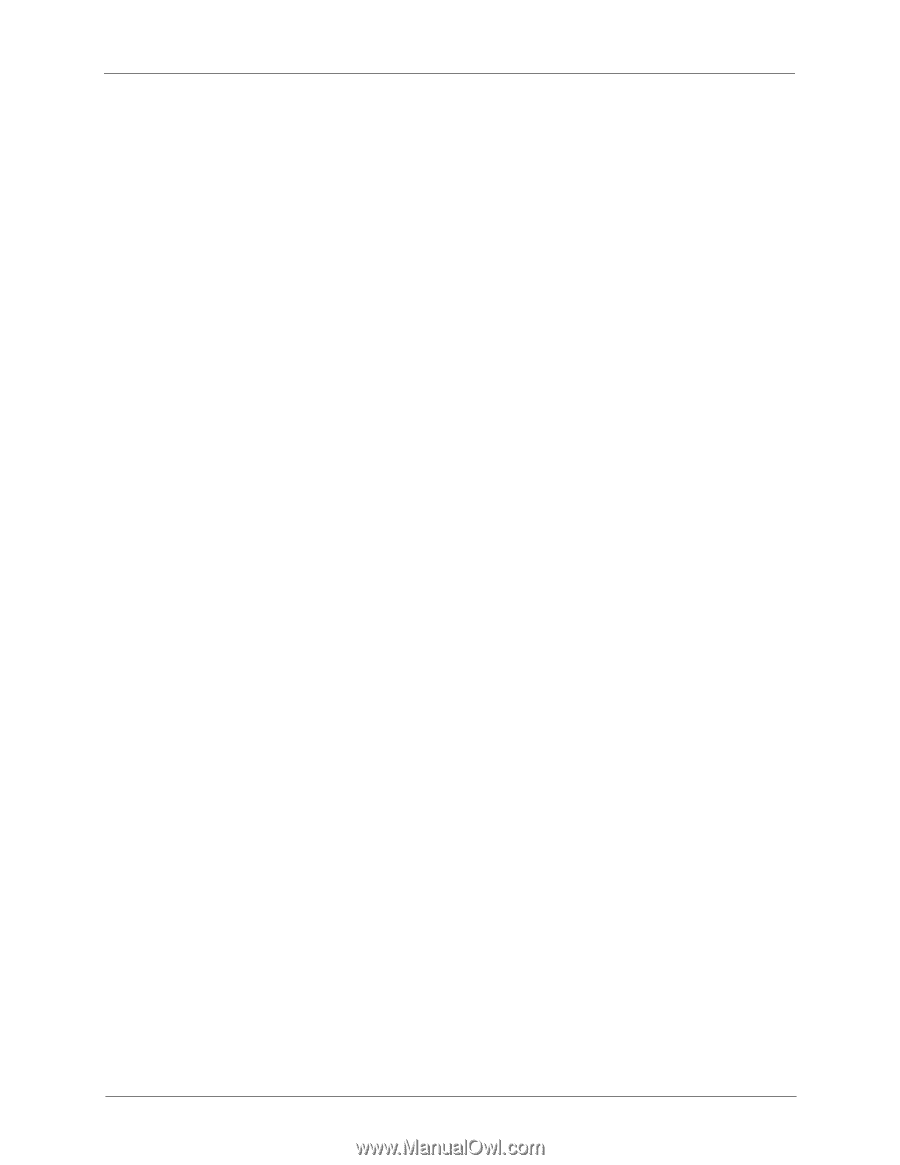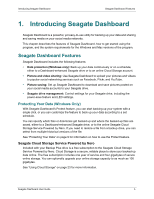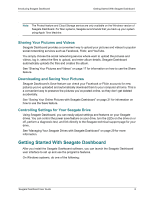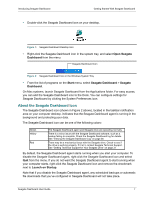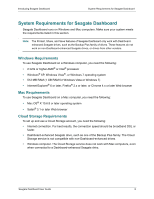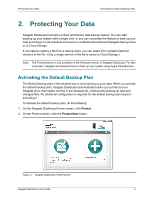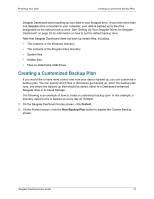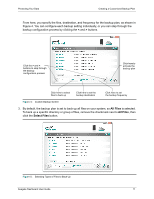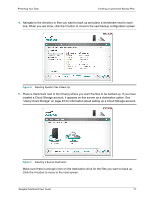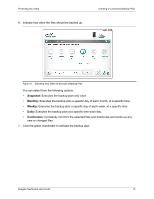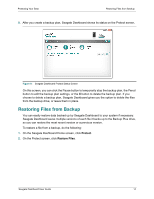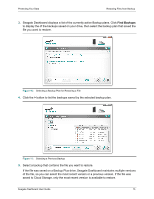Seagate Backup Plus Desktop Seagate Dashboard User Guide - Page 10
Creating a Customized Backup Plan, Protect, New Backup Plan
 |
View all Seagate Backup Plus Desktop manuals
Add to My Manuals
Save this manual to your list of manuals |
Page 10 highlights
Protecting Your Data Creating a Customized Backup Plan Seagate Dashboard starts backing up your data to your Seagate drive. If you have more than one Seagate drive connected to your computer, your data is backed up to the drive designated as the default backup drive. See "Setting Up Your Seagate Drives for Seagate Dashboard" on page 33 for information on how to set the default backup drive. Note that Seagate Dashboard does not back up certain files, including: • The contents of the Windows directory • The contents of the Program Files directory • System files • Hidden files • Files on detachable USB drives Creating a Customized Backup Plan If you would like to have more control over how your data is backed up, you can customize a backup plan. You can specify which files or directories get backed up, when the backup plan runs, and where the backed-up files should be saved, either to a Dashboard-enhanced Seagate drive or to Cloud Storage. The following is an example of how to create a customized backup plan. In this example, a directory called Coins is backed up every day at 10:00pm. 1. On the Seagate Dashboard Home screen, click Protect. 2. On the Protect screen, click the New Backup Plan button to display the Custom Backup screen. Seagate Dashboard User Guide 10