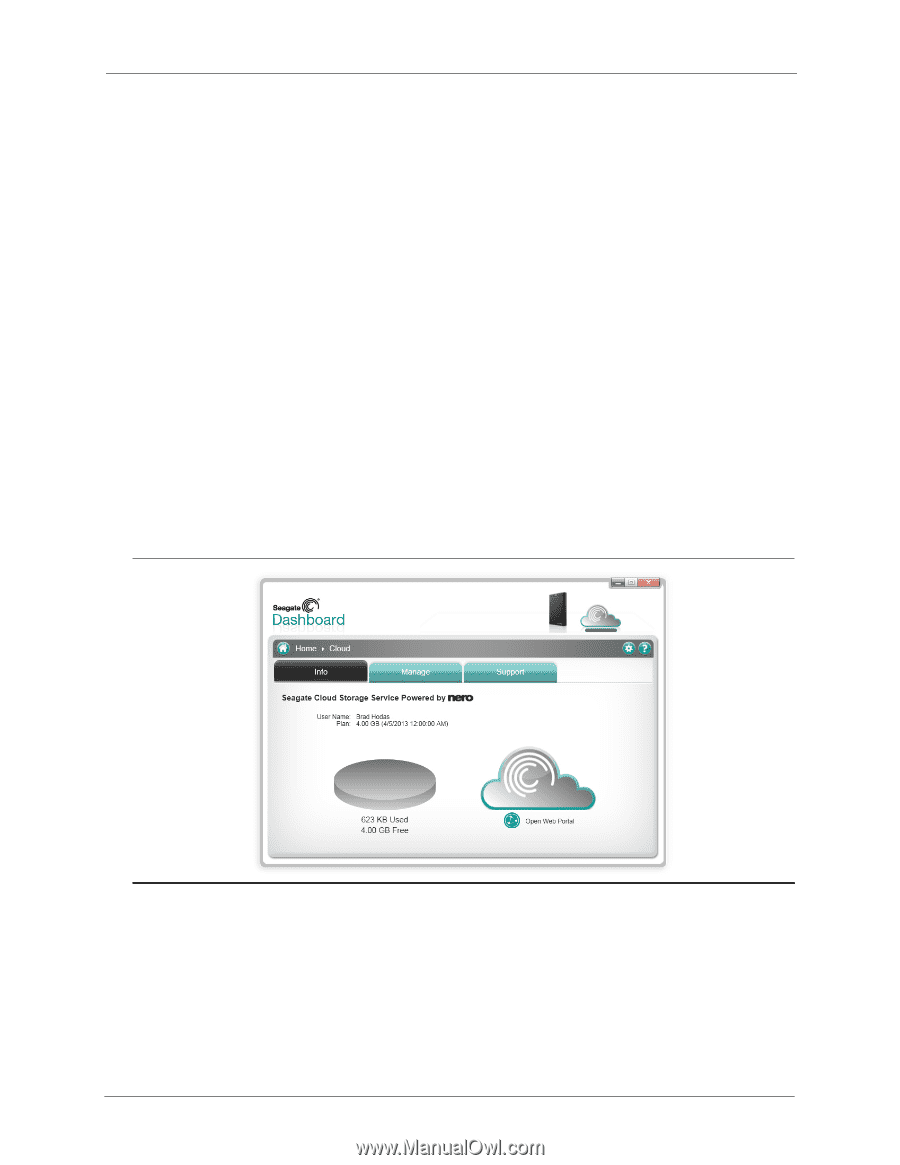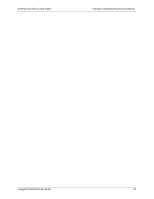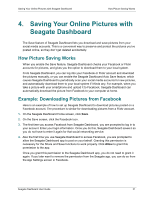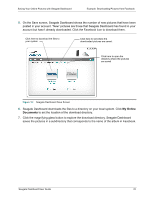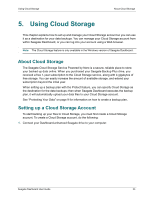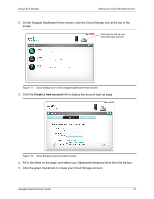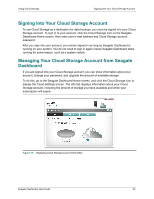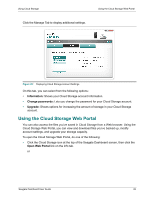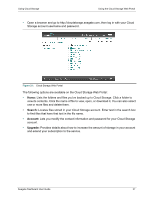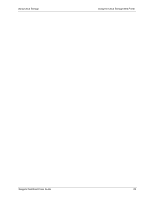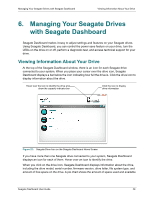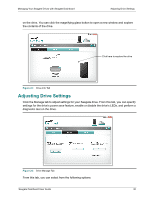Seagate Backup Plus Desktop Seagate Dashboard User Guide - Page 25
Signing Into Your Cloud Storage Account, Managing Your Cloud Storage Account from Seagate Dashboard
 |
View all Seagate Backup Plus Desktop manuals
Add to My Manuals
Save this manual to your list of manuals |
Page 25 highlights
Using Cloud Storage Signing Into Your Cloud Storage Account Signing Into Your Cloud Storage Account To use Cloud Storage as a destination for data backups, you must be signed into your Cloud Storage account. To sign in to your account, click the Cloud Storage icon on the Seagate Dashboard Home screen, then enter your e-mail address and Cloud Storage account password. After you sign into your account, you remain signed in as long as Seagate Dashboard is running on your system. You do not need to sign in again unless Seagate Dashboard stops running for some reason, such as a system restart. Managing Your Cloud Storage Account from Seagate Dashboard If you are signed into your Cloud Storage account, you can show information about your account, change your password, and upgrade the amount of available storage. To do this, go to the Seagate Dashboard Home screen, and click the Cloud Storage icon to display the Cloud Settings screen. The Info tab displays information about your Cloud Storage account, including the amount of storage you have available and when your subscription will expire. Figure 19: Displaying Cloud Storage Account Information Seagate Dashboard User Guide 25