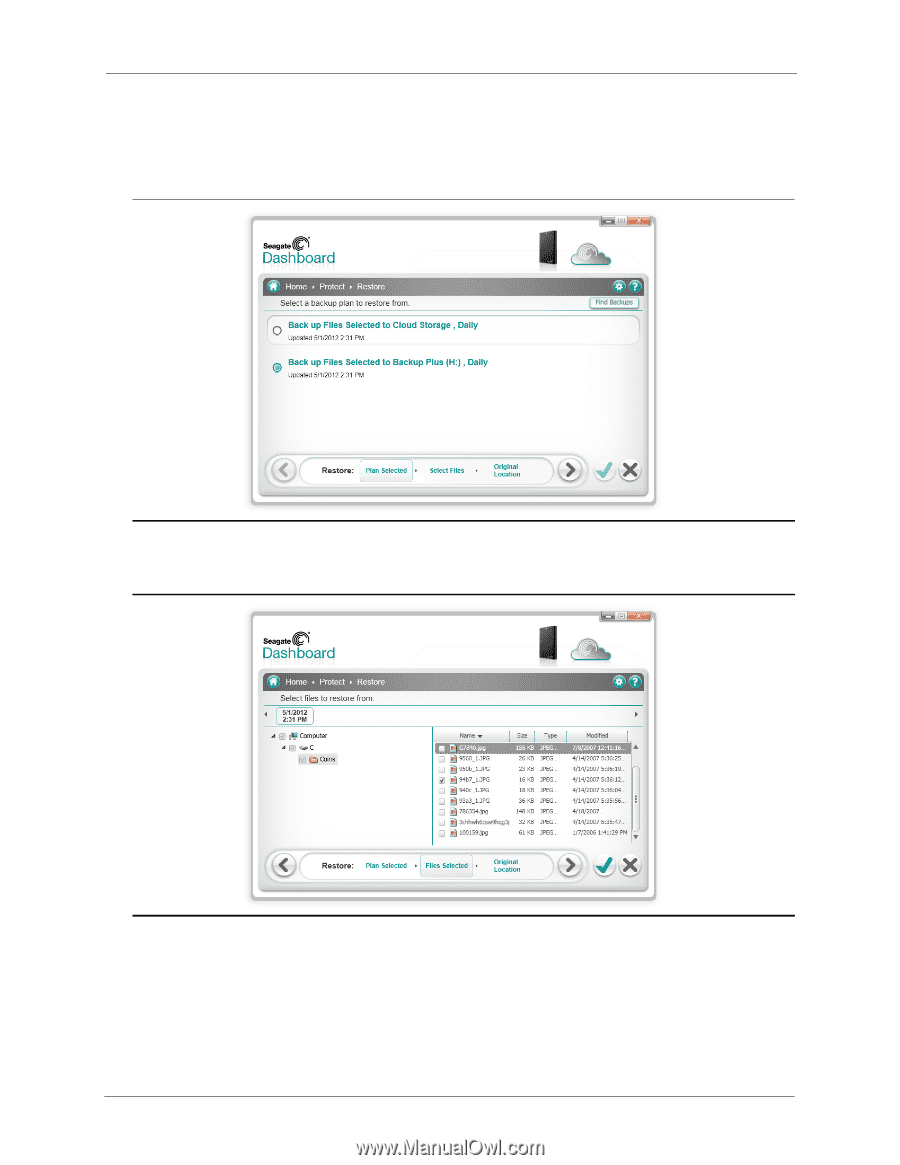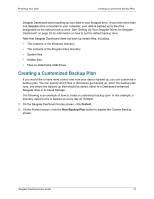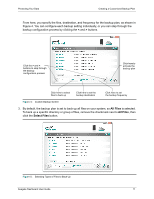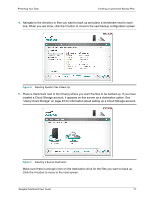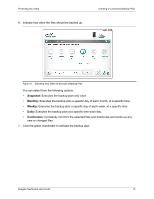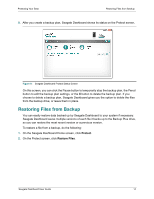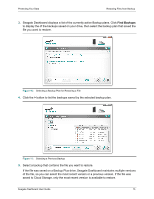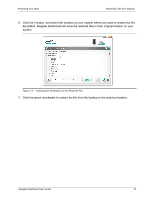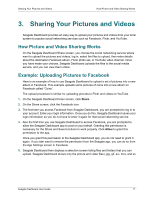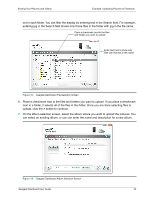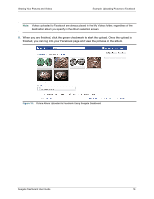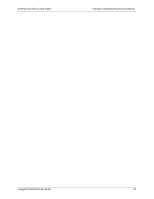Seagate Backup Plus Desktop Seagate Dashboard User Guide - Page 15
Find Backups, If the file was saved on a Backup Plus drive
 |
View all Seagate Backup Plus Desktop manuals
Add to My Manuals
Save this manual to your list of manuals |
Page 15 highlights
Protecting Your Data Restoring Files from Backup 3. Seagate Dashboard displays a list of the currently active Backup plans. Click Find Backups to display the of the backups saved on your drive, then select the backup plan that saved the file you want to restore. Figure 10: Selecting a Backup Plan for Restoring a File 4. Click the > button to list the backups saved by the selected backup plan. Figure 11: Selecting a Previous Backup 5. Select a backup that contains the file you want to restore. If the file was saved on a Backup Plus drive, Seagate Dashboard maintains multiple versions of the file, so you can select the most recent version or a previous version. If the file was saved to Cloud Storage, only the most recent version is available to restore. Seagate Dashboard User Guide 15