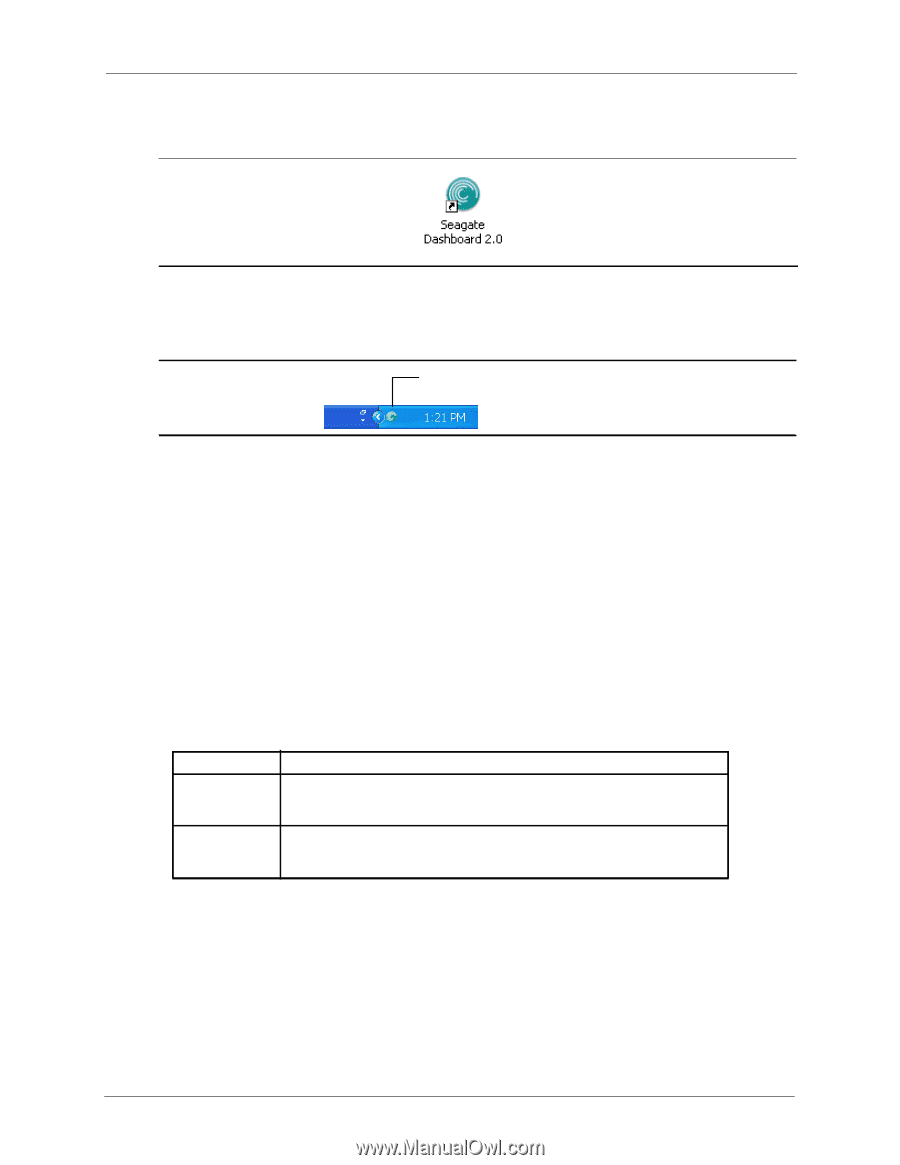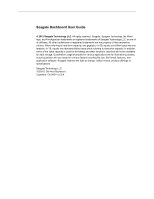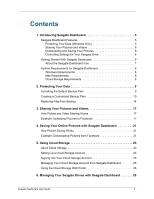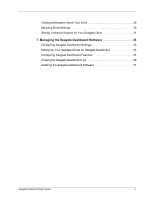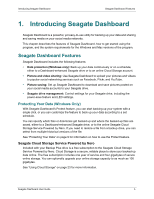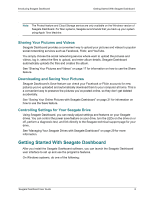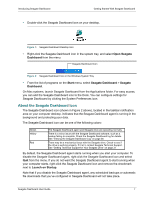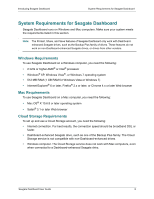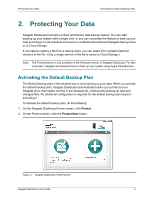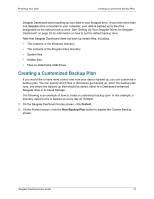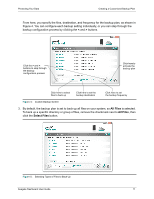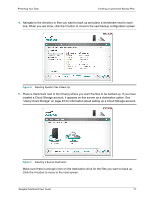Seagate Backup Plus Desktop Seagate Dashboard User Guide - Page 7
About the Seagate Dashboard Icon, Open Seagate, Dashboard, Start, Seagate Dashboard, Seagate
 |
View all Seagate Backup Plus Desktop manuals
Add to My Manuals
Save this manual to your list of manuals |
Page 7 highlights
Introducing Seagate Dashboard Getting Started With Seagate Dashboard • Double-click the Seagate Dashboard icon on your desktop. Figure 1: Seagate Dashboard Desktop Icon • Right-click the Seagate Dashboard icon in the system tray, and select Open Seagate Dashboard from the menu. Seagate Dashboard Icon Figure 2: Seagate Dashboard Icon in the Windows System Tray • From the list of programs on the Start menu, select Seagate Dashboard > Seagate Dashboard. On Mac systems, launch Seagate Dashboard from the Applications folder. For easy access, you can add the Seagate Dashboard icon to the Dock. You can configure settings for Seagate Dashboard by clicking the System Preferences icon. About the Seagate Dashboard Icon The Seagate Dashboard icon (shown in Figure 2 above), located in the taskbar notification area on your computer desktop, indicates that the Seagate Dashboard agent is running in the background and protecting your data. The Seagate Dashboard icon can be one of the following colors: Green Yellow Red The Seagate Dashboard agent and Seagate drive are operating normally. There is a minor issue with the Seagate Dashboard software, such as a backup failing to complete. Check the Seagate Dashboard log for details. See "Viewing the Seagate Dashboard Log" on page 36. There may be a mechanical issue with the Seagate drive. Check to see if the drive is working properly. If it isn't, contact Seagate Technical Support. See "Getting Technical Support for Your Seagate Drive" on page 31 By default, the Seagate Dashboard agent starts running when you start your computer. To disable the Seagate Dashboard agent, right-click the Seagate Dashboard icon and select Quit from the menu. If you do not want the Seagate Dashboard agent to start running when your computer starts, right-click the Seagate Dashboard icon and remove the checkmark next to Launch on Startup. Note that if you disable the Seagate Dashboard agent, any scheduled backups or automatic file downloads that you've configured in Seagate Dashboard will not take place. Seagate Dashboard User Guide 7