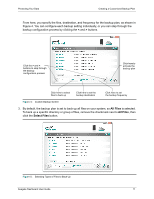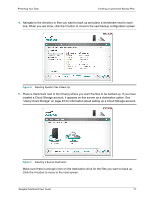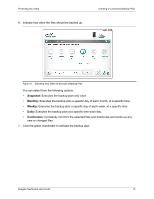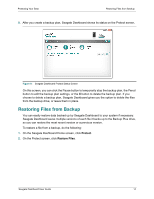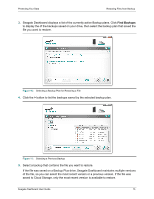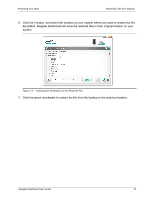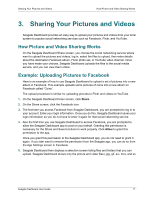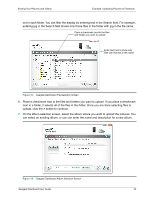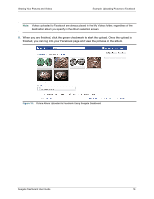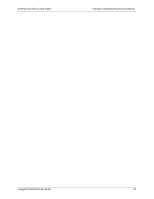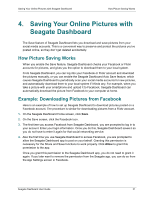Seagate Backup Plus Desktop Seagate Dashboard User Guide - Page 16
Click the green checkmark to restore the file from the backup to the selected location., button
 |
View all Seagate Backup Plus Desktop manuals
Add to My Manuals
Save this manual to your list of manuals |
Page 16 highlights
Protecting Your Data Restoring Files from Backup 6. Click the > button, and select the location on your system where you want to restore the file. By default, Seagate Dashboard will save the restored files in their original location on your system. Figure 12: Selecting the Destination for the Restored File 7. Click the green checkmark to restore the file from the backup to the selected location. Seagate Dashboard User Guide 16
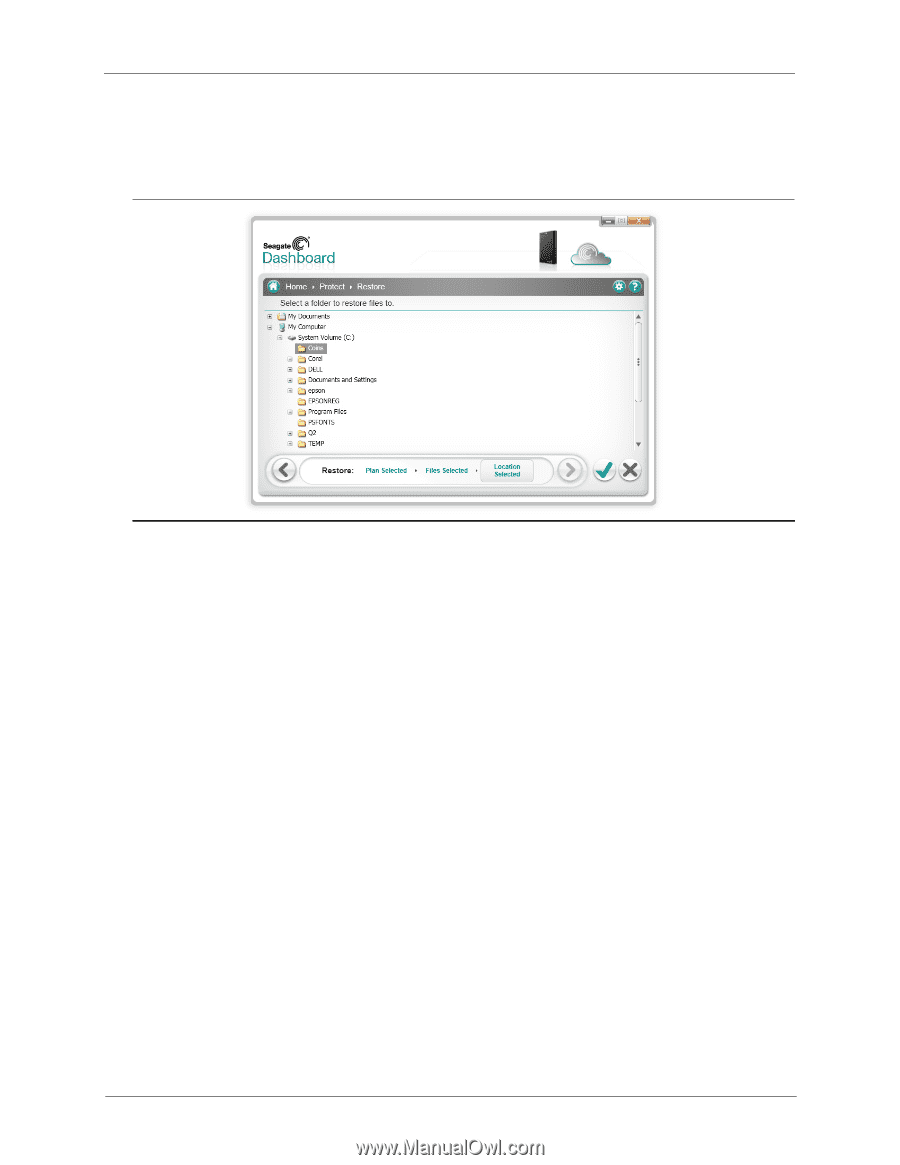
Protecting Your Data
Restoring Files from Backup
Seagate Dashboard User Guide
16
6.
Click the
>
button, and select the location on your system where you want to restore the file.
By default, Seagate Dashboard will save the restored files in their original location on your
system.
7.
Click the green checkmark to restore the file from the backup to the selected location.
Figure 12:
Selecting the Destination for the Restored File