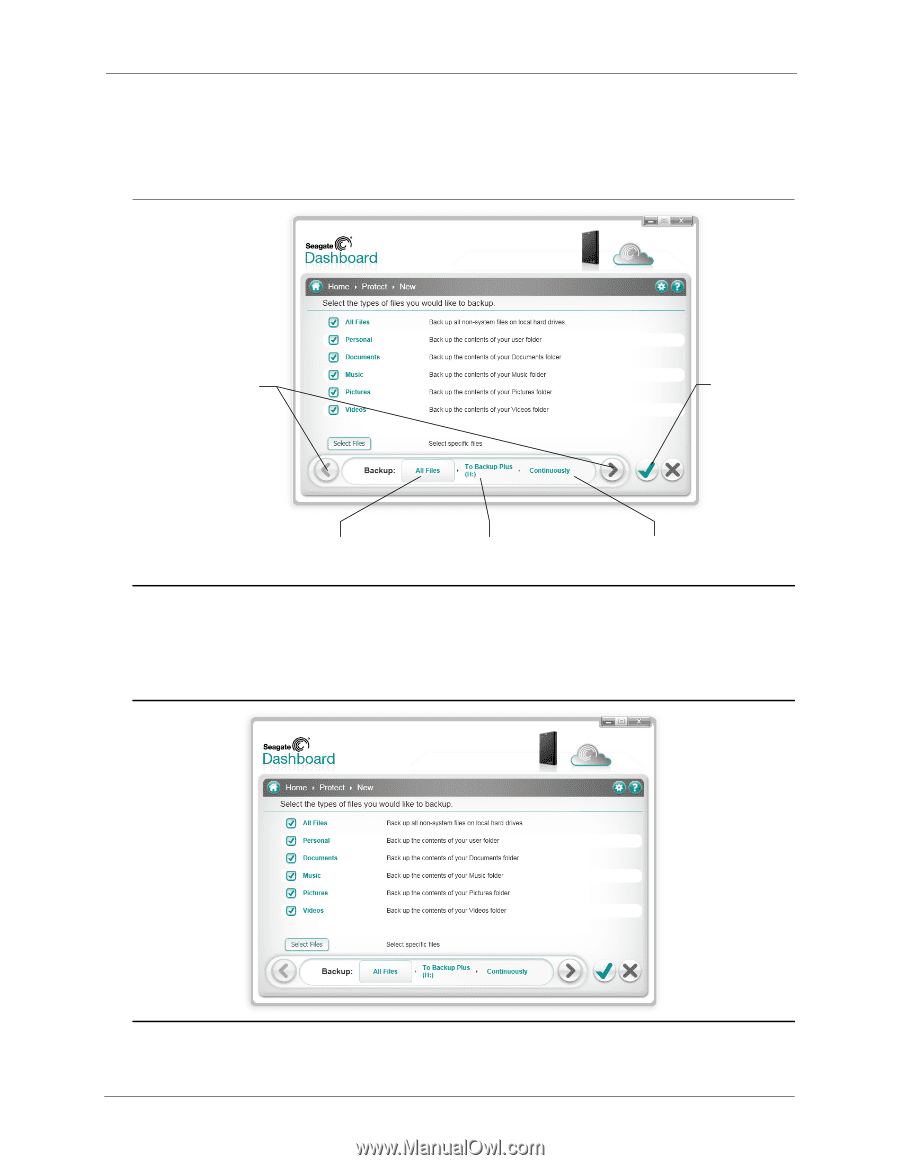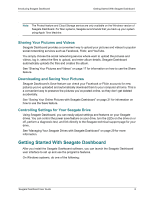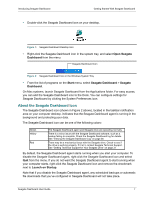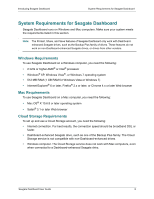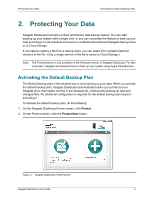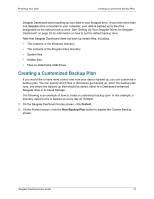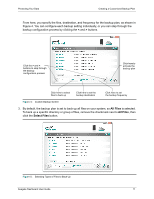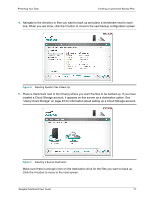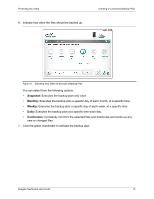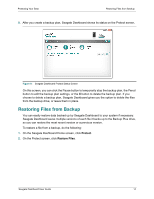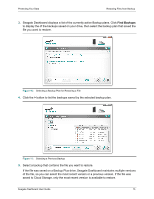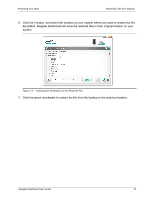Seagate Backup Plus Desktop Seagate Dashboard User Guide - Page 11
All Files, Select Files, is selected.
 |
View all Seagate Backup Plus Desktop manuals
Add to My Manuals
Save this manual to your list of manuals |
Page 11 highlights
Protecting Your Data Creating a Customized Backup Plan From here, you specify the files, destination, and frequency for the backup plan, as shown in Figure 4. You can configure each backup setting individually, or you can step through the backup configuration process by clicking the < and > buttons. Click the > and < buttons to step through the backup configuration process Click here to activate the backup plan Click here to select files to back up Click here to set the backup destination Click here to set the backup frequency Figure 4: Custom Backup Screen 3. By default, the backup plan is set to back up all files on your system, so All Files is selected. To back up a specific directory or group of files, remove the checkmark next to All Files, then click the Select Files button. Figure 5: Selecting Types of Files to Back Up Seagate Dashboard User Guide 11