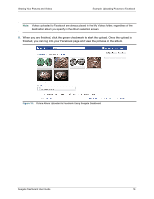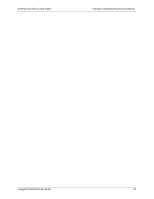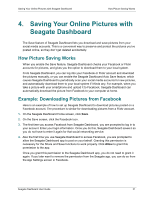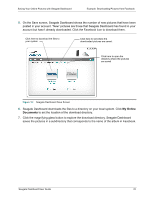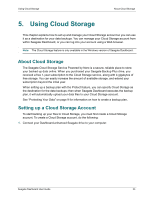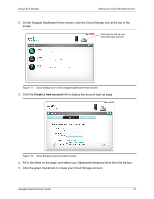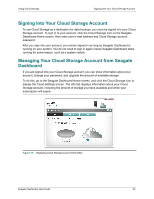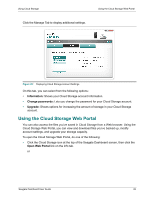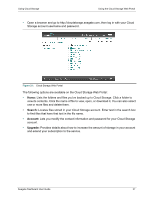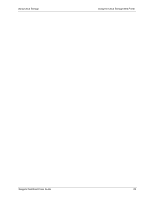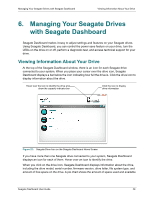Seagate Backup Plus Desktop Seagate Dashboard User Guide - Page 24
Create a new account, On the Seagate Dashboard Home screen
 |
View all Seagate Backup Plus Desktop manuals
Add to My Manuals
Save this manual to your list of manuals |
Page 24 highlights
Using Cloud Storage Setting up a Cloud Storage Account 2. On the Seagate Dashboard Home screen, click the Cloud Storage icon at the top of the screen. Click here to set up your Cloud Storage account Figure 17: Cloud Storage Icon on the Seagate Dashboard Home Screen 3. Click the Create a new account link to display the account sign-up page. Figure 18: Cloud Storage Account Creation Screen 4. Fill in the fields on the page, and select your Dashboard-enhanced drive from the list box. 5. Click the green checkmark to create your Cloud Storage account. Seagate Dashboard User Guide 24

Using Cloud Storage
Setting up a Cloud Storage Account
Seagate Dashboard User Guide
24
2.
On the Seagate Dashboard Home screen, click the Cloud Storage icon at the top of the
screen.
3.
Click the
Create a new account
link to display the account sign-up page.
4.
Fill in the fields on the page, and select your Dashboard-enhanced drive from the list box.
5.
Click the green checkmark to create your Cloud Storage account.
Figure 17:
Cloud Storage Icon on the Seagate Dashboard Home Screen
Figure 18:
Cloud Storage Account Creation Screen
Click here to set up your
Cloud Storage account