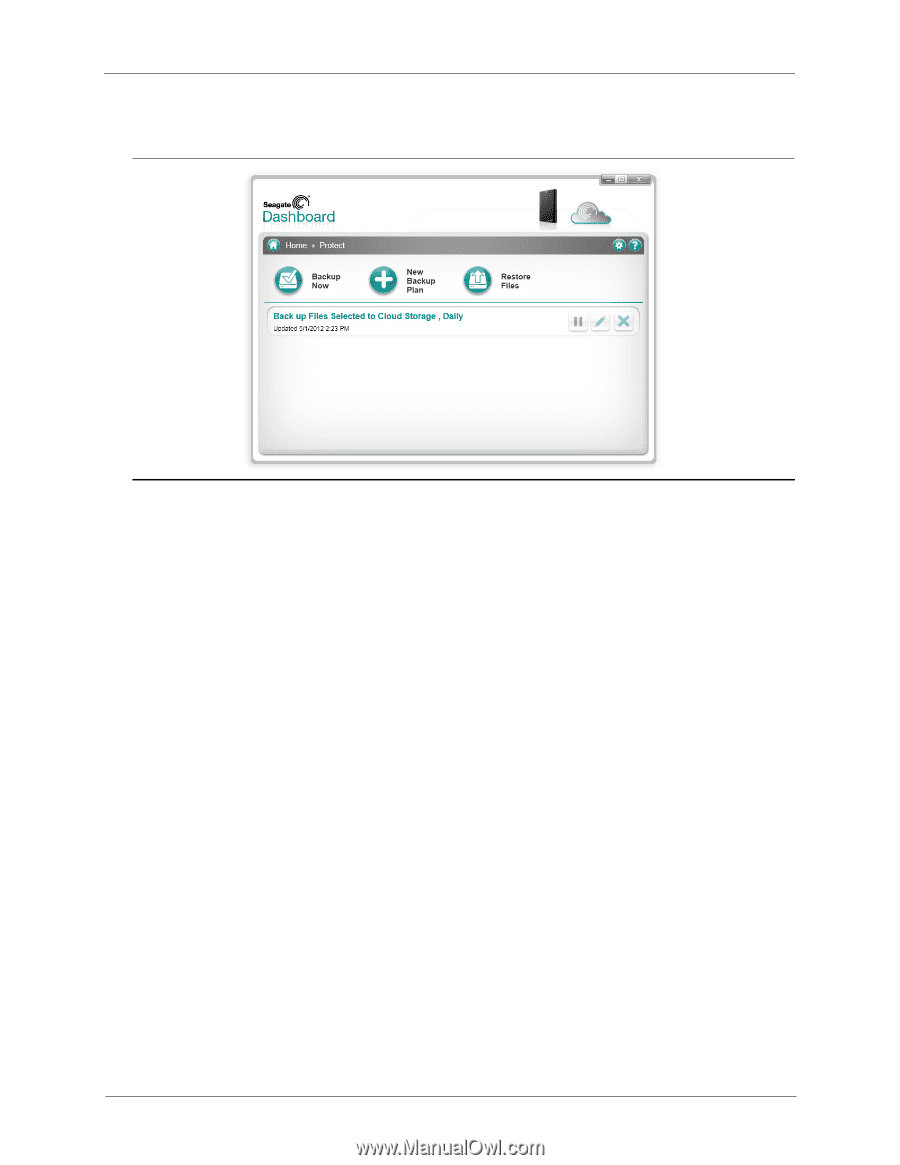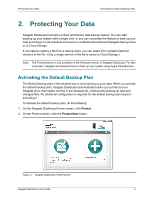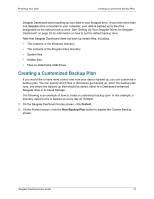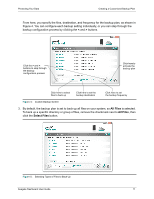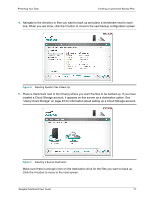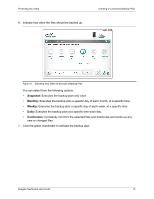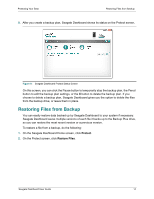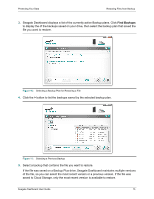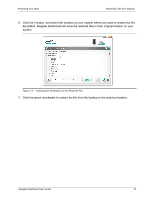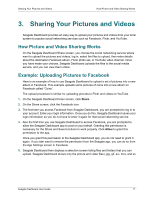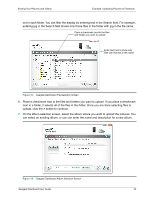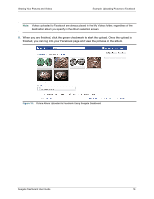Seagate Backup Plus Desktop Seagate Dashboard User Guide - Page 14
Restoring Files from Backup, On the Seagate Dashboard Home screen, click
 |
View all Seagate Backup Plus Desktop manuals
Add to My Manuals
Save this manual to your list of manuals |
Page 14 highlights
Protecting Your Data Restoring Files from Backup 8. After you create a backup plan, Seagate Dashboard shows its status on the Protect screen, Figure 9: Seagate Dashboard Protect Status Screen On this screen, you can click the Pause button to temporarily stop the backup plan, the Pencil button to edit the backup plan settings, or the X button to delete the backup plan. If you choose to delete a backup plan, Seagate Dashboard gives you the option to delete the files from the backup drive, or leave them in place. Restoring Files from Backup You can easily restore data backed up by Seagate Dashboard to your system if necessary. Seagate Dashboard saves multiple versions of each file it backs up to the Backup Plus drive, so you can restore the most recent version or a previous version. To restore a file from a backup, do the following: 1. On the Seagate Dashboard Home screen, click Protect. 2. On the Protect screen, click Restore Files. Seagate Dashboard User Guide 14