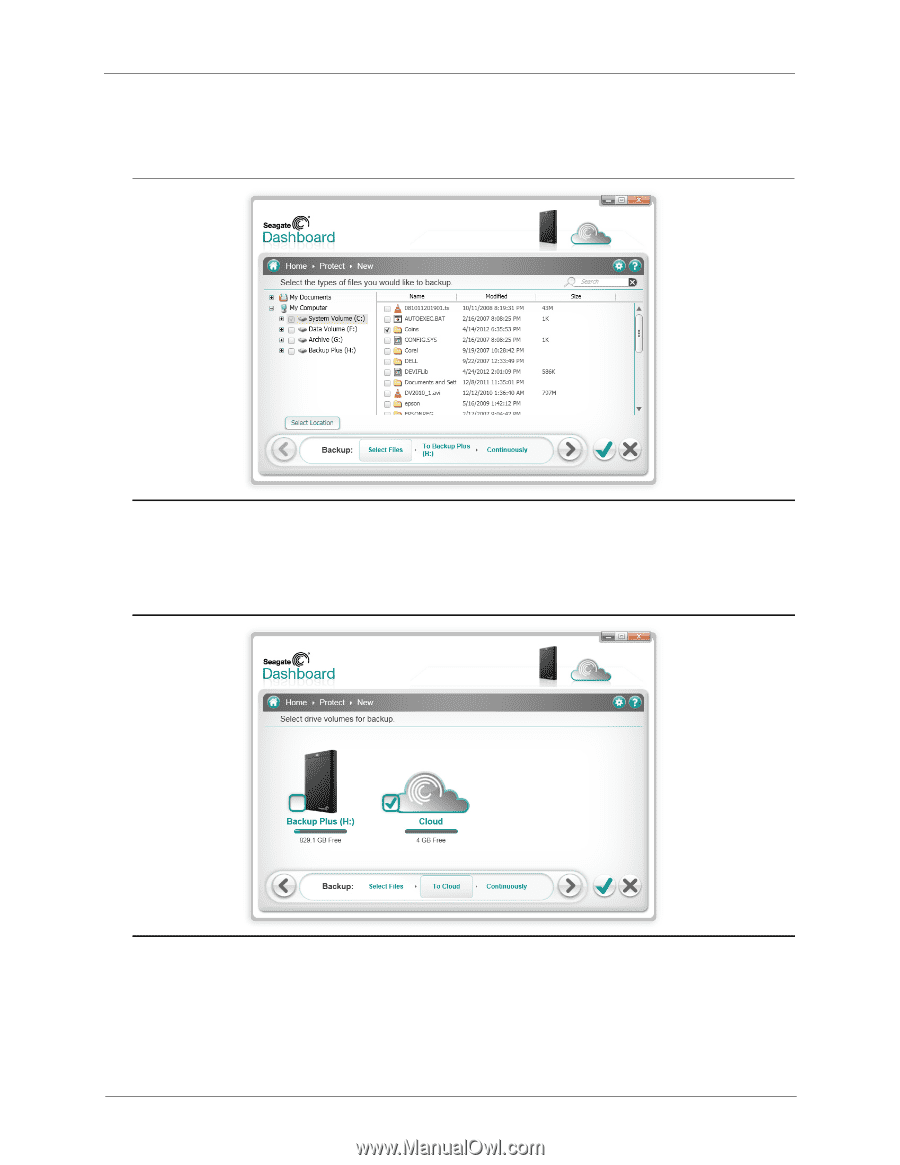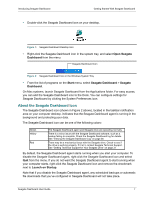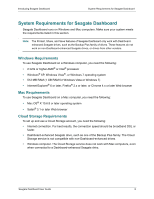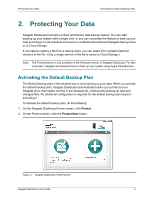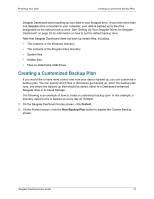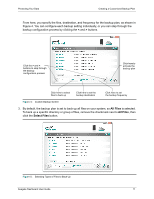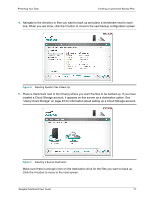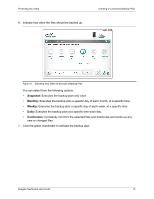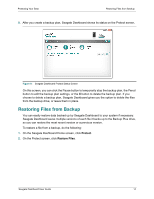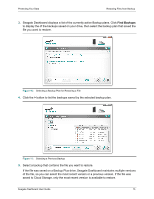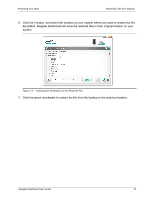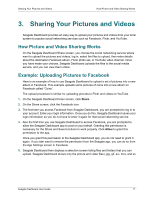Seagate Backup Plus Desktop Seagate Dashboard User Guide - Page 12
Using Cloud Storage on for information about setting up a Cloud Storage account.
 |
View all Seagate Backup Plus Desktop manuals
Add to My Manuals
Save this manual to your list of manuals |
Page 12 highlights
Protecting Your Data Creating a Customized Backup Plan 4. Navigate to the directory or files you want to back up and place a checkmark next to each one. When you are done, click the > button to move to the next backup configuration screen. Figure 6: Selecting Specific Files to Back Up 5. Place a checkmark next to the drive(s) where you want the files to be backed up. If you have created a Cloud Storage account, it appears on this screen as a destination option. See "Using Cloud Storage" on page 23 for information about setting up a Cloud Storage account. Figure 7: Selecting a Backup Destination Make sure there is enough room on the destination drive for the files you want to back up. Click the > button to move to the next screen. Seagate Dashboard User Guide 12