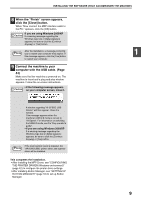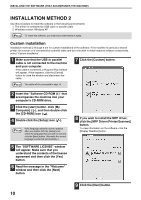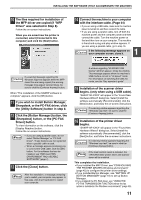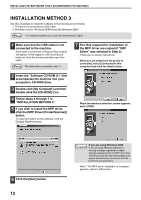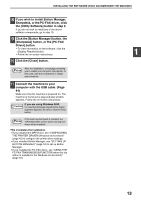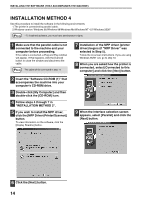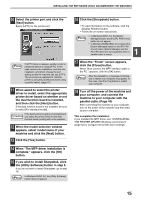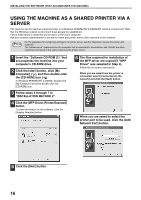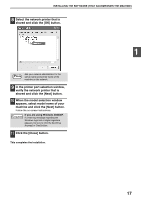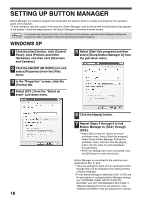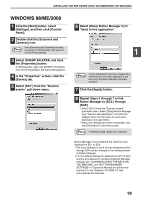Sharp AR-M162E AR-M162E AR-M207E Operation Manual Suite - Page 108
Installation Method 4
 |
View all Sharp AR-M162E manuals
Add to My Manuals
Save this manual to your list of manuals |
Page 108 highlights
INSTALLING THE SOFTWARE (THAT ACCOMPANIES THE MACHINE) INSTALLATION METHOD 4 Use this procedure to install the software in the following environments: 1.The printer is connected by parallel cable. 2.Windows version: Windows 95/Windows 98/Windows Me/Windows NT 4.0*/Windows 2000* Note * To install this software, you must have administrator's rights. 1 Make sure that the parallel cable is not connected to the machine and your computer before proceeding. If the cable is connected, a Plug and Play window will appear. If this happens, click the [Cancel] button to close the window and disconnect the cable. Note The cable will be connected in step 17. 2 Insert the "Software CD-ROM (1)" that accompanies the machine into your computer's CD-ROM drive. 3 Double-click [My Computer] and then double-click the [CD-ROM] icon. 4 Follow steps 4 through 7 in "INSTALLATION METHOD 2". 5 If you wish to install the MFP driver, click the [MFP Driver (Printer/Scanner)] button. To view information on the software, click the [Display Readme] button. 7 Installation of the MFP driver (printer driver) begins (if "MFP Driver" was selected in Step 5). Follow the on-screen instructions. If you are using Windows 95/NT 4.0, go to step 10. 8 When you are asked how the printer is connected, select [Connected to this computer] and click the [Next] button. 9 When the interface selection screen appears, select [Parallel] and click the [Next] button. 6 Click the [Next] button. 14