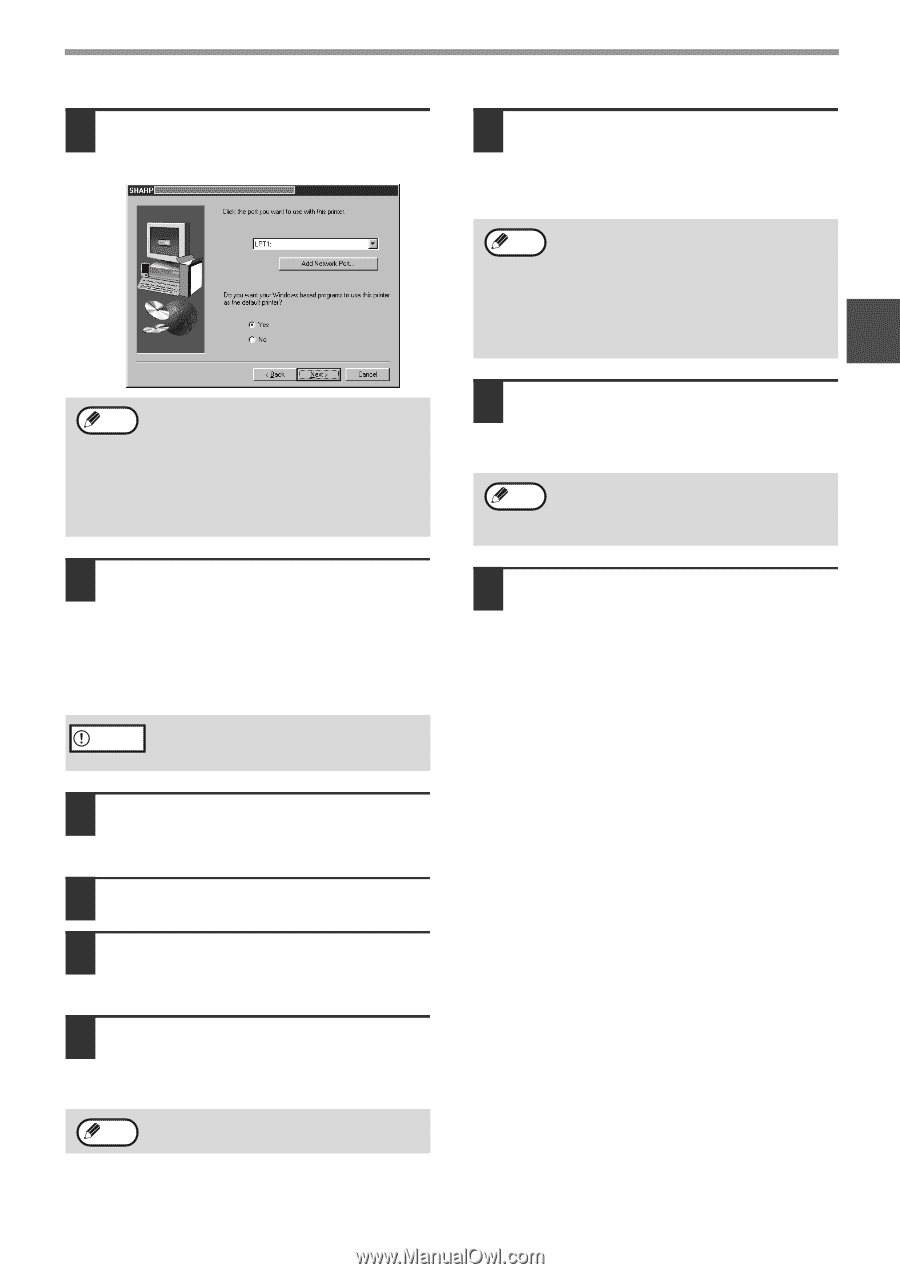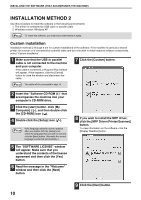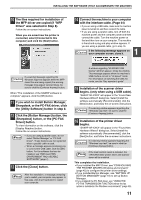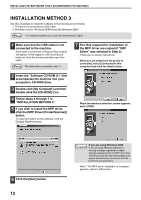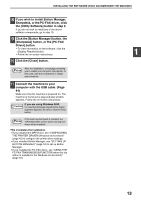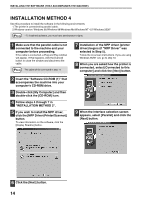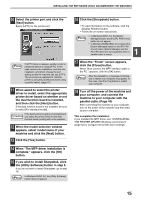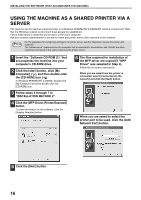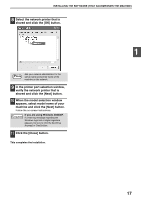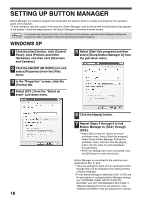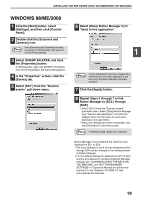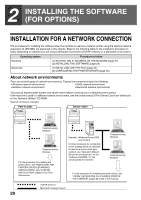Sharp AR-M162E AR-M162E AR-M207E Operation Manual Suite - Page 109
Click the [Sharpdesk] button., the [Utility Software] button in step 5.
 |
View all Sharp AR-M162E manuals
Add to My Manuals
Save this manual to your list of manuals |
Page 109 highlights
INSTALLING THE SOFTWARE (THAT ACCOMPANIES THE MACHINE) 10 Select the printer port and click the [Next] button. Select [LPT1] for the printer port. Note If [LPT1] does not appear, another printer or peripheral device is using [LPT1]. In this case continue the installation, and after the installation is finished, change the port setting so that the machine can use [LPT1]. This procedure is explained in "Another printer is using the parallel port (when using a parallel cable)" (page 41). 11 When asked to select the printer driver to install, select the appropriate printer driver based on whether or not the dual function board is installed, and then click the [Next] button. If the dual function board is not installed, be sure to select [For standard model]. If the dual function board is not installed and Caution you select the printer driver for the dual function board, printing will not be possible. 12 When the model selection window appears, select model name of your machine and click the [Next] button. 13 Click the [Yes] button. 14 When "The MFP driver installation is complete." appears, click the [OK] button. 15 If you wish to install Sharpdesk, click the [Utility Software] button in step 5. If you do not wish to install Sharpdesk, go to step 18. In Windows 95/NT 4.0, the [Utility Software] Note button does not appear. 16 Click the [Sharpdesk] button. • To view information on the software, click the [Display Readme] button. • Follow the on-screen instructions. Note • In Windows 95/NT 4.0, the [Button Manager] button and the [PC-FAX Driver] button do not appear. • In Windows 98/Me/2000, do not select the [Button Manager] button or the [PC-FAX Driver] button (Button Manager and the PC-FAX driver are not supported when a parallel cable is used). 1 17 When the "Finish" screen appears, click the [Close] button. When "Now connect the MFP interface cable to the PC." appears, click the [OK] button. Note After the installation, a message prompting you to restart your computer may appear. In this case, click the [Yes] button to restart your computer. 18 Turn off the power of the machine and your computer, and connect the machine to your computer with the parallel cable. (Page 44) After connecting the machine to your computer, turn on the power of the machine and then start up your computer. This completes the installation. If you installed the MFP driver, see "CONFIGURING THE PRINTER DRIVER (Windows environment)" (page 42) to configure the printer driver settings. 15