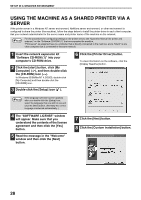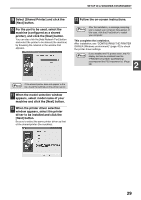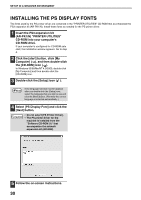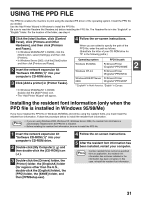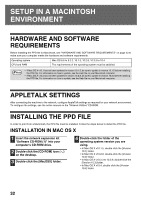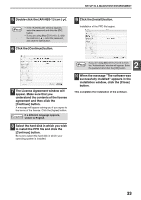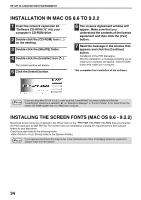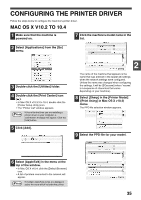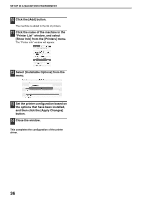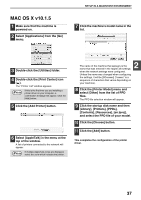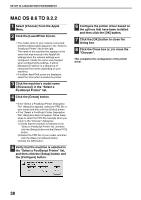Sharp AR-M162E AR-M162E AR-M207E Operation Manual Suite - Page 127
The License Agreement window will, to install the PPD file and click
 |
View all Sharp AR-M162E manuals
Add to My Manuals
Save this manual to your list of manuals |
Page 127 highlights
SETUP IN A MACINTOSH ENVIRONMENT 5 Double-click the [AR-NB3-1] icon ( ). Note • If the "Authenticate" window appears, enter the password and click the [OK] button. • If you are using Mac OS X v10.1.5, click the lock icon ( ), enter the password, and click the [OK] button. 6 Click the [Continue] button. 9 Click the [Install] button. Installation of the PPD file begins. 7 The License Agreement window will appear. Make sure that you understand the contents of the license agreement and then click the [Continue] button. A message will appear asking you if you agree to the terms of the license. Click the [Agree] button. If a different language appears, Caution switch to English. 8 Select the hard disk in which you wish to install the PPD file and click the [Continue] button. Be sure to select the hard disk in which your operating system is installed. Note If you are using Mac OS X v10.3.3 to 10.4, the "Authenticate" window will appear. Enter the password and click the [OK] button. 2 10 When the message "The software was successfully installed" appears in the installation window, click the [Close] button. This completes the installation of the software. 33