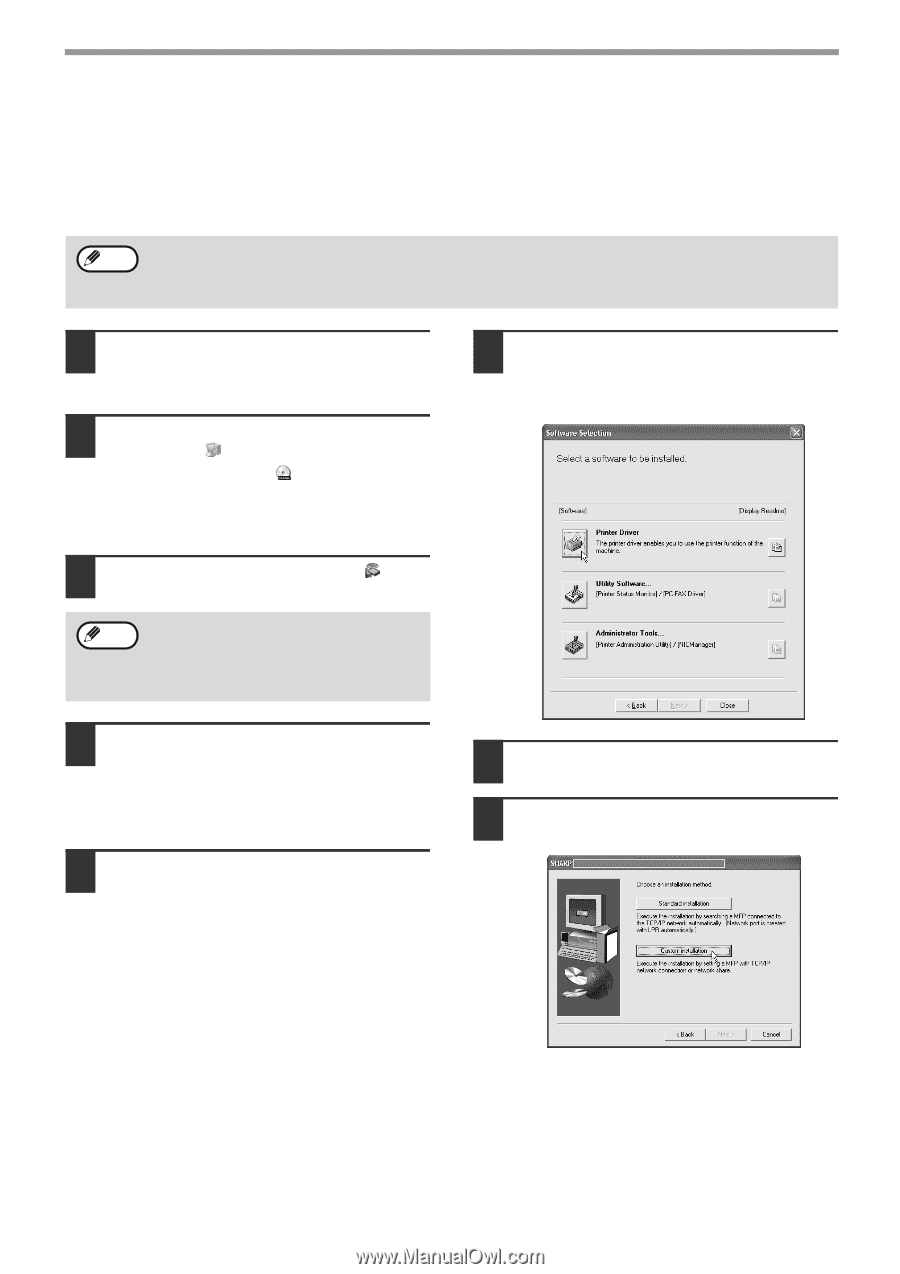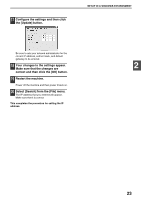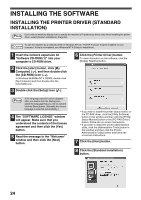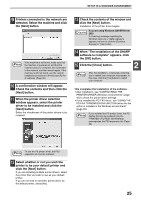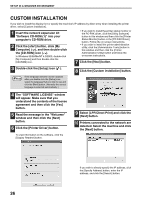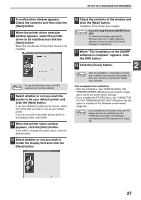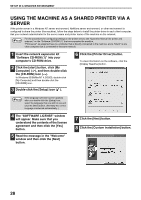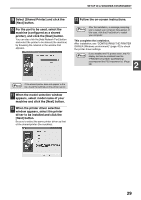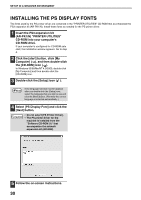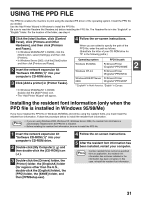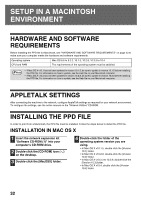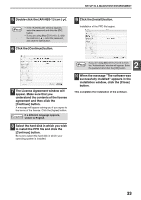Sharp AR-M162E AR-M162E AR-M207E Operation Manual Suite - Page 122
Click the [Printer Driver] button., The SOFTWARE LICENSE window
 |
View all Sharp AR-M162E manuals
Add to My Manuals
Save this manual to your list of manuals |
Page 122 highlights
SETUP IN A WINDOWS ENVIRONMENT USING THE MACHINE AS A SHARED PRINTER VIA A SERVER If the printer server in a Windows NT server environment, NetWare server environment, or other environment is configured to share the printer (the machine), follow the steps below to install the printer driver in each client computer. Ask your network administrator for the server name and printer name of the machine on the network. Note For the procedures for configuring settings on the printer server, see "Operation Manual (for printer and scanner)" on the "Software CD-ROM (1)" that accompanies the machine. "Print server" as explained here is a computer that is directly connected to the machine, and a "Client" is any other computer that is connected to the same network. 1 Insert the network expansion kit "Software CD-ROM (1)" into your computer's CD-ROM drive. 2 Click the [start] button, click [My Computer] ( ), and then double-click the [CD-ROM] icon ( ). In Windows 95/98/Me/NT 4.0/2000, double-click [My Computer] and then double-click the [CD-ROM] icon. 3 Double-click the [Setup] icon ( ). 6 Click the [Printer Driver] button. To view information on the software, click the [Display Readme] button. Note If the language selection screen appears after you double click the [Setup] icon, select the language that you wish to use and click the [Next] button. (Normally the correct language is selected automatically.) 4 The "SOFTWARE LICENSE" window will appear. Make sure that you understand the contents of the license agreement and then click the [Yes] button. 5 Read the message in the "Welcome" window and then click the [Next] button. 7 Click the [Next] button. 8 Click the [Custom installation] button. 28