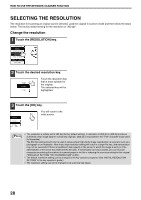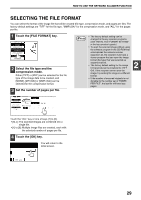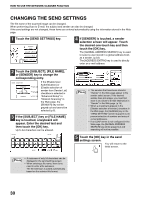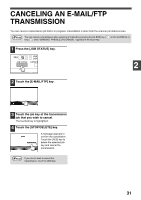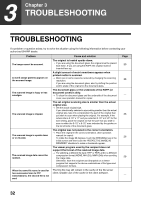Sharp AR-M257 AR-M257 AR-317 Operation Manual Suite - Page 157
Selecting The Quality
 |
View all Sharp AR-M257 manuals
Add to My Manuals
Save this manual to your list of manuals |
Page 157 highlights
HOW TO USE THE NETWORK SCANNER FUNCTION SELECTING THE QUALITY You can adjust the quality manually to match the type of original. After loading the original in scanner mode, follow the steps below. The factory default settings are "TEXT/PHOTO" for the image quality, and "AUTO" for the density. 1 Touch the [QUALITY] key. 4 Adjust the density. AUTO QUALITY 300dpi RESOLUTION TIFF-G4 FILE FORMAT AUTO 8½X11 2 Selecting the original type. AUTO OK MANUAL 1 3 5 Touch the or key to adjust the scanning density. (Touch the key for a darker image or the key for a lighter image.) 5 Touch the [OK] key. 2 ORIGINAL IMAGE TYPE TEXT TEXT/PHOTO PHOTO Touch the appropriate key for the type of original to be scanned. The image will be 1 processed according to the selected type. You can select the original type from "TEXT", "TEXT/PHOTO" or "PHOTO". AUTO OK MANUAL 1 ·3 5 You will return to the initial screen. TEXT ( ) : Text original TEXT/PHOTO ( ) : Original with mixed text and photos. PHOTO ( ) : Photograph or illustration 3 Touch the [AUTO MANUAL] key. OK "MANUAL" is highlighted. AUTO MANUAL 1 3 5 27