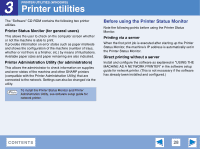Sharp AR-M257 AR-M257 AR-317 Operation Manual Suite - Page 199
How to print a print hold job, If you set a PIN number in the printer driver - driver windows 10
 |
View all Sharp AR-M257 manuals
Add to My Manuals
Save this manual to your list of manuals |
Page 199 highlights
2 ADVANCED PRINTING (WINDOWS) Printing using the print hold function (part 2) How to print a print hold job When you print a job using the Print Hold function, the job is stored in the print hold job list in the initial screen of printer mode. Follow the steps below to print the print hold job. 1 Press the [PRINT] key to switch to the initial screen of printer mode. COPY PRINT SCAN ON LINE DATA DATA 2 Select the job that you wish to print. PRINT HOLD JOB LIST You can touch the or SHARP001 Microsoft Word - to change screens. SHARP002 Microsoft PowerP SHARP003 product_infomati SHARP004 cost.xls key 3 If you set a PIN number in the printer driver, press the numeric keys to enter the 5-digit number. The PIN number must be LIST entered to print the job. (If you ENTER PIN VIA THE 10-KEY. did not set a PIN number, this step is not necessary.) cost.xls CANCEL As you enter each digit, "-" changes to " ". 4 Make sure that the desired number of copies is set. To change the number of NUMBER OF PRINTS copies, touch the or key. CONTENTS 23