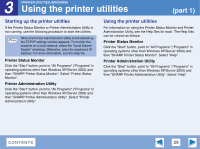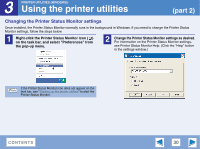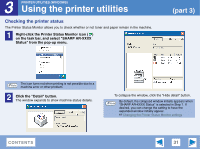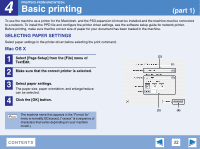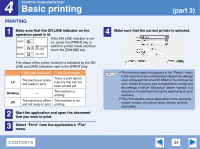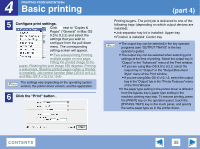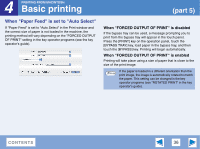Sharp AR-M257 AR-M257 AR-317 Operation Manual Suite - Page 210
PRINTING, Select Print from the application's File
 |
View all Sharp AR-M257 manuals
Add to My Manuals
Save this manual to your list of manuals |
Page 210 highlights
4 Basic printing PRINTING FROM MACINTOSH PRINTING 1 Make sure that the ON LINE indicator on the operation panel is lit. COPY PRINT ON LINE DATA If the ON LINE indicator is not on, press the [PRINT] key to switch to printer mode and then touch the [ONLINE] key. SCAN DATA The status of the printer function is indicated by the ON LINE and DATA indicators next to the [PRINT] key. ON LINE indicator DATA indicator Lit The machine is online and ready to print. There is print data in memory that has not been printed yet. Blinking - The machine is printing. Off The machine is offline The machine is not and not ready to print. printing. 2 Start the application and open the document that you wish to print. 3 Select "Print" from the application's "File" menu. (part 3) 4 Make sure that the correct printer is selected. ● The machine name that appears in the "Printer:" menu Note is the name that was entered when AppleTalk settings were configured from the CD-ROM for the print server card. Unless the name was changed when configuring the settings, it will be "SCxxxxxx" (where "xxxxxx" is a sequence of characters that varies depending on your machine). ● The Print window varies depending on the operating system version, the printer driver version, and the application. CONTENTS 34