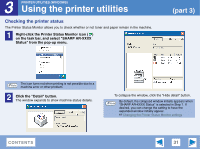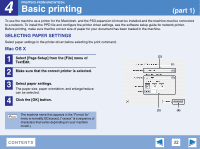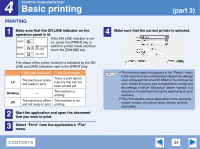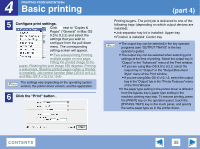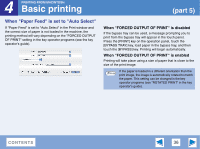Sharp AR-M257 AR-M257 AR-317 Operation Manual Suite - Page 212
When \, When Paper Feed is set to Auto Select
 |
View all Sharp AR-M257 manuals
Add to My Manuals
Save this manual to your list of manuals |
Page 212 highlights
4 Basic printing PRINTING FROM MACINTOSH (part 5) When "Paper Feed" is set to "Auto Select" If "Paper Feed" is set to "Auto Select" in the Print window and the correct size of paper is not loaded in the machine, the printing method will vary depending on the "FORCED OUTPUT OF PRINT" setting in the key operator programs (see the key operator's guide). When "FORCED OUTPUT OF PRINT" is disabled If the bypass tray can be used, a message prompting you to print from the bypass tray will appear in the touch panel. Press the [PRINT] key on the operation panel, touch the [BYPASS TRAY] key, load paper in the bypass tray, and then touch the [BYPASS] key. Printing will begin automatically. When "FORCED OUTPUT OF PRINT" is enabled Printing will take place using a size of paper that is close to the size of the print image. If the paper is loaded in a different orientation than the Note print image, the image is automatically rotated to match the paper. This setting can be changed in the key operator programs (see "ROTATED PRINT" in the key operator's guide). CONTENTS 36