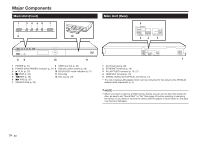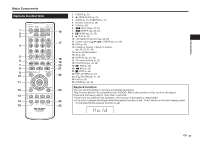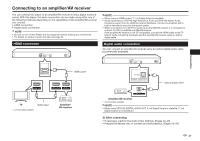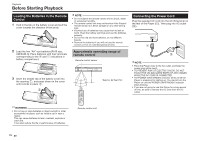Sharp BD-HP25U BD-HP25U Operation Manual - Page 18
Connecting to a TV/projector
 |
UPC - 074000355026
View all Sharp BD-HP25U manuals
Add to My Manuals
Save this manual to your list of manuals |
Page 18 highlights
Connection Connecting to a TV/projector You can enjoy high quality digital picture and sound using an HDMI cable. (Only TVs/projectors with an HDMI terminal can be connected to this player.) When you use AQUOS LINK, make sure to use a certified HDMI cable. 1 Be sure to turn off this Player and the TV/projector before making any connections. 2 Firmly connect an HDMI cable (commercially available) to the HDMI OUT terminal on the player (1) and the HDMI IN terminal of the TV/projector (2). NOTE • In this player, "HDMI Video Out" is set to "Auto" as a default (See page 42). (Normally set to "Auto".) If you don't get a stable image with "HDMI Video Out" set to "Auto", select the output resolution which corresponds to the connected equipment. • To enjoy 3D images, connection to a 3D compatible TV is needed. • For connection to a TV/projector, refer to the TV/projector's operation manual. E After connecting • If desired, connect audio equipment. (Page 17) • If necessary, perform the Audio Video Settings. (Pages 42-43) • Refer to AQUOS LINK function. (Pages 23 and 43) • Prepare the desired disc or content and start playback. (Pages 25-34) HDMI cable (commercially available) Projector TV 16