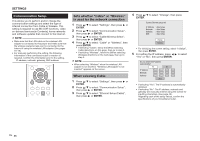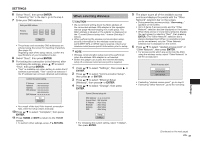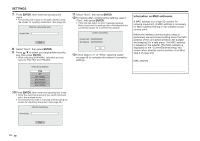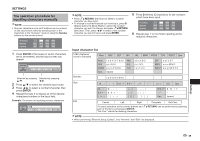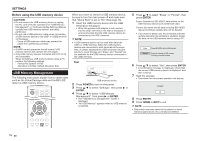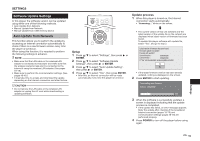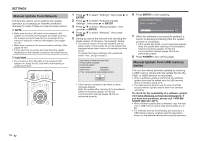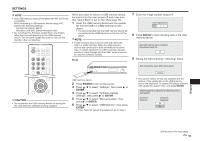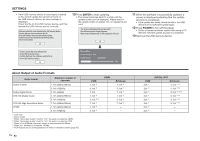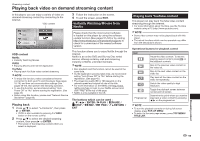Sharp BD-HP25U BD-HP25U Operation Manual - Page 52
USB Memory Management
 |
UPC - 074000355026
View all Sharp BD-HP25U manuals
Add to My Manuals
Save this manual to your list of manuals |
Page 52 highlights
SETTINGS Before using the USB memory device CAUTION: • Do not remove the USB memory device or unplug the AC cord while the operations for "USB Memory Management" or "Software Update Settings (Manual Update from USB memory device)" are being performed. • Do not use a USB extension cable when connecting a USB memory device to the USB1 or USB2 terminal on the player. − Using a USB extension cable may prevent the player from performing correctly. NOTE: • SHARP cannot guarantee that all brands' USB memory devices will operate with this player. • Only USB memory devices formatted with FAT 32/16 are compatible. When formatting a USB memory device using a PC, perform the following settings. Format File System: FAT32 Allocation Unit Size: Default Allocation Size USB Memory Management The following instructions explain how to delete data such as the Virtual Package data and the BD-LIVE data in a USB memory device. When you insert or remove a USB memory device, be sure to turn the main power off and make sure that "Quick Start" is set to "No" (See page 43). 1 Insert the USB memory device into the USB terminal on this player. • When the wireless LAN adapter is not inserted into the USB1 terminal on the rear of the player, it is recommended that the USB memory device be connected to the USB1 terminal. NOTE • A USB memory device can be used with either the USB1 or USB2 terminal. When two USB memory devices are connected to both terminals at the same time, in certain situations the USB1 terminal may give priority to Local Storage and "Erase" and "Format" are not available for the USB memory device connected to the USB2 terminal. Rear USB memory device 2 Press POWER to turn on the power. 3 Press a/b to select "Settings", then press d or ENTER. 4 Press a/b to select "USB Memory Management", then press d or ENTER. • The "USB Memory Management" screen is displayed. • "No USB Memory" appears when no USB memory is inserted. 5 Press a/b to select "Erase" or "Format", then press ENTER. Erase: Deletes only BD-VIDEO data written on the USB memory device such as BD-LIVE data. Format: Be aware that all data including BD-VIDEO data and software update data will be deleted. • If you want to delete only the unneeded software update data after the software is updated, delete the data on the USB memory device using a PC. Erase Erases BD-VIDEO data on USB memory. Format Erase all contents on USB memory including protected contents. 6 Press a/b to select "Yes", then press ENTER. • A confirmation message is displayed. Check that the correct USB memory device is displayed, and then continue. 7 Start the process. • The screen for the current operation will display. Complete OK 8 Press ENTER. 9 Press HOME or EXIT to exit. NOTE • Data which has been saved to the player's internal memory (game score, etc.) will also be deleted. 50