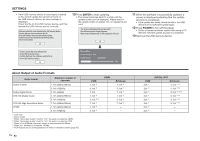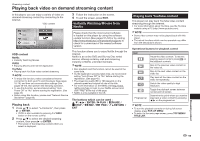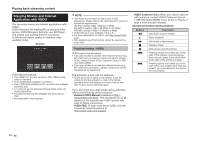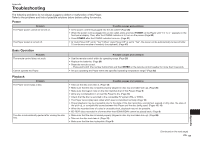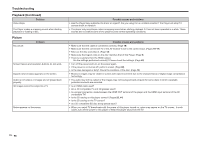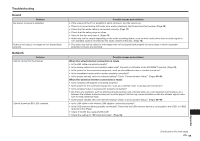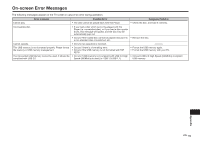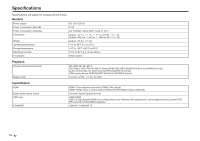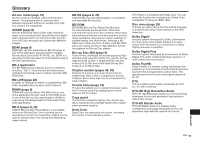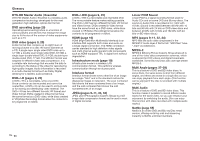Sharp BD-HP25U BD-HP25U Operation Manual - Page 61
Troubleshooting, Sound, Network
 |
UPC - 074000355026
View all Sharp BD-HP25U manuals
Add to My Manuals
Save this manual to your list of manuals |
Page 61 highlights
Troubleshooting Sound Problem No sound, or sound is distorted. Audio is not output, or images are not played back properly. Network Problem Cannot connect to the Internet. Cannot download BD-LIVE contents. Possible causes and solutions • If the volume of the TV or amplifier is set to minimum, turn the volume up. • There is no sound during still mode, slow motion playback, fast forward and fast reverse. (Page 35) • Check that the audio cable is connected correctly. (Page 17) • Check that the cable plugs are clean. • Take out the disc and clean it. (Page 13) • Audio may not be output depending on the audio recording status, such as when audio other than an audio signal or non-standard audio is recorded for the audio content of the disc. (Page 10) • The audio may not be output or the images may not be played back properly for some discs in which copyrightprotected contents are recorded. Possible causes and solutions When the wired Internet connection is made • Is the LAN cable connected properly? • Is the wrong cable such as a modular cable used? Connect a LAN cable to the ETHERNET terminal. (Page 18) • Is the power for the connected equipment, such as a broadband router or modem turned on? • Is the broadband router and/or modem properly connected? • Is the proper value(s) set in the network setting? Check "Communication Setup". (Pages 46-49) When the wireless Internet connection is made • Is the wireless LAN adapter connected properly? • Is the power for the connected equipment, such as a wireless router or access point turned on? • Is the wireless router or access point properly connected? • Are there any obstacles, such as physical structures (brick and concrete walls, etc.) and electronics (microwave, etc.) between the wireless router/access point and the player? As this may cause interference with the wireless signal, make sure to keep obstacles away. • Is the proper value(s) set in the network setting? Check "Communication Setup". (Pages 46-49) • Is the LAN cable or the wireless LAN adapter connected properly? • Is the USB memory device properly connected? Check that the USB memory device is connected to the USB1 or USB2 terminal of this Player. • Check if the BD disc supports BD-LIVE. • Check the setting for "BD Internet Access". (Page 44) Appendix (Continued on the next page) 59