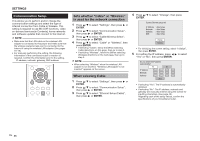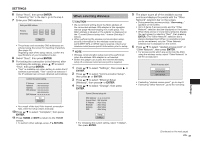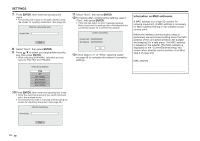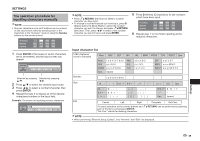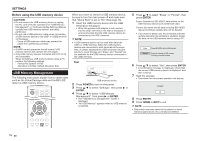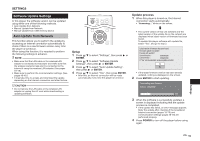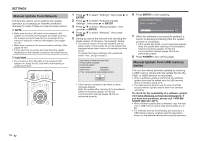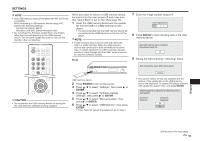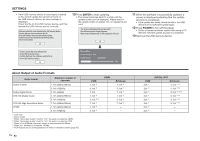Sharp BD-HP25U BD-HP25U Operation Manual - Page 51
The operation procedure for, inputting characters manually
 |
UPC - 074000355026
View all Sharp BD-HP25U manuals
Add to My Manuals
Save this manual to your list of manuals |
Page 51 highlights
SETTINGS The operation procedure for inputting characters manually NOTE • Numeric characters such as IP address can be entered on the input screen either by selecting each of the characters in the "Numeric" mode or using the Number buttons on the remote control. IP Address 123 Netmask Gateway 1 Press ENTER at the boxes in which characters are to be entered, and the input screen will appear. Numeric Edit 1234567890 Selected by pressing Selected by pressing a/b c/d 2 Press a/b to select the desired input mode. 3 Press c/d to select a number/character, then press ENTER. 4 Repeat the step 3 to display all of the desired characters/numbers in the input field. Example: The screen for inputting numeric characters Numeric 123 Edit 1234567890 NOTE • Press j (Del.Char.) to delete a number/ character you have input. • To change a number/character you have input, press B (Green) (Left) or C (Blue) (Right) to select the number/ character you want to change, and press j (Del.Char.). Then, press c/d to select a new number/ character you want to input, and press ENTER. 5 Press D (Yellow) (Complete) to fix the numbers which have been input. IP Address 123 Netmask Gateway 6 Repeat step 1 to 5 to finish inputting all the required characters. Input character list 1ABC (Alphabet/ numeric character) Num. ABC DEF GHI Num. 1 2 3 4 5 6 7 8 9 0 ABC GHI g h i G H I JKL PQRS p q r s P Q R S TUV Spc. (space) JKL MNO a b c A B C j k l J K L t u v T U V PQRS TUV WXYZ Spc. DEF d e f D E F MNO m n o M N O WXYZ w x y z W X Y Z Numeric 1 2 3 4 5 6 7 8 9 0 Sign Spc. Spc. space) Edit Cancel Left Right Complete Del.Char. The same operation as the colored buttons and j can be performed by selecting each of the items and pressing ENTER. "Del.Char." stands for deleting characters. NOTE • When performing "Ethernet Setup (Cable)", only "Numeric" and "Edit" are displayed. Settings 49