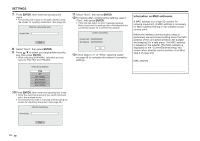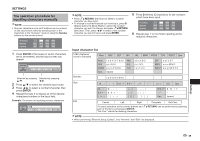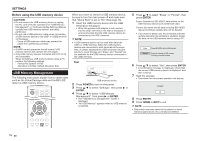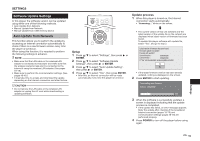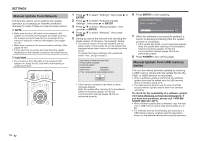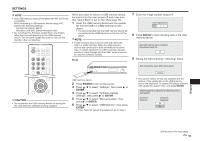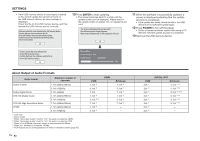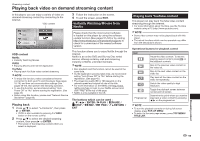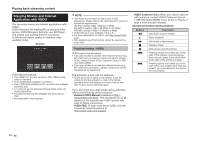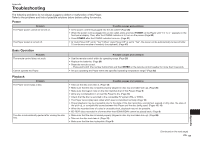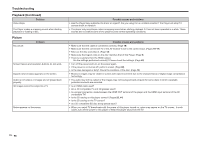Sharp BD-HP25U BD-HP25U Operation Manual - Page 55
Settings, CAUTION, Front, POWER, ENTER
 |
UPC - 074000355026
View all Sharp BD-HP25U manuals
Add to My Manuals
Save this manual to your list of manuals |
Page 55 highlights
SETTINGS NOTE • Only USB memory devices formatted with FAT 32/16 are compatible. When formatting a USB memory device using a PC, perform the following settings. Format File System: FAT32 Allocation Unit Size: Default Allocation Size • Do not extract the firmware update file to any folders other than the root directory on the USB memory device. The firmware update file must be only one file directly in the root directory. When you insert or remove a USB memory device, be sure to turn the main power off and make sure that "Quick Start" is set to "No" (See page 43). 1 Insert the USB memory device with the update file into the USB1 or USB2 terminal on this player. • It is recommended that the USB memory device be connected to the USB2 terminal on the front of the player. NOTE • A USB memory device can be used with either the USB1 or USB2 terminal. When two USB memory devices are connected to both terminals at the same time, in certain situations the USB1 terminal may give priority to Local Storage and the USB1 terminal cannot be used for Software Update. Front 7 Enter the 4-digit number using 0-9. Enter 4-digit password 8 Press ENTER to start checking data in the USB memory device. Insert USB memory device containing the software update file. OK 9 During the data checking, "Checking" blinks. Now checking the data in USB memory device. CAUTION • Do not remove the USB memory device or unplug the AC cord while the software is being updated. USB memory device 2 Press POWER to turn on the power. 3 Press a/b to select "Settings", then press d or ENTER. 4 Press a/b to select "Software Update Settings", then press d or ENTER. 5 Press a/b to select "Manual Update", then press d or ENTER. 6 Press a/b to select "USB Memory", then press ENTER. • If you have not yet set the password, go to step 7. Checking • The current version of this unit software and the version of the update file on the USB memory device are displayed. To update this player software with update file, select "Yes", and press ENTER. Software update file is detected in the USB memory device. Start update? Current Ver. : Update Ver. : xxxxxxxxxx yyyyyyyyyy Yes No Settings (Continued on the next page) 53