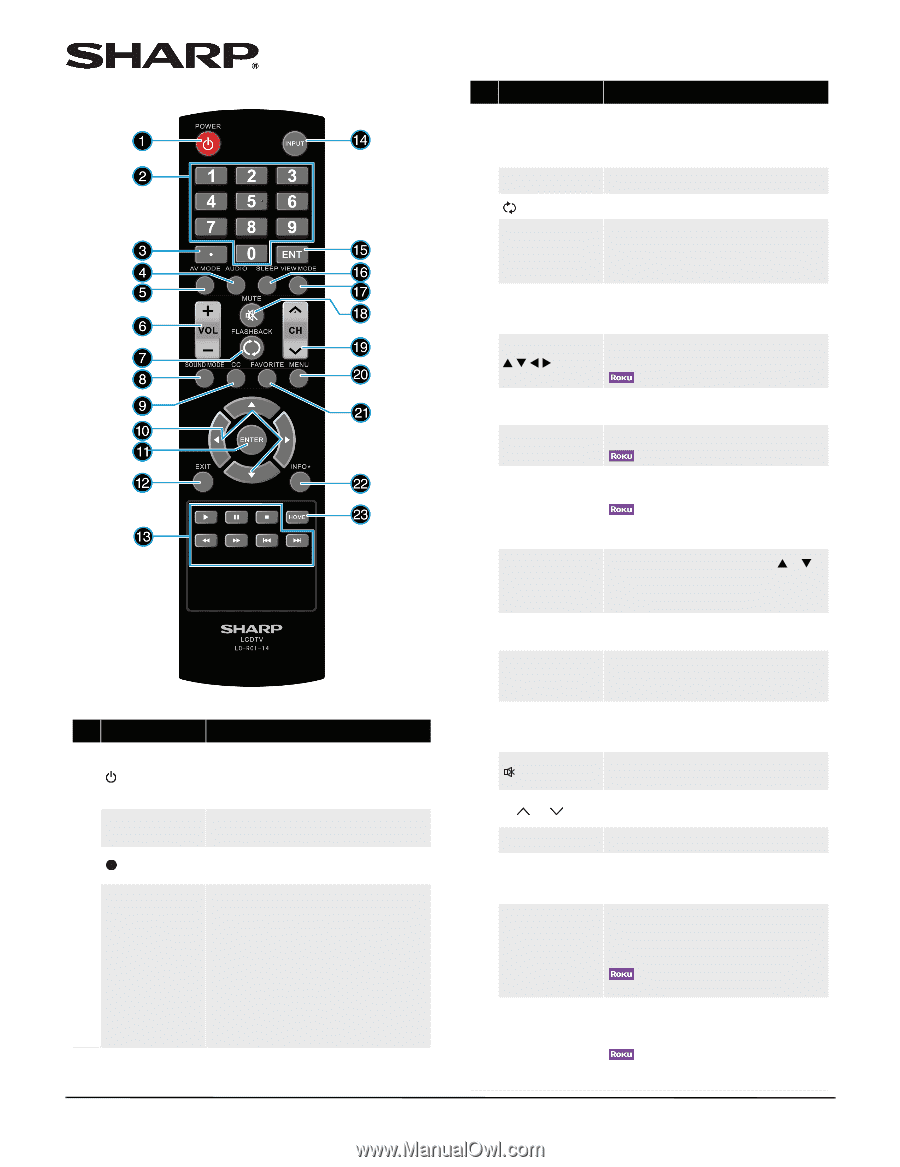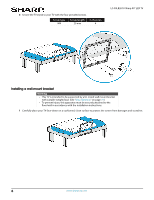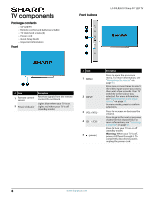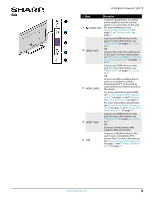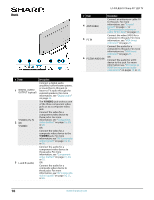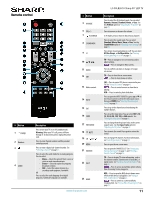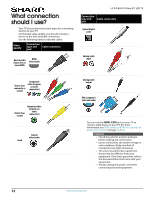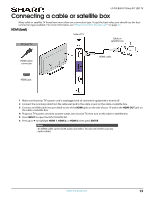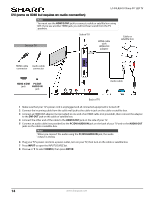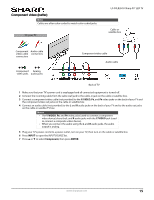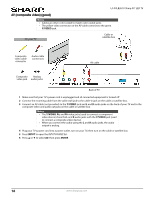Sharp LC-50LB261U Use and Care Guide - Page 16
Remote control, Button, Description - settings
 |
View all Sharp LC-50LB261U manuals
Add to My Manuals
Save this manual to your list of manuals |
Page 16 highlights
Remote control # Button 5 AV MODE 6 VOL+/- 7 FLASHBACK 8 SOUND MODE 9 CC 10 S T W X 11 ENTER 12 EXIT 13 Media controls # Button 1 POWER 2 Numbers 3 4 AUDIO Description Press to turn your TV on or off (standby mode). Warning: When your TV is off, power still flows through it. To disconnect power, unplug the power cord. Press to enter channel numbers and the parental control password. Press to enter a digital sub-channel number. See "Selecting a channel" on page 41. Press to select the audio mode for an analog program. You can select: • Mono-Select this option if there is noise or static on weak stereo broadcasts. • Stereo-Select this option for programs broadcast in stereo. • SAP-Select this option to listen to a secondary audio program, if available. OR Press to select the audio language for a digital program, if alternate languages are available. 14 INPUT 15 ENT 16 SLEEP 17 VIEW MODE 18 MUTE 19 CH /CH 20 MENU 21 FAVORITE 22 INFO* 23 HOME www.sharpusa.com LC-50LB261U Sharp 50" LED TV Description Press to select the AV (picture) mode. You can select Dynamic, Natural, Standard, Movie, or User. See the AV Mode option in "Adjusting the TV picture" on page 49. Press to increase or decrease the volume. In TV mode, press to return to the previous channel. Press to select the sound mode. You can select Standard, Movie, Music, Voice, or User. See the Sound Mode option in "Adjusting sound settings" on page 52. Press to turn closed captioning on or off. You can select Off, On Always, or On When Mute. See "Turning closed captioning on or off" on page 62. TV-Press to navigate in on-screen menus and to adjust settings. -Press to navigate in Roku screens. Press to confirm selections or changes or to open sub-menus. TV-Press to close the on-screen menu. -Press to close menus or videos. CEC-Press to control CEC devices connected to your TV. See "Using CEC Control" on page 43. -Press to control a movie or show that is playing. USB-Press to control a photo slideshow. Press to open the INPUT SOURCE list, press S or T on the remote control to select the video input source, then press ENTER. See "Selecting the video input source" on page 39. Press to go to the channel you selected using the number buttons. Press to set the sleep timer. You can select Off, 5, 10, 15, 30, 60, 90, 120, 180, or 240 minutes. See "Setting the sleep timer" on page 66. Press to change how the picture looks on the screen (aspect ratio). See the Aspect ratio option in "Adjusting the TV picture" on page 49. Press to mute the sound. Press again to restore the sound. Press to change TV channels. For more information, see "Selecting a channel" on page 41. Press to open the on-screen menu. Press to open the FAVORITES LIST. See "Setting up a favorite channel list" on page 56 and "Viewing a favorite channel" on page 56. TV-Press to display TV status information, such as the channel number, channel name (if available), or signal source. See "Viewing channel information" on page 41. -Press to access special Roku options when a Roku Streaming Stick is plugged in. MHL-Press to open the MHL device's home menu when an MHL device is plugged in. See "Using an MHL-enabled device" on page 42. -Press to switch to a connected Roku Streaking Stick. See "Using a Roku Streaming Stick" on page 41. 11