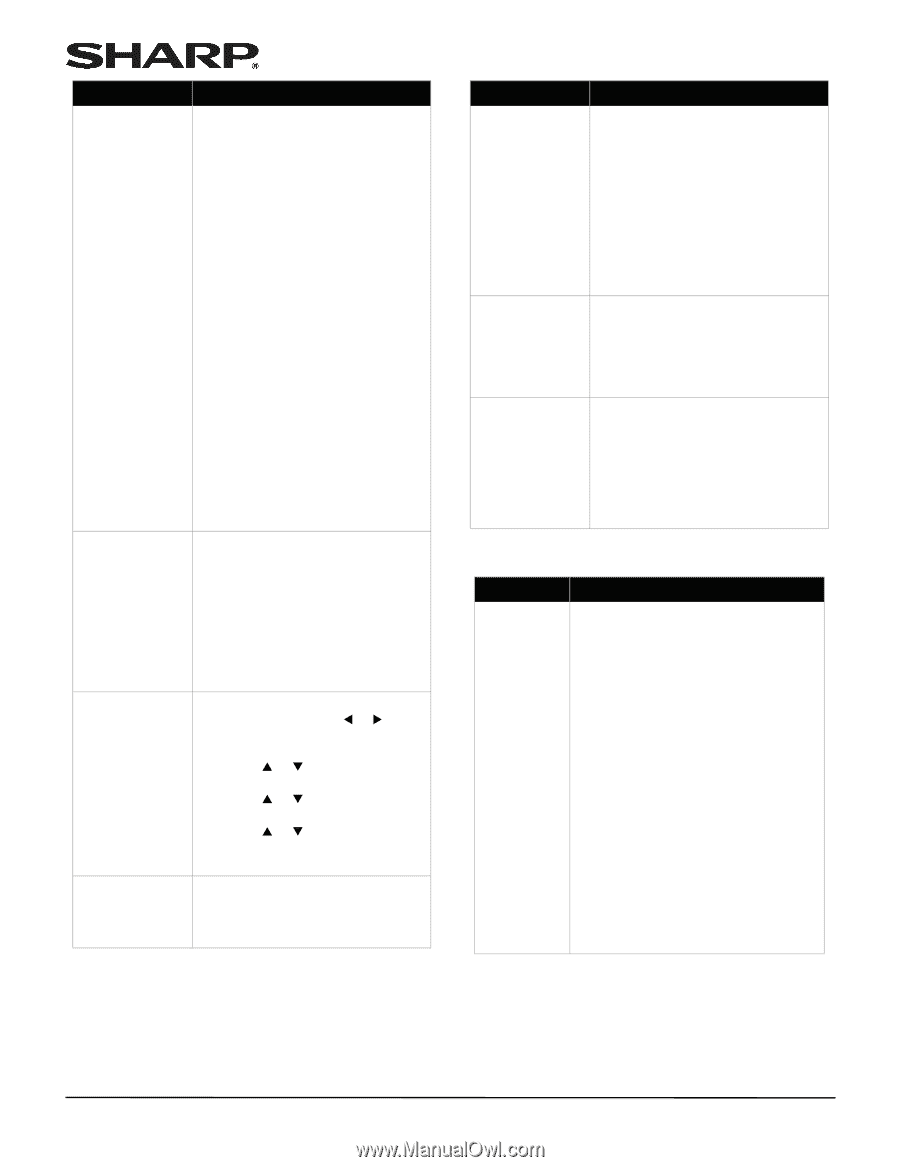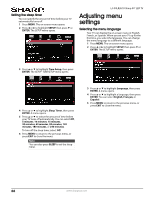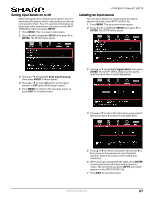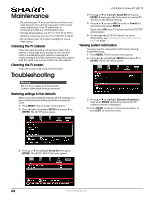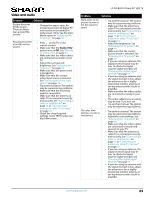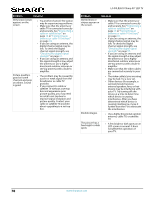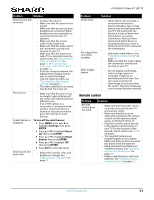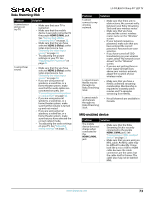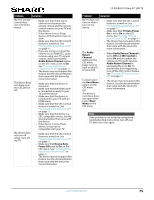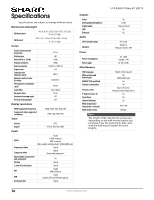Sharp LC-50LB261U Use and Care Guide - Page 76
Remote control, one of
 |
View all Sharp LC-50LB261U manuals
Add to My Manuals
Save this manual to your list of manuals |
Page 76 highlights
Problem Solution Good picture, but no sound. • Increase the volume. • Make sure that the sound is not muted. • Make sure that you do not have headphones connected. When headphones are connected, no sound comes from the TV speakers. • Make sure that the correct audio mode is selected. • Make sure that the audio cables are connected correctly and securely to your TV. • Make sure that the antenna or cable TV is connected correctly and securely. See "Connecting a cable or satellite box" on page 13 or "Connecting an antenna or cable TV (no box)" on page 18. • If you are using an antenna, the digital channel signal may be low. To check the digital channel signal strength, see "Checking the digital signal strength" on page 57. • The audio cable(s) you are using may be bad. Try a new set. Poor picture. • Make sure that the room is not too bright. Light reflecting off the screen can make the picture difficult to see. • If an S-VHS camera or a camcorder is connected while another connected device is turned on, the picture may be poor. Turn off one or more devices. A retail banner is displayed. To turn off the retail banner: 1 Press MENU, press W or X to highlight Settings, then press ENTER. 2 Press S or T to highlight Reset All, then press ENTER. 3 Press S or T to highlight Retail Banner, then press ENTER. 4 Press S or T to highight Off, then press ENTER. 5 Press EXIT to close the menu. Good sound, but poor color. • Adjust the contrast, color, and brightness settings. See "Adjusting the TV picture" on page 49. LC-50LB261U Sharp 50" LED TV Problem Audio noise. No output from one of the speakers. After images appear. Solution • Other devices (for example, a surround sound receiver, external speakers, fans, or hair dryers) may be interfering with your TV. Try turning off one device at a time to determine which device is causing interference. After you have determined which device is causing interference, move it further from the TV to eliminate the interference. • Adjust the audio balance. See "Adjusting sound settings" on page 52. • Make sure that the audio cables are connected correctly and securely to your TV. • Do not display a still image, such as a logo, game, or computer image, for an extended period of time. This can cause a permanent after-image to be burned into the screen. This type of damage is not covered by your warranty. Remote control Problem Remote control does not work. Solution • Make sure that the power cord is correctly connected to your TV and a power outlet. • Make sure that there are no obstructions between the remote control and the remote control sensor on the front of the TV. • Point the remote control directly at the remote control sensor on your TV. For the location of the remote control sensor, see "Front" on page 8. • The supplied batteries are wrapped tightly in clear plastic. Make sure that you have removed this plastic from the batteries. • Make sure that the batteries are installed correctly. See "Installing remote control batteries" on page 36. • Replace dead batteries with new batteries. See "Installing remote control batteries" on page 36. www.sharpusa.com 71