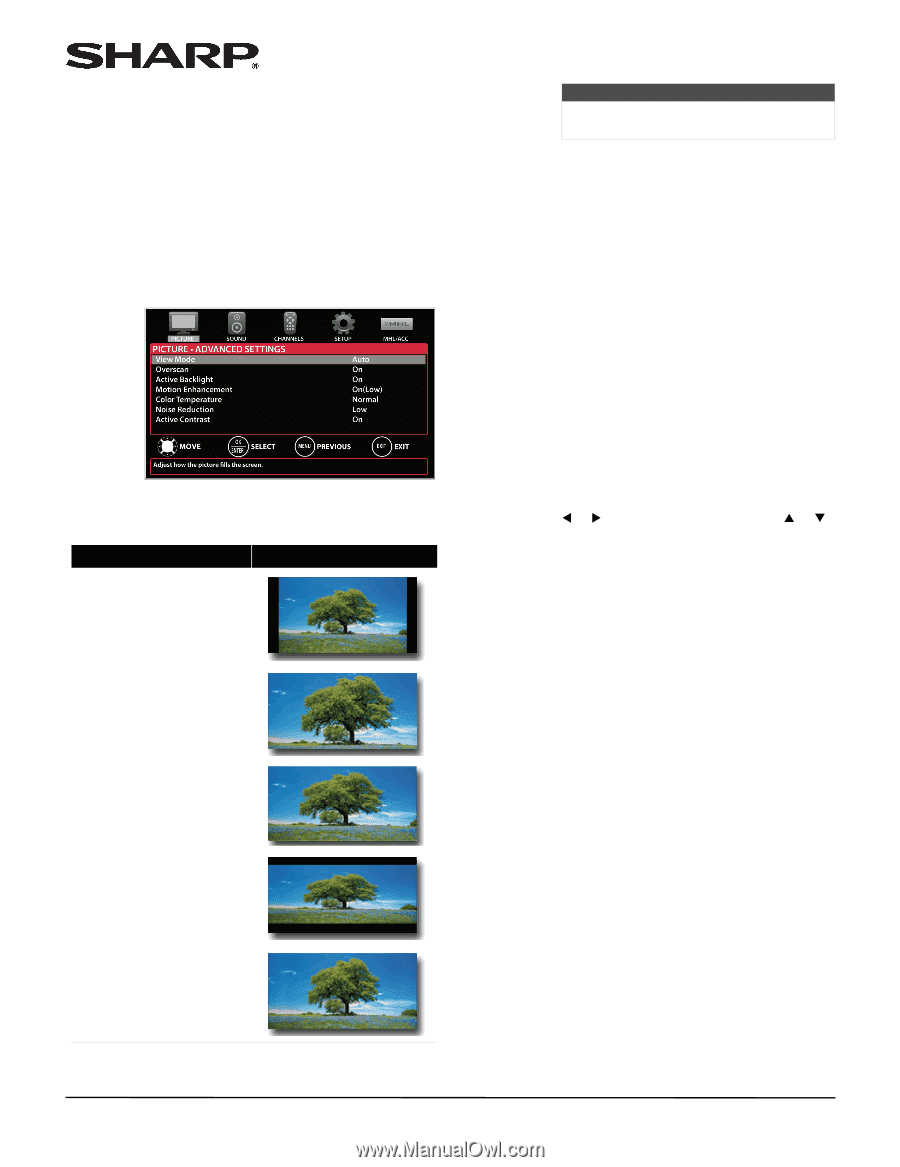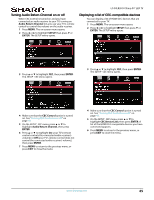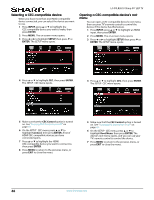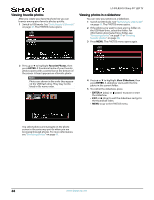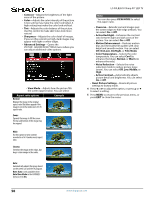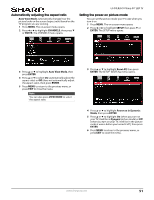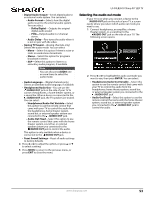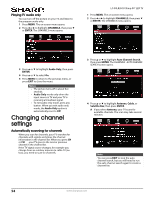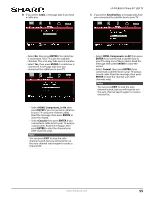Sharp LC-50LB261U Use and Care Guide - Page 55
Reset Picture Settings, Noise Reduction - backlight
 |
View all Sharp LC-50LB261U manuals
Add to My Manuals
Save this manual to your list of manuals |
Page 55 highlights
• Contrast-Adjusts the brightness of the light areas of the picture. • Color-Adjusts the color intensity of the picture. A low setting may make the color look faded. A high setting may make the color look artificial. • Tint-Adjusts the color balance of the picture. Use this control to make skin tones look more natural. • Sharpness-Adjusts the color detail of images. If you set this control too high, dark images may appear with light or white edges. • Advanced Settings-Opens the PICTURE · ADVANCED SETTINGS menu where you can adjust additional video options. • View Mode-Adjusts how the picture fills the screen (aspect ratio). You can select: Aspect ratio options Normal: Displays the image in the original aspect ratio. Black bars appear if the image is not in the widescreen (16:9) aspect ratio. Example Zoom: Expands the image to fill the screen. The top and bottom of the image may be cropped. Wide: Use this option to view content recorded in a 16:9 (widescreen) aspect ratio. Cinema: Stretches the image at the edges, but keeps a clear image in the center. Auto: Automatically adjusts the image based on the screen size and the TV program. Note: Auto is only available when Auto View Mode in the CHANNELS menu is set to On. LC-50LB261U Sharp 50" LED TV Note You can also press VIEW MODE to select the aspect ratio. • Overscan-Extends text and images past the screen edges to hide edge artifacts. You can select On or Off. • Active Backlight-Enhances the contrast ratio between light and dark areas of the picture. You can select On or Off. • Motion Enhancement-Reduces motion blur and eliminates film judder with clear detail and smooth motion. You can select Off, On(Low), On(High), or Film Mode. • Color Temperature-Selects the color temperature. You can select Cool (to enhance the blues), Normal, or Warm (to enhance the reds). • Noise Reduction-Selects the noise reduction mode to reduce picture noise (snow). You can select Off, Low, Middle, or High. • Active Contrast-Automatically adjusts picture detail and brightness. You can select On or Off. • Reset Picture Settings-Resets all picture settings to factory mode. 4 Press W or X to adjust the option, or press S or T to select a setting. 5 Press MENU to return to the previous menu, or press EXIT to close the menu. 50 www.sharpusa.com