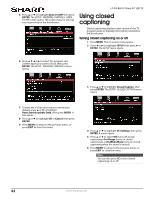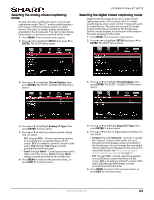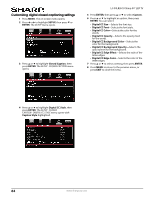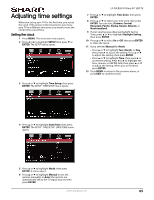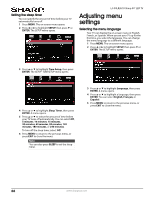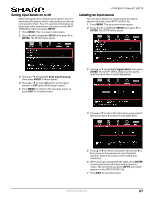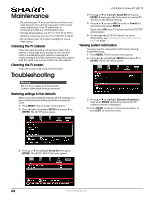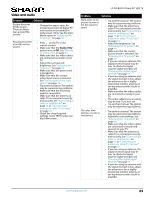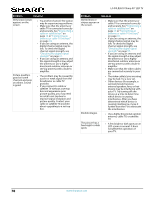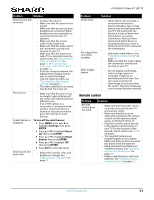Sharp LC-50LB261U Use and Care Guide - Page 72
Turning Input Sensor on or off, Labeling an input source, INPUT, SETUP, ENTER, Auto Input Sensing
 |
View all Sharp LC-50LB261U manuals
Add to My Manuals
Save this manual to your list of manuals |
Page 72 highlights
Turning Input Sensor on or off When the Input Sensor feature is turned on, your TV automatically detects which video jacks have devices connected to them. Your TV uses this information to determine what options you can select on the INPUT SOURCE list when you press INPUT. 1 Press MENU. The on-screen menu opens. 2 Press W or X to highlight SETUP, then press T or ENTER. The SETUP menu opens. LC-50LB261U Sharp 50" LED TV Labeling an input source You can add a label to an input source to make it easier to identify in the INPUT SOURCE list. 1 Press MENU. The on-screen menu opens. 2 Press W or X to highlight SETUP, then press T or ENTER. The SETUP menu opens. 3 Press S or T to highlight Auto Input Sensing, then press ENTER. A menu opens. 4 Press S or T to select On (turns on the input sensor) or Off (turns off the input sensor). 5 Press MENU to return to the previous menu, or press EXIT to close the menu. 3 Press S or T to highlight Input Labels, then press ENTER. The SETUP · INPUT LABELS screen opens with the input source field highlighted. 4 Press S or T to select the input source you want to label, then press X to move to the label field. 5 Press S or T to select a character, then press W or X to move to the previous or next character position. Repeat this step to enter additional characters. 6 When you have completed the label, press ENTER to save your label and return to the previous menu. The next time you press INPUT, your label appears in the INPUT SOURCE list. 7 Press EXIT to close the menu. www.sharpusa.com 67