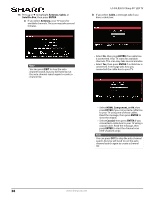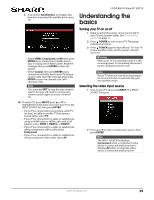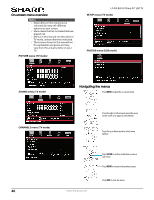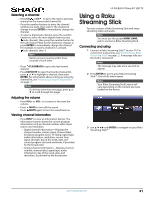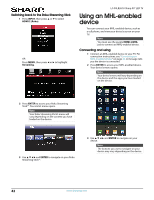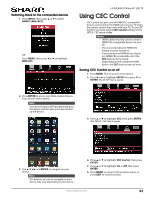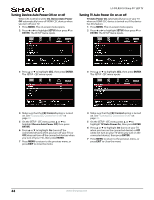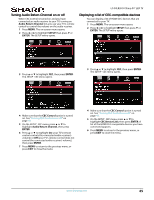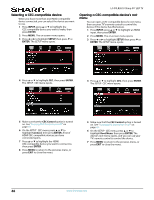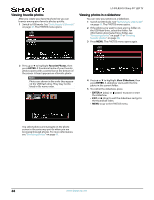Sharp LC-50LB261U Use and Care Guide - Page 48
Switching back to the connected device, Using CEC Control, Turning CEC Control on or off
 |
View all Sharp LC-50LB261U manuals
Add to My Manuals
Save this manual to your list of manuals |
Page 48 highlights
Switching back to the connected device 1 Press INPUT, then press S or T to select HDMI 2 (MHL/ACC). OR Press MENU, then press W or X to highlight MHL/ACC. LC-50LB261U Sharp 50" LED TV Using CEC Control CEC Control lets you control HDMI CEC-compatible devices connected to the HDMI jacks on your TV using the remote control that came with your TV. To use CEC Control, you must set the CEC Control setting on the SETUP · CEC menu to On. Notes • HDMI cables must be used to connect HDMI CEC-compatible devices to your TV. • The connected device's HDMI CEC feature must be turned on. • If you connect an HDMI device that is not HDMI CEC-compatible, all of the CEC features do not work. • Depending on the connected HDMI device, the CEC feature may not work. Turning CEC Control on or off 1 Press MENU. The on-screen menu opens. 2 Press W or X to highlight SETUP, then press T or ENTER. The SETUP menu opens. 2 Press ENTER to access your MHL-enabled device. Your device's menu opens. Note Your device's menu will vary depending on the device and the apps you have loaded on the device. 3 Press S or T to highlight CEC, then press ENTER. The SETUP · CEC menu opens. 3 Use S T W X and ENTER to navigate on your device. Note The buttons you use to navigate on your device may vary depending on the device. 4 Press S or T to highlight CEC Control, then press ENTER. 5 Press S or T to highlight On or Off, then press ENTER. 6 Press MENU to return to the previous menu, or press EXIT to close the menu. www.sharpusa.com 43