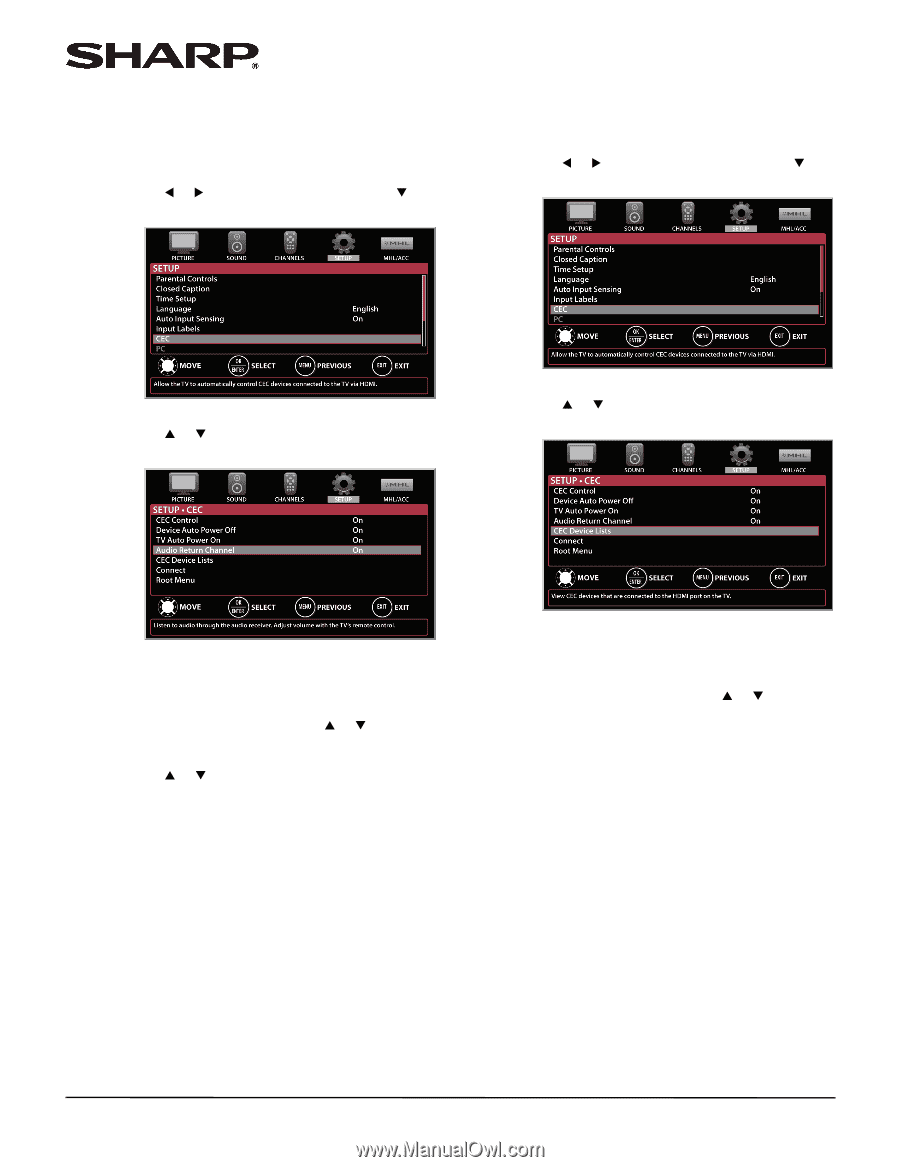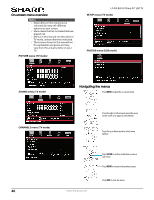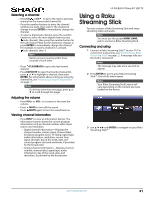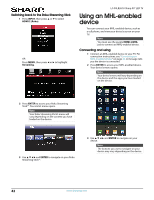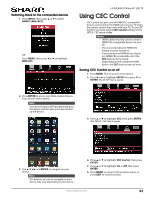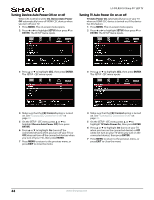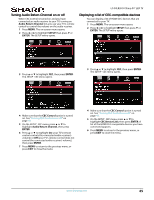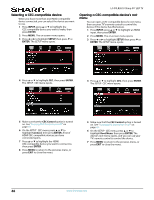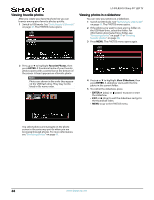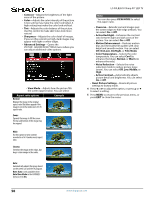Sharp LC-50LB261U Use and Care Guide - Page 50
Turning Audio Return Channel on or off, Displaying a list of CEC-compatible devices
 |
View all Sharp LC-50LB261U manuals
Add to My Manuals
Save this manual to your list of manuals |
Page 50 highlights
Turning Audio Return Channel on or off When CEC Control is turned on and you have connected an audio receiver to your TV, turning on Audio Return Channel lets you use your TV's remote control to control the volume on the audio receiver. 1 Press MENU. The on-screen menu opens. 2 Press W or X to highlight SETUP, then press T or ENTER. The SETUP menu opens. LC-50LB261U Sharp 50" LED TV Displaying a list of CEC-compatible devices You can display a list of HDMI CEC devices that are connected to your TV. 1 Press MENU. The on-screen menu opens. 2 Press W or X to highlight SETUP, then press T or ENTER. The SETUP menu opens. 3 Press S or T to highlight CEC, then press ENTER. The SETUP · CEC menu opens. 3 Press S or T to highlight CEC, then press ENTER. The SETUP · CEC menu opens. 4 Make sure that the CEC Control option is turned on. See "Turning CEC Control on or off" on page 43. 5 On the SETUP · CEC menu, press S or T to highlight Audio Return Channel, then press ENTER. 6 Press S or T to highlight On (your TV's remote control controls the connected audio receiver's volume) or Off (your TV's remote control does not control the connected audio receiver's volume), then press ENTER. 7 Press MENU to return to the previous menu, or press EXIT to close the menu. 4 Make sure that the CEC Control option is turned on. See "Turning CEC Control on or off" on page 43. 5 On the SETUP · CEC menu, press S or T to highlight CEC Device Lists, then press ENTER. A list of the HDMI CEC-compatible devices you have connected appears. 6 Press MENU to return to the previous menu, or press EXIT to close the menu. www.sharpusa.com 45