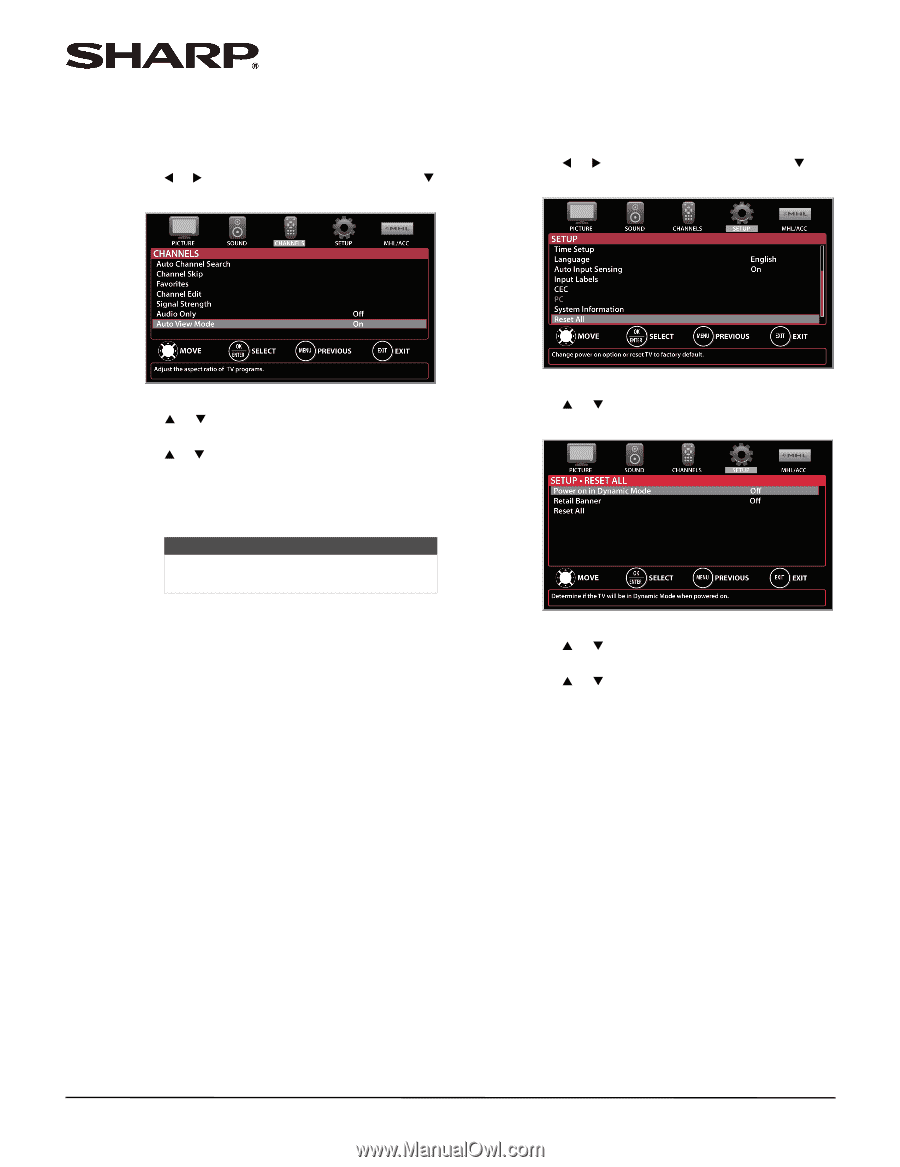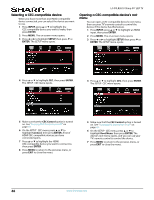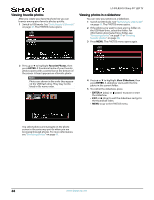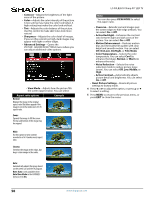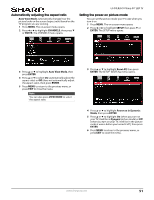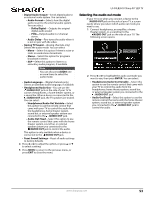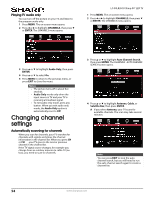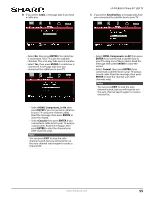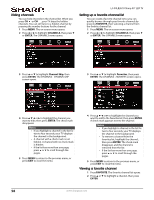Sharp LC-50LB261U Use and Care Guide - Page 56
Automatically adjusting the aspect ratio, Setting the power on picture mode - reset
 |
View all Sharp LC-50LB261U manuals
Add to My Manuals
Save this manual to your list of manuals |
Page 56 highlights
Automatically adjusting the aspect ratio Auto View Mode automatically changes how the picture looks on the screen (aspect ratio) based on the TV program you are viewing. 1 Press MENU. The on-screen menu opens. 2 Press W or X to highlight CHANNELS, then press T or ENTER. The CHANNELS menu opens. LC-50LB261U Sharp 50" LED TV Setting the power on picture mode You can set the picture mode your TV uses when you turn it on. 1 Press MENU. The on-screen menu opens. 2 Press W or X to highlight SETUP, then press T or ENTER. The SETUP menu opens. 3 Press S or T to highlight Auto View Mode, then press ENTER. 4 Press S or T to select On (automatically adjust the aspect ratio) or Off (does not automatically adjust the aspect ratio), then press ENTER. 5 Press MENU to return to the previous menu, or press EXIT to close the menu. Note You can also press VIEW MODE to select the aspect ratio. 3 Press S or T to highlight Reset All, then press ENTER. The SETUP · RESET ALL menu opens. 4 Press S or T to highlight Power on in Dynamic Mode, then press ENTER. 5 Press S or T to highlight On (when you turn on your TV, it will be in Dynamic picture mode) or Off (when you turn on your TV, it will be in the picture mode it was in before you turned it off ), then press ENTER. 6 Press MENU to return to the previous menu, or press EXIT to close the menu. www.sharpusa.com 51