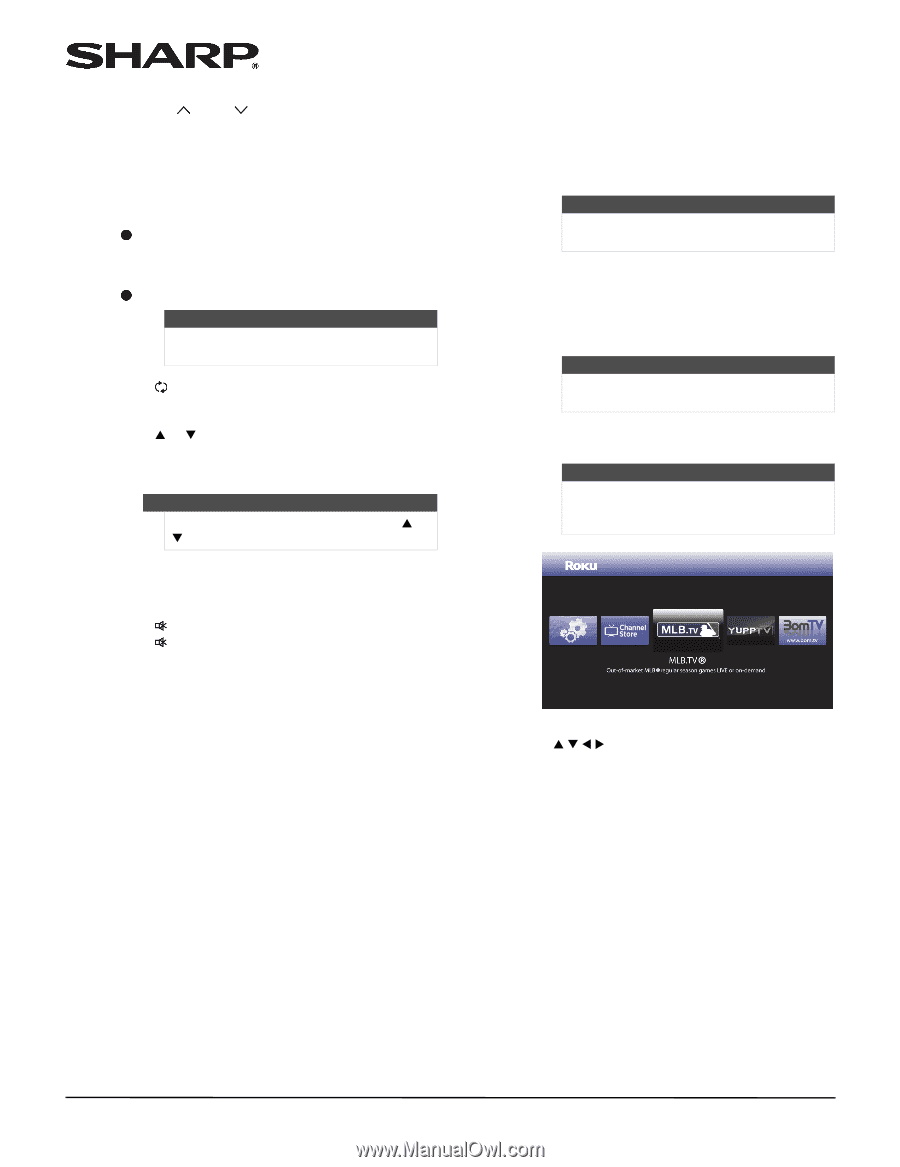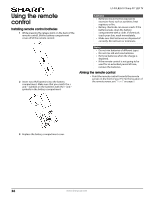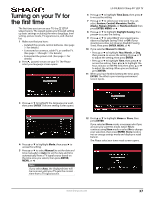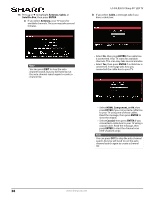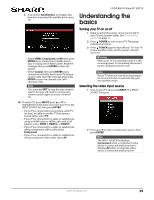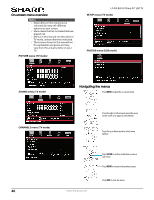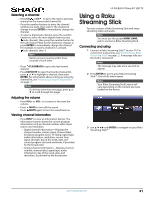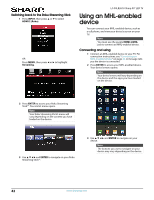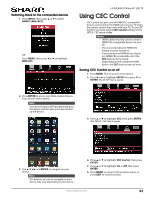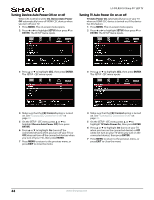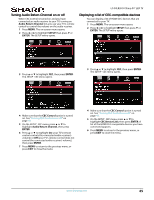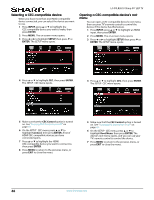Sharp LC-50LB261U Use and Care Guide - Page 46
Selecting a channel, Adjusting the volume, Viewing channel information, Using a Roku Streaming Stick
 |
View all Sharp LC-50LB261U manuals
Add to My Manuals
Save this manual to your list of manuals |
Page 46 highlights
Selecting a channel • Press CH or CH to go to the next or previous channel on the memorized channel list. • Press the number buttons to enter the channel number you want, then wait for the channel to change or press ENTER to immediately change the channel. • To select a digital sub-channel, press the number buttons to enter the main digital channel, press (sub-channel), then press the number button for the sub-channel. Wait for the channel to change, or press ENTER to immediately change the channel. For example, to tune to channel 5.1, press 5, (sub-channel), then 1. Note Button presses must be within three seconds of each other. • Press FLASHBACK to go to the last viewed channel. • Press FAVORITE to open the favorite channel list, press S or T to highlight a channel, then press ENTER. For information about setting up a favorite channel list, see "Setting up a favorite channel list" on page 56. Note If a list has more than one page, press S or T to scroll through the pages. Adjusting the volume • Press VOL+ or VOL- to increase or decrease the volume. • Press MUTE to turn off the sound. Press MUTE again to turn the sound back on. Viewing channel information • Press INFO* to view an information banner. The information banner shows the current program information such as channel number, video input source, and resolution. • Digital channel information-Displays the channel number, station name, channel label, broadcast program name, TV rating, signal type, audio information, resolution, current time, signal strength, day of the week, date and current program start and end times, if provided by the broadcaster. • Analog channel information-Displays channel number, channel label, signal type, audio information, day of the week, date, and resolution, if provided by the broadcaster. LC-50LB261U Sharp 50" LED TV Using a Roku Streaming Stick You can connect a Roku Streaming Stick and enjoy streaming video and audio. Note You must use the purple HDMI 2/MHL jack to connect a Roku Streaming Stick. Connecting and using 1 Connect a Roku Streaming Stick™ to your TV. For connection instructions, see "Connecting a Roku Streaming Stick" on page 22. A message tells you the stick is connected. Note The message may take a few seconds to appear. 2 Press ENTER to access your Roku Streaming Stick™. Your stick's menu opens. Note Your Roku Streaming Stick's menu will vary depending on the content you have loaded on the device. 3 Use S T W X and ENTER to navigate on your Roku Streaming Stick™. www.sharpusa.com 41