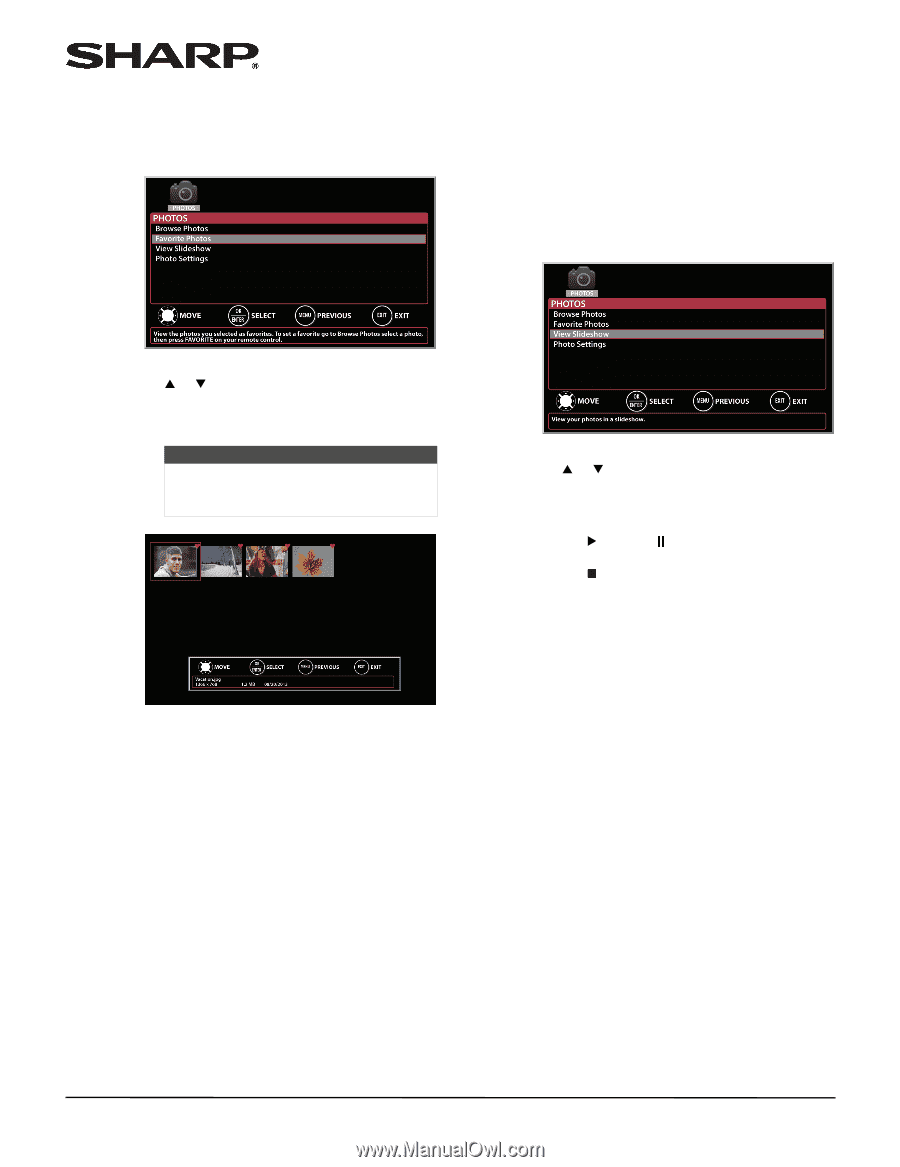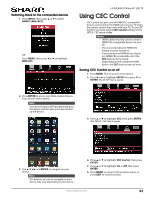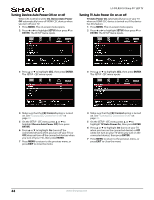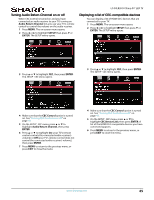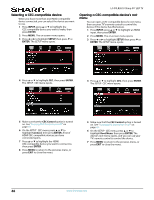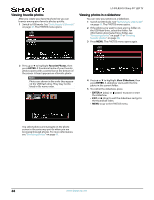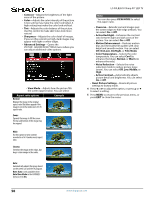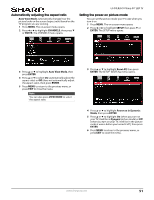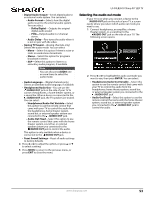Sharp LC-50LB261U Use and Care Guide - Page 53
Viewing favorite photos, Viewing photos in a slideshow, Favorite Photos, ENTER, Slideshow
 |
View all Sharp LC-50LB261U manuals
Add to My Manuals
Save this manual to your list of manuals |
Page 53 highlights
Viewing favorite photos After you create your favorite photo list, you can browse among your favorite photos quickly. 1 Switch to USB mode. See "Switching to USB mode" on page 47. The PHOTOS menu opens. LC-50LB261U Sharp 50" LED TV Viewing photos in a slideshow You can view your photos in a slideshow. 1 Switch to USB mode. See "Switching to USB mode" on page 47. The PHOTOS menu opens. 2 If the photos you want to view are in a folder on the USB flash drive, select the folder. For information about selecting a folder, see "Browsing photos" on page 47 or "Viewing favorite photos" on page 48. 3 Press MENU. The PHOTOS menu opens again. 2 Press S or T to highlight Favorite Photos, then press ENTER. A thumbnail index of your favorite photos opens with a control bar at the bottom of the screen. A heart appears on a favorite photo. Note Photos are shown in the order they appear on the USB flash drive. They may not be listed in file name order. 4 Press S or T to highlight View Slideshow, then press ENTER. A slideshow starts with the first photo in the current folder. 5 To control the slideshow, press: • ENTER, X (play), or (pause) to pause or start the slideshow. • EXIT or (stop) to exit the slideshow and go to the thumbnail index. • MENU to go to the PHOTOS menu. You select photos and navigate on the photo screen in the same way you do when you are browsing through photos. For more information, see "Browsing photos" on page 47. 48 www.sharpusa.com