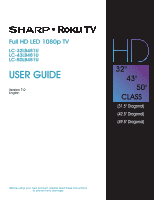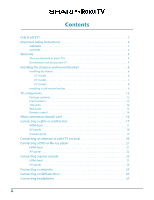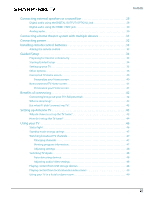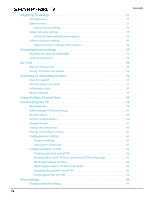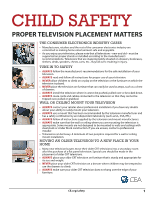Sharp LC-50LB481U User Guide LC 32 43 50LB481U
Sharp LC-50LB481U Manual
 |
View all Sharp LC-50LB481U manuals
Add to My Manuals
Save this manual to your list of manuals |
Sharp LC-50LB481U manual content summary:
- Sharp LC-50LB481U | User Guide LC 32 43 50LB481U - Page 1
Full HD LED 1080p TV LC-32LB481U LC-43LB481U LC-50LB481U USER GUIDE Version 7.0 English 32" 43" 50" CLASS (31.5" Diagonal) (42.5" Diagonal) (49.5" Diagonal) Before using your new product, please read these instructions to prevent any damage. - Sharp LC-50LB481U | User Guide LC 32 43 50LB481U - Page 2
Contents CHILD SAFETY 1 Important Safety Instructions 2 WARNING 2 CAUTION 3 Welcome 4 The new standard in Smart TVs 4 Get the most out of your new TV 4 Installing the stands or wall-mount bracket 6 Installing the stands 6 32" model 6 43" model 7 50" model 8 Installing a wall-mount - Sharp LC-50LB481U | User Guide LC 32 43 50LB481U - Page 3
power 32 Installing remote control batteries 33 Aiming the remote control 33 Guided Setup 34 Preparing for Internet connectivity 34 Starting Guided Setup 34 Setting up your TV 35 Other options 36 Connected TV Home screen 40 Personalize your Home screen 40 Non-connected TV Home screen - Sharp LC-50LB481U | User Guide LC 32 43 50LB481U - Page 4
Searches 57 Using the Roku Channel Store 58 Customizing your TV 59 Rearrange tiles 59 Edit broadcast TV channel lineup 60 Rename inputs 60 Remove unwanted tiles 60 Change themes 61 Change the screensaver 61 Change sound effects volume 61 Configure power settings 61 Power on settings 61 - Sharp LC-50LB481U | User Guide LC 32 43 50LB481U - Page 5
your TV screen 72 Troubleshooting 73 FAQ 73 Video and audio 73 Remote control 76 General 77 Roku 78 Network 78 CEC-compatible devices 79 Specifications 81 32" model (LC-32LB481U 81 43" model (LC-43LB481U 82 50" model (LC-50LB481U 83 Legal notices 84 One-year limited warranty - Sharp - Sharp LC-50LB481U | User Guide LC 32 43 50LB481U - Page 6
new and old - must be supported on proper stands or installed according to the your television. • ALWAYS read and follow all instructions for proper use of your television. • NEVER pushed, pulled over or knocked down. • ALWAYS route cords and cables connected to the television so that they cannot - Sharp LC-50LB481U | User Guide LC 32 43 50LB481U - Page 7
tip-over. LC-32LB481U / LC-43LB481U / LC-50LB481U 13 Unplug this apparatus during lightning storms or when unused for long periods of time. 14 Refer all servicing to qualified service personnel. Servicing is required when the apparatus has been damaged in any way, such as power-supply cord or plug - Sharp LC-50LB481U | User Guide LC 32 43 50LB481U - Page 8
LC-32LB481U / LC-43LB481U / LC-50LB481U Replacement parts When replacement parts are required, make sure that the service technician uses replacement parts specified by the manufacturer that have the same characteristics as the original part. Unauthorized substitutions may result in fire, electric - Sharp LC-50LB481U | User Guide LC 32 43 50LB481U - Page 9
LC-32LB481U / LC-43LB481U / LC-50LB481U 32" / 43" / 50" Full HD LED 1080p Sharp Roku TV 32" / 43" / 50" Full HD LED 1080p Sharp Roku TV Welcome Congratulations on the purchase of your new TV! Discover the joy of endless entertainment. After it's set up, you'll be able to access a world of streaming - Sharp LC-50LB481U | User Guide LC 32 43 50LB481U - Page 10
LC-32LB481U / LC-43LB481U / LC-50LB481U 32" / 43" / 50" Full HD LED 1080p Sharp Roku TV 7 Take charge with a smartphone or tablet • Control your TV with the included remote or from your compatible smartphone or a tablet with the free mobile app for iOS, Android, and Windows devices. Browse channels, - Sharp LC-50LB481U | User Guide LC 32 43 50LB481U - Page 11
LC-32LB481U / LC-43LB481U / LC-50LB481U 32" / 43" / 50" Full HD LED 1080p Sharp Roku TV Installing the stands or wall-mount bracket • If you want to place your TV on a table or in an entertainment center, go to Installing the stands. • If you want to mount your TV on a wall, go to Installing a wall- - Sharp LC-50LB481U | User Guide LC 32 43 50LB481U - Page 12
LC-32LB481U / LC-43LB481U / LC-50LB481U 32" / 43" / 50" Full HD LED 1080p Sharp Roku TV 2 Make sure that the arrows on the stands are pointing towards the front of the TV. Align the TV stands with the screw holes on the bottom of the TV, then secure the stands to the TV with the four provided screws - Sharp LC-50LB481U | User Guide LC 32 43 50LB481U - Page 13
LC-32LB481U / LC-43LB481U / LC-50LB481U 32" / 43" / 50" Full HD LED 1080p Sharp Roku TV 2 Make sure that the arrows on the stands are pointing towards the front of the TV. Align the TV stands with the screw holes on the bottom of the TV, then secure the stands to the TV with the four provided screws - Sharp LC-50LB481U | User Guide LC 32 43 50LB481U - Page 14
LC-32LB481U / LC-43LB481U / LC-50LB481U 32" / 43" / 50" Full HD LED 1080p Sharp Roku TV 2 Make sure that the arrows on the stands are pointing towards the front of the TV. Align the TV stands with the screw holes on the bottom of the TV, then secure the stands to the TV with the four provided screws - Sharp LC-50LB481U | User Guide LC 32 43 50LB481U - Page 15
LC-32LB481U / LC-43LB481U / LC-50LB481U 32" / 43" / 50" Full HD LED 1080p Sharp Roku TV 2 If the TV stands are installed, remove the four screws that secure the stands to your TV. 32" model 43" model 10 - Sharp LC-50LB481U | User Guide LC 32 43 50LB481U - Page 16
" model LC-32LB481U / LC-43LB481U / LC-50LB481U 32" / 43" / 50" Full HD LED 1080p Sharp Roku TV 3 Attach the wall-mount bracket to your TV using the mounting holes on the back of your TV. See the instructions that came with the wall-mount bracket for information about how to correctly hang your TV - Sharp LC-50LB481U | User Guide LC 32 43 50LB481U - Page 17
control Package contents • 32", 43", or 50" LED Sharp Roku TV • Remote control and batteries (2 AAA) • TV stands (2) • Screws (4) • Power cord • Quick Setup Guide • Important Information Front features # Item 1 Remote control sensor 2 Status indicator Description Receives signals from the - Sharp LC-50LB481U | User Guide LC 32 43 50LB481U - Page 18
jacks LC-32LB481U / LC-43LB481U / LC-50LB481U 32" / 43" / 50" Full HD LED 1080p Sharp Roku TV # Item 4 AUDIO OUT 5 /INPUT Description Connect an analog audio amplifier, a home theater system, or a sound bar to this jack. For more information, see Analog audio on page 30. -Press to turn on your TV - Sharp LC-50LB481U | User Guide LC 32 43 50LB481U - Page 19
-Stops playing stream and returns to the previous menu or screen. Browsing streaming content-Goes to the previous level in the content tree. LC-32LB481U / LC-43LB481U / LC-50LB481U 32" / 43" / 50" Full HD LED 1080p Sharp Roku TV # Button Description 3 and OK -Moves the highlight up one item - Sharp LC-50LB481U | User Guide LC 32 43 50LB481U - Page 20
screen. • Displays the streaming channel's sign-up page if you have not already added the channel so that you can agree to any terms and fees for the service TV is muted, pressing unmutes the sound. LC-32LB481U / LC-43LB481U / LC-50LB481U 32" / 43" / 50" Full HD LED 1080p Sharp Roku TV # Button - Sharp LC-50LB481U | User Guide LC 32 43 50LB481U - Page 21
type and jack Cable connector Best (use this if your devices HDMI video/audio have HDMI) LC-32LB481U / LC-43LB481U / LC-50LB481U 32" / 43" / 50" Full HD LED 1080p Sharp Roku TV Connection type and jack Cable connector Digital optical audio output Analog audio input AV (composite video - Sharp LC-50LB481U | User Guide LC 32 43 50LB481U - Page 22
LC-32LB481U / LC-43LB481U / LC-50LB481U 32" / 43" / 50" Full HD LED 1080p Sharp Roku TV Connecting a cable or satellite box Many cable or satellite TV box. 4 Plug your TV's power cord into a power outlet, turn on your TV, then turn on the cable or satellite box. 5 On the Home screen, press or to - Sharp LC-50LB481U | User Guide LC 32 43 50LB481U - Page 23
LC-32LB481U / LC-43LB481U / LC-50LB481U 32" / 43" / 50" Full HD LED 1080p Sharp Roku TV Notes Cables are often color-coded to match color-coded jacks. Cable wall jack Cable or satellite box On your TV AV cable connector Audio cable connectors AV cable AV jack Analog audio jacks Back of TV - Sharp LC-50LB481U | User Guide LC 32 43 50LB481U - Page 24
Coaxial (good) On your TV Cable wall jack LC-32LB481U / LC-43LB481U / LC-50LB481U 32" / 43" / 50" Full HD LED 1080p Sharp Roku TV Cable or satellite box Coaxial cable connector Coaxial cable ANT / CABLE IN jack Back of TV 1 Make sure that your TV's power cord is unplugged and all connected - Sharp LC-50LB481U | User Guide LC 32 43 50LB481U - Page 25
LC-32LB481U / LC-43LB481U / LC-50LB481U 32" / 43" / 50" Full HD LED 1080p Sharp Roku TV Connecting an antenna or cable TV (no box) Antenna or cable TV (no box) On your TV Coaxial cable connector Coaxial cable ANT / CABLE IN jack Back of TV 1 Make sure that your TV's power cord is unplugged and - Sharp LC-50LB481U | User Guide LC 32 43 50LB481U - Page 26
LC-32LB481U / LC-43LB481U / LC-50LB481U 32" / 43" / 50" Full HD LED 1080p Sharp Roku TV Connecting a DVD or Blu the DVD or Blu-ray player. 3 Plug your TV's power cord into a power outlet, then turn on your TV and DVD or Blu-ray player. 4 On the Home screen, press or to highlight the HDMI 1, HDMI - Sharp LC-50LB481U | User Guide LC 32 43 50LB481U - Page 27
43LB481U / LC-50LB481U 32" / 43" / 50" Full HD LED 1080p Sharp Roku TV Note Cables are often color-coded to match color-coded jacks. On your TV DVD or Blu-ray player AV cable Audio cable connector connectors AV cable AV jack Analog audio jacks Back of TV 1 Make sure that your TV's power cord - Sharp LC-50LB481U | User Guide LC 32 43 50LB481U - Page 28
game console LC-32LB481U / LC-43LB481U / LC-50LB481U 32" / 43" / 50" Full HD LED 1080p Sharp Roku TV Many game of your TV and to the HDMI OUT jack on the game console. 3 Plug your TV's power cord into a power outlet, then turn on your TV and the game console. 4 On the Home screen, press - Sharp LC-50LB481U | User Guide LC 32 43 50LB481U - Page 29
/ LC-50LB481U 32" / 43" / 50" Full HD LED 1080p Sharp Roku TV Note Cables are often color-coded to match color-coded jacks. On your TV Game console AV cable Audio cable connector connectors AV jack Analog audio jacks Console-specific AV cable Back of TV 1 Make sure that your TV's power cord - Sharp LC-50LB481U | User Guide LC 32 43 50LB481U - Page 30
can use an HDMI jack on your TV to connect to a computer. Computer On your TV LC-32LB481U / LC-43LB481U / LC-50LB481U 32" / 43" / 50" Full HD LED 1080p Sharp Roku TV Side of TV HDMI cable connector HDMI jack HDMI cable 1 Make sure that your TV's power cord is unplugged and the computer is turned - Sharp LC-50LB481U | User Guide LC 32 43 50LB481U - Page 31
Connecting a USB flash drive LC-32LB481U / LC-43LB481U / LC-50LB481U 32" / 43" / 50" Full HD LED 1080p Sharp Roku TV You can use the USB jack on your TV to view photos and videos and listen to music stored on a USB flash drive. Side of TV USB flash drive 1 Plug a USB flash drive into the USB - Sharp LC-50LB481U | User Guide LC 32 43 50LB481U - Page 32
Connecting headphones LC-32LB481U / LC-43LB481U / LC-50LB481U 32" / 43" / 50" Full HD LED 1080p Sharp Roku TV When you connect headphones, your TV speakers are muted and sound only plays through the headphones. Warning Loud noise can damage your hearing. When using headphones, use the lowest - Sharp LC-50LB481U | User Guide LC 32 43 50LB481U - Page 33
LC-32LB481U / LC-43LB481U / LC-50LB481U 32" / 43" / 50" Full HD LED 1080p Sharp Roku TV Connecting external speakers or a sound bar When you connect external speakers or a sound bar, sound plays through your TV bar. 3 Plug your TV's power cord into a power outlet, then turn on your TV. 4 Turn on the - Sharp LC-50LB481U | User Guide LC 32 43 50LB481U - Page 34
the HDMI 1/ARC jack LC-32LB481U / LC-43LB481U / LC-50LB481U 32" / 43" / 50" Full HD LED 1080p Sharp Roku TV Your TV can send sound to an back of your TV and to the HDMI IN jack on the digital speaker system or sound bar. 3 Plug your TV's power cord into a power outlet, then turn on your TV. 4 Turn - Sharp LC-50LB481U | User Guide LC 32 43 50LB481U - Page 35
Full HD LED 1080p Sharp Roku TV When you connect an analog system or sound bar to the AUDIO OUT jack, your TV speakers are muted. On your TV Analog speaker system Audio cable connector Sound bar Audio cable AUDIO OUT jack Back of TV 1 Make sure that your TV's power cord is unplugged and the - Sharp LC-50LB481U | User Guide LC 32 43 50LB481U - Page 36
LC-32LB481U / LC-43LB481U / LC-50LB481U 32" / 43" / 50" Full HD LED 1080p Sharp Roku TV Connecting a home theater system with multiple devices You can connect an AV receiver and your devices to create a home theater. DVD or Blu-ray player Cable or satellite box AV receiver Antenna or cable TV - Sharp LC-50LB481U | User Guide LC 32 43 50LB481U - Page 37
power LC-32LB481U / LC-43LB481U / LC-50LB481U 32" / 43" / 50" Full HD LED 1080p Sharp Roku TV You should connect devices before you connect the power cord. When you are adding devices, make sure that the power cable is unplugged from the power outlet. 1 Connect the AC power cord to the power - Sharp LC-50LB481U | User Guide LC 32 43 50LB481U - Page 38
LC-32LB481U / LC-43LB481U / LC-50LB481U 32" / 43" / 50" Full HD LED 1080p Sharp Roku TV Installing remote control batteries Open the back of your TV remote control and insert two AAA batteries, observing the proper orientation. Reattach the back cover. Remote control on page 14 explains how to use - Sharp LC-50LB481U | User Guide LC 32 43 50LB481U - Page 39
status light blinks slowly for a few more seconds. The power-on screen displays the Sharp Roku TV logo while your TV starts up. 3 After a few seconds, Guided Setup starts: 4 If your TV prompts you for a language, press the DOWN arrow on the remote control to highlight your preferred language. 34 - Sharp LC-50LB481U | User Guide LC 32 43 50LB481U - Page 40
LC-32LB481U / LC-43LB481U / LC-50LB481U 32" / 43" / 50" Full HD LED 1080p Sharp Roku TV Setting up your TV With the first Guided Setup screen on your TV, follow these steps to set it up: 1 Press the OK or RIGHT arrow on the remote control to go to the next screen: 2 Press OK to select Set up for - Sharp LC-50LB481U | User Guide LC 32 43 50LB481U - Page 41
Other options: LC-32LB481U / LC-43LB481U / LC-50LB481U 32" / 43" / 50" Full HD LED 1080p Sharp Roku TV • Connect to the Internet later -If you're unable to connect to the Internet, that's OK. You can skip this step and use your TV to watch broadcasts, play games, and watch DVDs. If you want to - Sharp LC-50LB481U | User Guide LC 32 43 50LB481U - Page 42
current Roku TV software version, go to Settings > System > About after you complete Guided Setup. • You can download an updated User Guide that matches your TV software version from the Sharp website at: https://www.sharptvusa.com/support After your TV restarts, it displays the Activation screen - Sharp LC-50LB481U | User Guide LC 32 43 50LB481U - Page 43
device). LC-32LB481U / LC-43LB481U / LC-50LB481U 32" / 43" / 50" Full HD LED 1080p Sharp Roku TV Why do I need a Roku Account? You need a Roku Channel Store account for several reasons. • It links you, your TV and your other Roku devices to the Roku Channel Store and billing service. • Streaming - Sharp LC-50LB481U | User Guide LC 32 43 50LB481U - Page 44
viewing this video, press on the remote control to exit to the Roku TV Home screen. When you finish Guided Setup, and whenever you press on the remote control, the Home screen greets you. From here, you can explore everything your TV has to offer. Press the arrow buttons to move around, and press OK - Sharp LC-50LB481U | User Guide LC 32 43 50LB481U - Page 45
LC-32LB481U / LC-43LB481U / LC-50LB481U 32" / 43" / 50" Full HD LED 1080p Sharp Roku TV Connected TV Home screen Here is a typical Home screen from a TV that's connected to the Internet and paired with a Roku account. Highlighted item-Press OK to select Home menu TV inputs Press for options - Sharp LC-50LB481U | User Guide LC 32 43 50LB481U - Page 46
LC-32LB481U / LC-43LB481U / LC-50LB481U 32" / 43" / 50" Full HD LED 1080p Sharp Roku TV Non-connected TV Home screen Here is a typical Home screen from a TV that is not connected to the Internet. Highlighted item-Press OK to select Home menu TV inputs Press for options when available Hint- - Sharp LC-50LB481U | User Guide LC 32 43 50LB481U - Page 47
Benefits of connecting LC-32LB481U / LC-43LB481U / LC-50LB481U 32" / 43" / 50" Full HD LED 1080p Sharp Roku TV Connecting brings out your TV's full potential! Make any night a movie night Thousands of movies to choose from, across all major streaming movie channels like Netflix, Cineplex Store, - Sharp LC-50LB481U | User Guide LC 32 43 50LB481U - Page 48
/ LC-43LB481U / LC-50LB481U 32" / 43" / 50" Full HD LED 1080p Sharp Roku TV But what if I didn't connect my TV? What if you went through Guided Setup and chose Connect to the Internet later? No worries. Your TV makes it easy to connect whenever you want. As you move around the Home screen, you - Sharp LC-50LB481U | User Guide LC 32 43 50LB481U - Page 49
/ LC-43LB481U / LC-50LB481U 32" / 43" / 50" Full HD LED 1080p Sharp Roku TV How do I set up the TV tuner? Setting up the TV tuner is easy-your TV does most of the work. You just have to answer a couple of questions. 1 Make sure your antenna (sold separately) or TV cable is connected to your TV's ANT - Sharp LC-50LB481U | User Guide LC 32 43 50LB481U - Page 50
6 Wait while your TV scans for broadcast (antenna TV) stations... LC-32LB481U / LC-43LB481U / LC-50LB481U 32" / 43" / 50" Full HD LED 1080p Sharp Roku TV ... and then cable TV channels. Tip Cable TV channels are channels from a cable TV provider that you can receive by connecting their cable - Sharp LC-50LB481U | User Guide LC 32 43 50LB481U - Page 51
/ LC-43LB481U / LC-50LB481U 32" / 43" / 50" Full HD LED 1080p Sharp Roku TV Scanning for channels can take several minutes. Tip Repeat the channel scan from time to time to make sure you are receiving all of the latest channels. Broadcasters add and remove channels, move channels to different parts - Sharp LC-50LB481U | User Guide LC 32 43 50LB481U - Page 52
LC-32LB481U / LC-43LB481U / LC-50LB481U 32" / 43" / 50" Full HD LED 1080p Sharp Roku TV Standby mode energy savings When you turn off your TV, it may remain in a higher power mode for a few minutes, after which it goes into a very low power standby mode. If you turn on the TV again before it has - Sharp LC-50LB481U | User Guide LC 32 43 50LB481U - Page 53
LC-32LB481U / LC-43LB481U / LC-50LB481U 32" / 43" / 50" Full HD LED 1080p Sharp Roku TV Adjusting settings Press to display the Options menu. Press the UP and DOWN arrows to highlight an option, and then press the LEFT and RIGHT arrows to change the setting. Adjusting TV settings on page 51 explains - Sharp LC-50LB481U | User Guide LC 32 43 50LB481U - Page 54
LC-32LB481U / LC-43LB481U / LC-50LB481U 32" / 43" / 50" Full HD LED 1080p Sharp Roku TV Playing content from local network media servers If you have connected your TV to a network, it can play personal video, music, and photo files from a media server on your local network. Media servers include - Sharp LC-50LB481U | User Guide LC 32 43 50LB481U - Page 55
LC-32LB481U / LC-43LB481U / LC-50LB481U 32" / 43" / 50" Full HD LED 1080p Sharp Roku TV 2 If you select a network that requires interaction to grant access to the Internet, the TV detects that additional information is needed and displays the following prompt. Tip Your TV on the TV screen. The actual - Sharp LC-50LB481U | User Guide LC 32 43 50LB481U - Page 56
LC-32LB481U / LC-43LB481U / LC-50LB481U 32" / 43" / 50" Full HD LED 1080p Sharp Roku TV 8 After you enter the requested information, the TV automatically proceeds to complete its connection and resumes normal operation. 9 If the TV prompts you to link to your Roku account, use your smartphone, - Sharp LC-50LB481U | User Guide LC 32 43 50LB481U - Page 57
-43LB481U / LC-50LB481U 32" / 43" / 50" Full HD LED 1080p Sharp Roku TV Options menu settings • TV brightness-Affects the overall brightness of the picture. This setting applies across your entire TV; that is, to all TV inputs and is identical to the TV brightness setting under Settings > TV picture - Sharp LC-50LB481U | User Guide LC 32 43 50LB481U - Page 58
LC-32LB481U / LC-43LB481U / LC-50LB481U 32" / 43" / 50" Full HD LED 1080p Sharp Roku TV Advanced audio settings The Advanced audio settings menu for each TV setting, the other options are hidden so you can see more of the screen. Even though the other settings are hidden, you can move the highlight - Sharp LC-50LB481U | User Guide LC 32 43 50LB481U - Page 59
LC-32LB481U / LC-43LB481U / LC-50LB481U 32" / 43" / 50" Full HD LED 1080p Sharp Roku TV Advanced picture settings The Advanced picture settings menu for each TV input provides settings for fine tuning the appearance of the picture. All of the settings in this menu apply only to the currently- - Sharp LC-50LB481U | User Guide LC 32 43 50LB481U - Page 60
settings LC-32LB481U / LC-43LB481U / LC-50LB481U 32" / 43" / 50" Full HD LED 1080p Sharp Roku TV By default, when connected to the Internet and activated with your Roku account, the TV uses an advertising identifier to track your usage behavior. You can change the privacy settings on your TV in - Sharp LC-50LB481U | User Guide LC 32 43 50LB481U - Page 61
My Feed LC-32LB481U / LC-43LB481U / LC-50LB481U 32" / 43" / 50" Full HD LED 1080p Sharp Roku TV Use My Feed to find out when you can watch movies coming soon, and to get updates on movies, TV shows, and actors that you are following. Movies Coming Soon My Feed gives you updates on your list of - Sharp LC-50LB481U | User Guide LC 32 43 50LB481U - Page 62
LC-32LB481U / LC-43LB481U / LC-50LB481U 32" / 43" / 50" Full HD LED 1080p Sharp Roku TV To search, use the arrow buttons to navigate the on-screen price. From the search results screen, select Follow on Roku. Then go to My Feed periodically to check for updates to each of your followed movies, TV - Sharp LC-50LB481U | User Guide LC 32 43 50LB481U - Page 63
Using the Roku Channel Store LC-32LB481U / LC-43LB481U / LC-50LB481U 32" / 43" / 50" Full HD LED 1080p Sharp Roku TV The Streaming Channels menu option takes you to the Roku Channel store, where you can add new streaming channels to your TV. Tips • The Streaming Channels menu option is available - Sharp LC-50LB481U | User Guide LC 32 43 50LB481U - Page 64
TV LC-32LB481U / LC-43LB481U / LC-50LB481U 32" / 43" / 50" Full HD LED 1080p Sharp Roku TV There are several things you can do to personalize your TV. Rearrange tiles Whenever you add a TV input tile, it's added at the top of your Home screen. Whenever you add a new streaming channel from the Roku - Sharp LC-50LB481U | User Guide LC 32 43 50LB481U - Page 65
LC-32LB481U / LC-43LB481U / LC-50LB481U 32" / 43" / 50" Full HD LED 1080p Sharp Roku TV Edit broadcast TV channel lineup When you set up the TV tuner as described in Setting up Antenna TV on page 43, your TV adds all the channels with good signals that it could detect in your area. It's likely that - Sharp LC-50LB481U | User Guide LC 32 43 50LB481U - Page 66
Change themes LC-32LB481U / LC-43LB481U / LC-50LB481U 32" / 43" / 50" Full HD LED 1080p Sharp Roku TV Another way to customize your TV is to change its theme. The theme establishes the look and feel of your TV through colors, designs, and fonts. Tip Themes are available only when your TV is - Sharp LC-50LB481U | User Guide LC 32 43 50LB481U - Page 67
Configure parental controls LC-32LB481U / LC-43LB481U / LC-50LB481U 32" / 43" / 50" Full HD LED 1080p Sharp Roku TV Parental controls enable you to control whether the members of your household can view certain kinds of broadcast TV programs. When a program or feature is blocked, you can unblock - Sharp LC-50LB481U | User Guide LC 32 43 50LB481U - Page 68
LC-32LB481U / LC-43LB481U / LC-50LB481U 32" / 43" / 50" Full HD LED 1080p Sharp Roku TV Blocking based on US TV ratings Most broadcast US TV the Parental controls screen, navigate to TV tuner > TV ratings. Choose Picture Association of America, or MPAA, so the ratings are known as MPAA ratings. TV - Sharp LC-50LB481U | User Guide LC 32 43 50LB481U - Page 69
LC-32LB481U / LC-43LB481U / LC-50LB481U 32" / 43" / 50" Full HD LED 1080p Sharp Roku TV Blocking based on Canadian English ratings Canadian-English language and third-language programs that are broadcast in Canada are rated by the Action Group on Violence on Television, or AGVOT. TV broadcast - Sharp LC-50LB481U | User Guide LC 32 43 50LB481U - Page 70
LC-32LB481U / LC-43LB481U / LC-50LB481U 32" / 43" / 50" Full HD LED 1080p Sharp Roku TV What happens when a TV show is blocked? After you've set up parental controls, TV screen, highlight Change PIN. 3 Move the highlight into the adjacent keypad, and then use the arrow buttons and the OK button to - Sharp LC-50LB481U | User Guide LC 32 43 50LB481U - Page 71
LC-32LB481U / LC-43LB481U / LC-50LB481U 32" / 43" / 50" Full HD LED 1080p Sharp Roku TV Resetting parental controls So now your kids have grown up and gone away to college, and you no longer want to deal with blocked programs. To erase all parental control settings: 1 From the Home screen menu, - Sharp LC-50LB481U | User Guide LC 32 43 50LB481U - Page 72
LC-32LB481U / LC-43LB481U / LC-50LB481U 32" / 43" / 50" Full HD LED 1080p Sharp Roku TV Changing caption settings You can change many different settings that affect the appearance of captions. To change caption settings, from the Home screen menu, navigate to Settings > Captions, and then press the - Sharp LC-50LB481U | User Guide LC 32 43 50LB481U - Page 73
Scanning for broadcast TV channels again LC-32LB481U / LC-43LB481U / LC-50LB481U 32" / 43" / 50" Full HD LED 1080p Sharp Roku TV There will be times when you need to create a new channel list. For example, you: • Change cable providers • Reorient your TV antenna • Move to a different city with - Sharp LC-50LB481U | User Guide LC 32 43 50LB481U - Page 74
LC-32LB481U / LC-43LB481U / LC-50LB481U 32" / 43" / 50" Full HD LED 1080p Sharp Roku TV Controlling other devices through CEC Consumer Electronics Control (CEC) enables your TV and other CEC-compatible home entertainment components to control one another in various ways. First, the CEC-compatible - Sharp LC-50LB481U | User Guide LC 32 43 50LB481U - Page 75
LC-32LB481U / LC-43LB481U / LC-50LB481U 32" / 43" / 50" Full HD LED 1080p Sharp Roku TV Restarting your TV You can restart your TV when necessary. Restarting has the same effect as unplugging your TV power and then plugging it in again. To restart your TV, navigate to Settings > System > Power and - Sharp LC-50LB481U | User Guide LC 32 43 50LB481U - Page 76
TV updates itself, you can manually check for updates. If your TV is not connected to the Internet, you can still get updates by using a USB flash drive. You can download an updated User Guide that matches your Roku TV software version from the Sharp website at: https://www.sharptvusa.com/support - Sharp LC-50LB481U | User Guide LC 32 43 50LB481U - Page 77
LC-32LB481U / LC-43LB481U / LC-50LB481U 32" / 43" / 50" Full HD LED 1080p Sharp Roku TV 5 On the 12-digit code page, enter the code your TV displayed, and then click Next. 6 On the 6-digit code page, write down the 6-digit code that appears, and then take it back to your TV. 7 Using your TV remote - Sharp LC-50LB481U | User Guide LC 32 43 50LB481U - Page 78
Troubleshooting LC-32LB481U / LC-43LB481U / LC-50LB481U 32" / 43" / 50" Full HD LED 1080p Sharp Roku TV Warning Do not try to repair your TV yourself. Contact authorized service personnel. Note If the problem is not solved by using these troubleshooting instructions, turn off your TV, then turn - Sharp LC-50LB481U | User Guide LC 32 43 50LB481U - Page 79
LC-32LB481U / LC-43LB481U / LC-50LB481U 32" / 43" / 50" Full HD LED 1080p Sharp Roku TV Symptom Possible cause Try this... Broadcast TV may be experiencing problems or may not be set up • Try another channel. The station may be experiencing problems. • If you are using an antenna and the signal - Sharp LC-50LB481U | User Guide LC 32 43 50LB481U - Page 80
LC-32LB481U / LC-43LB481U / LC-50LB481U 32" / 43" / 50" Full HD LED 1080p Sharp Roku TV Symptom Possible cause Try this... Cables may not be connected correctly Dotted lines or stripes appear on the screen Broadcast signal may be weak • Make sure that the antenna or cable TV is connected - Sharp LC-50LB481U | User Guide LC 32 43 50LB481U - Page 81
LC-32LB481U / LC-43LB481U / LC-50LB481U 32" / 43" / 50" Full HD LED 1080p Sharp Roku TV Symptom Poor picture Audio noise After images appear Possible cause Try this... Light in the viewing area may be interfering • Make sure that the room is not too bright. Light reflecting off the screen can - Sharp LC-50LB481U | User Guide LC 32 43 50LB481U - Page 82
General LC-32LB481U / LC-43LB481U / LC-50LB481U 32" / 43" / 50" Full HD LED 1080p Sharp Roku TV Symptom Possible cause Try this... No power Power cord may not be connected correctly Other devices may be interfering • Make sure that the power cord is correctly connected to both your TV power - Sharp LC-50LB481U | User Guide LC 32 43 50LB481U - Page 83
my TV with the Roku mobile app Possible cause Your TV is "asleep" TV and mobile app not on same wireless network TV not powered or working normally TV on older software I cannot screen mirror to my TV Mobile device not supported Try this... • You will need to use the physical remote button to - Sharp LC-50LB481U | User Guide LC 32 43 50LB481U - Page 84
CEC-compatible devices LC-32LB481U / LC-43LB481U / LC-50LB481U 32" / 43" / 50" Full HD LED 1080p Sharp Roku TV Symptom Possible cause Try this... Cables may not be connected correctly • Make sure that the HDMI cable is connected securely to your TV and the device. • Make sure that the device - Sharp LC-50LB481U | User Guide LC 32 43 50LB481U - Page 85
LC-32LB481U / LC-43LB481U / LC-50LB481U 32" / 43" / 50" Full HD LED 1080p Sharp Roku TV Symptom Possible cause Try this... Connected device may not be turned on • Make sure that the device is turned on. Line-of-sight obstructed • Make - Sharp LC-50LB481U | User Guide LC 32 43 50LB481U - Page 86
/ LC-43LB481U / LC-50LB481U 32" / 43" / 50" Full HD LED 1080p Sharp Roku TV HDMI Component video Composite video PC/VGA 3.5mm PC audio input WiFi USB Antenna/Cable Outputs 1 (side)/2 (back) EDID compliant HDCP compliant No 1 (back) No No Yes (built-in) Dual-band, 802.11 A/B/G/N 1 (side) Supports - Sharp LC-50LB481U | User Guide LC 32 43 50LB481U - Page 87
/ LC-43LB481U / LC-50LB481U 32" / 43" / 50" Full HD LED 1080p Sharp Roku TV HDMI Component video Composite video PC/VGA 3.5mm PC audio input WiFi USB Antenna/Cable Outputs 1 (side)/2 (back) EDID compliant HDCP compliant No 1 (back) No No Yes (built-in) Dual-band, 802.11 A/B/G/N 1 (side) Supports - Sharp LC-50LB481U | User Guide LC 32 43 50LB481U - Page 88
/ LC-43LB481U / LC-50LB481U 32" / 43" / 50" Full HD LED 1080p Sharp Roku TV HDMI Component video Composite video PC/VGA 3.5mm PC audio input WiFi USB Antenna/Cable Outputs 1 (side)/2 (back) EDID compliant HDCP compliant No 1 (back) No No Yes (built-in) Dual-band, 802.11 A/B/G/N 1 (side) Supports - Sharp LC-50LB481U | User Guide LC 32 43 50LB481U - Page 89
LC-32LB481U / LC-43LB481U / LC-50LB481U 32" / 43" / 50" Full HD LED 1080p Sharp Roku TV of any content or service made available through the Sharp Roku TV and does not warrant that the Sharp Roku TV, content or services will meet your requirements, or that operation of the Sharp Roku TV - Sharp LC-50LB481U | User Guide LC 32 43 50LB481U - Page 90
quality of the service, and as described in Roku's Privacy Policy. To learn more about voice search, visit the FAQ pages of Roku's website at www.roku.com/support. LC-32LB481U / LC-43LB481U / LC-50LB481U 32" / 43" / 50" Full HD LED 1080p Sharp Roku TV NO WARRANTY FROM ROKU; Limitation of LIABILITY - Sharp LC-50LB481U | User Guide LC 32 43 50LB481U - Page 91
you agree to be bound by this agreement to arbitrate. LC-32LB481U / LC-43LB481U / LC-50LB481U 32" / 43" / 50" Full HD LED 1080p Sharp Roku TV 7. Notwithstanding any provision in this Agreement to the contrary, you agree that, if Roku seeks to delete or materially modify the agreement to arbitrate - Sharp LC-50LB481U | User Guide LC 32 43 50LB481U - Page 92
are registered trademarks and DTS TruSurround is a trademark of DTS, Inc. © DTS, Inc. All Rights Reserved. LC-32LB481U / LC-43LB481U / LC-50LB481U 32" / 43" / 50" Full HD LED 1080p Sharp Roku TV The terms HDMI and HDMI High-Definition Multimedia Interface, and the HDMI Logo are trademarks or - Sharp LC-50LB481U | User Guide LC 32 43 50LB481U - Page 93
or other problems with over-the-air reception of the television broadcast signals. • Attempted repair by any person not authorized by Warrantor to service the Product • Products sold "as is" or "with all faults" LC-32LB481U / LC-43LB481U / LC-50LB481U 32" / 43" / 50" Full HD LED 1080p Sharp Roku TV - Sharp LC-50LB481U | User Guide LC 32 43 50LB481U - Page 94
https://www.sharptvusa.com/support This product is manufactured for Best Buy China Ltd, as trustee for Best Buy China, and distributed and warranted by Best Buy Purchasing, LLC (7601 Penn Avenue South, Richfield, Minnesota, U.S.A. 55423-3645) under brand license by SHARP Corporation. ©2016 Best Buy

USER GUIDE
Version 7.0
English
Before using your new product, please read these instructions
to prevent any damage.
Full HD LED 1080p TV
LC-32LB481U
LC-43LB481U
LC-50LB481U
32"
43"
CLASS
(31.5" Diagonal)
(42.5" Diagonal)
(49.5" Diagonal)
50"