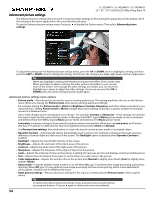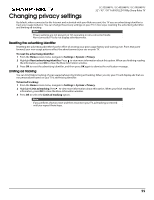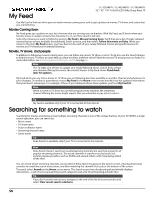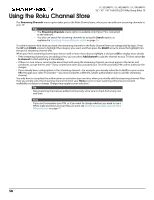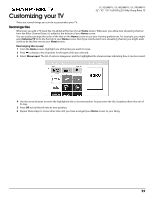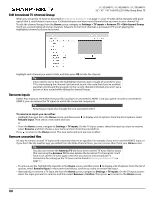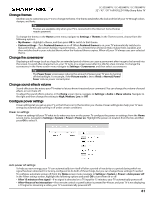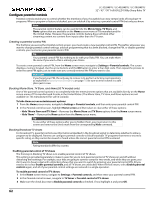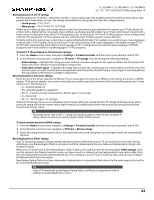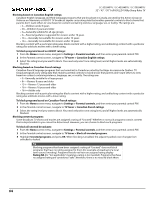Sharp LC-50LB481U User Guide LC 32 43 50LB481U - Page 64
Customizing your TV, Rearrange tiles
 |
View all Sharp LC-50LB481U manuals
Add to My Manuals
Save this manual to your list of manuals |
Page 64 highlights
Customizing your TV LC-32LB481U / LC-43LB481U / LC-50LB481U 32" / 43" / 50" Full HD LED 1080p Sharp Roku TV There are several things you can do to personalize your TV. Rearrange tiles Whenever you add a TV input tile, it's added at the top of your Home screen. Whenever you add a new streaming channel from the Roku Channel Store, it's added at the bottom of your Home screen. You can easily rearrange the order of the tiles on the Home screen to suit your viewing preferences. For example, you might want Antenna TV to be the first tile in your Home screen. But if you mostly watch one streaming channel, you might want its tile to be the first one on your Home screen. Rearranging tiles is easy: 1 From the Home screen, highlight one of the tiles you want to move. 2 Press to display a list of options for the type of tile you selected. 3 Select Move input. The list of options disappears and the highlighted tile shows arrows indicating how it can be moved. 4 Use the arrow buttons to move the highlighted tile to its new position. As you move the tile, it pushes other tiles out of its way. 5 Press OK to lock the tile into its new position. 6 Repeat these steps to move other tiles until you have arranged your Home screen to your liking. 59